Download Kaspersky Anti-Virus 2020 Offline Installer
This tutorial shows you how to download and install Kaspersky Anti-virus 2020 offline for Windows PCs, instead of using the default web installer. You can use the offline installer to install Kaspersky Anti-virus on computers without internet access. Or if you want to install Kaspersky Anti-virus on many computers, the offline installer is very useful because there is no need to repeat the download for each installation. So you will save internet traffic.
Kaspersky Anti-Virus 2020 v20.0.14.1085
This is complete offline installer and single setup for Kaspersky Anti-virus 2020 v20.0.14.1085. This would be compatible with both 32 bit and 64-bit windows.
Requirements for operating systems
- 1 GHz processor or faster
- 1 GB of free RAM for 32-bit operating systems and 2 GB of free RAM for 64-bit operating systems.
Supported operating systems:
- Microsoft Windows 7, 8, and 10
Kaspersky Antivirus English /French/Spanish Installer
Stop searching for French, Spanish version of Kaspersky AntiVirus offline installer. Because the offline installer files provided offer more than one language option. You can choose the preferred language during installation. There are 3 language options in the installation file provided.
Download Kaspersky Anti-virus 2020 v20.0.14.1085 Offline Installer
Simply type in your email address below and click Send to receive the download link.
Don’t have an activation code yet? Get with the lowest price
How to install Kaspersky Anti-virus offline installer
1. Download the Kaspersky Anti-virus 2020 offline installer file from the link given.
2. Run the installer.
![]()
3. Select installation language then click Continue .
4. Click Skip.
5. Click Continue if you agree to the terms.
6. Read the Kaspersky Security Network Statement carefully. Select the checkbox if you agree to the terms.
If you don’t want to participate in the Kaspersky Security Network, clear the checkbox. For installing Kaspersky Password Manager you need an internet connection.
7. Together with Kaspersky Anti-Virus, Kaspersky Secure Connection will be installed. Click Install.
8. Wait for the installation to complete.
9. Make sure the suggested settings are enabled and click Apply.
10. Click Done.
Kaspersky Anti-virus will be installed.
Related Articles
Kaspersky Antivirus Common issues
Kaspersky Antivirus Common issues Kaspersky is a comprehensive security software to prevent your system from viruses...
How to Remove Kaspersky Password Protection
Remove Kaspersky Password Protection This article concerns Kaspersky: Security Cloud Internet Security Anti-Virus...
How to transfer a Kaspersky product license from one device to another
To transfer a license between computers, you must remove it from the old computer and activate it on the new computer....




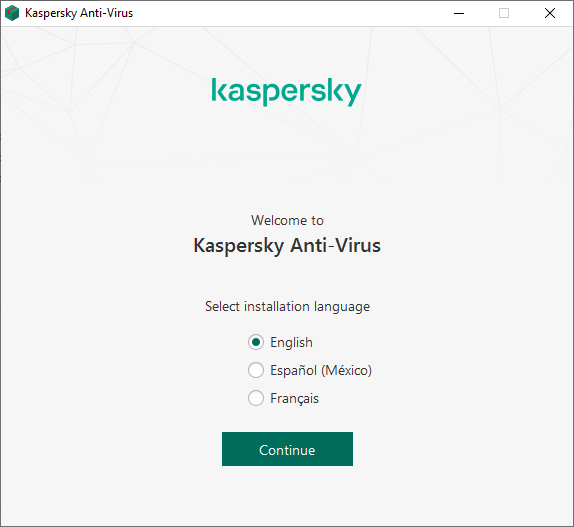
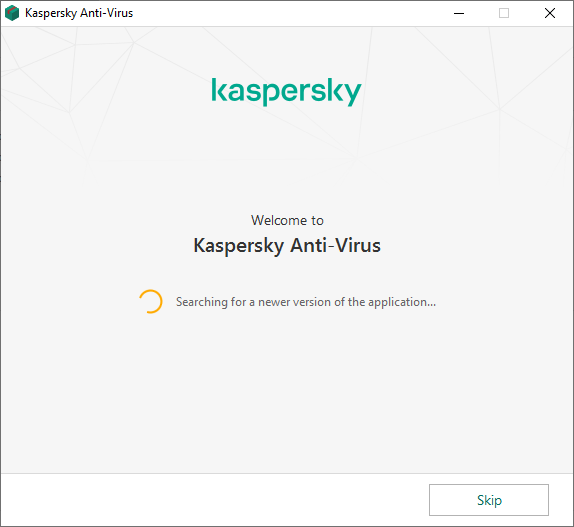
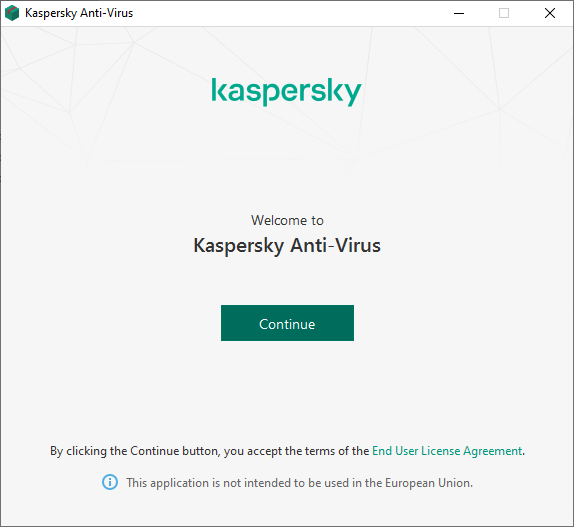
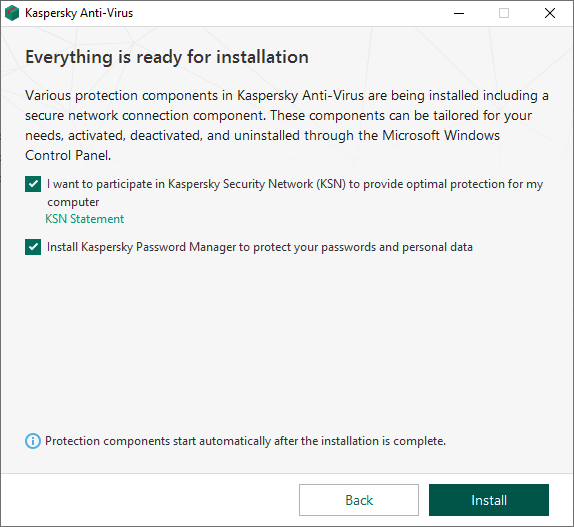
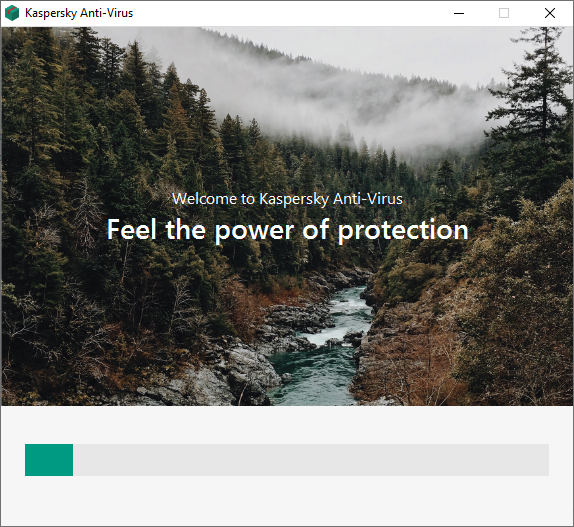
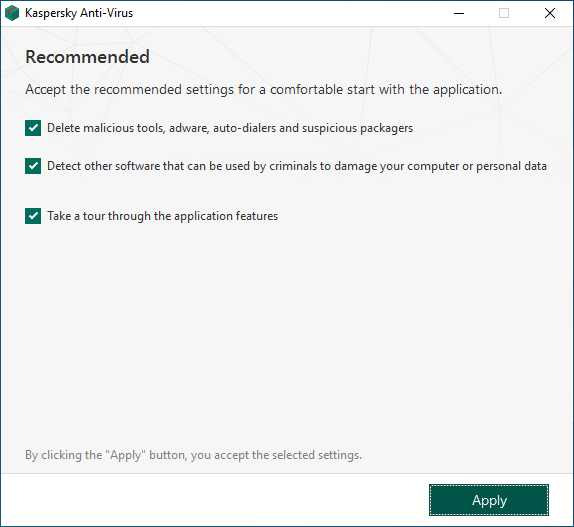
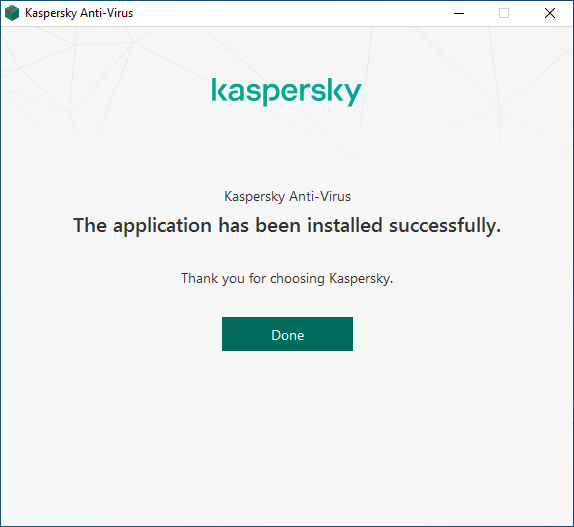

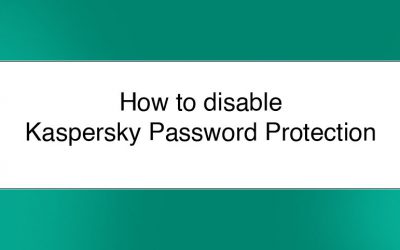
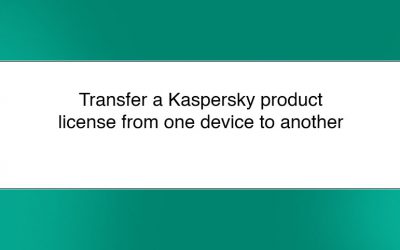



0 Comments