How to get rid of a computer virus
With precise and decisive action, removing virus from a PC can be quick and easy. Continue reading to learn how to remove the virus from your laptop, PC, or let free tools solve the problem for you.
How do I detect a virus on a Windows PC?
A lot of modern malware, like spyware and crypto miners, always invisible and so hard to remove.
If you are experiencing:
- A very slow computer.
- Pop-up messages that do not appear anywhere and are difficult to delete.
- Unknown computer programs that start automatically.
- Hard disk sound in continuous operation.
Each of these symptoms may be caused by a virus or other type of malware. If you experience two or three of them at the same time, this is a strong sign that you have a virus. That being said, much modern malware, such as spyware and encryption, try to hide as much as possible.
To get rid of a virus or malware, you’ll need to download an antivirus program. You can download Microsoft Safety Scanner, AVG AntiVirus FREE, or Avast virus removal tool. Also, you can download and install any kind of antivirus or internet security you have purchased. It’ll automatically scan your computer to find any traces of infection.
Note: Disconnect from internet
When removing a virus from your computer, it is best to disconnect from the Internet to prevent further damage: Some computer viruses use the Internet to spread.
#1 Removing virus from a PC
Step 1. Enter Safe Mode on your PC
You can use this tutorial Start your PC in safe mode Or use a simple guide below:
- Turn your computer off and on again.
- When the screen lights, press F8 to bring up the. ‘Advanced boot options menu.
- Click ‘Safe Mode with Networking.
- Remain disconnected from the internet.
Step 2. Remove any temporary files
Next, you need to delete any temporary files using ‘Disk Clean Up’.
Here’s how to do this:
1. First, open the Start menu and select Control Panel from the Windows System drop-down menu. Select Administrative Tools. Open Disk Cleanup from the list of tools.
Alternatively, go to the Start menu and scroll down to Windows Administrative Tools. Click it and choose Disk Cleanup from the drop-down menu.
2. Scroll through the “Files to delete” list, and choose Temporary files. Click OK.
Deleting these files might speed up the virus scanning you’re about to do. Deleting your temporary files may even get rid of your malware if it was programmed to start when your computer boots up.
Step 3: Run a Virus Scan
Now it is time to run a virus scan using your chosen anti-virus or internet security software.
After the scan is completed, delete or quarantine the virus, reboot your computer.
If need be, remove a virus manually
Some malware must be removed manually. You only do this if you have experience using the Windows registry and know how to find and remove bloat software and other unwanted files such as system and application files. If you are unsure, contact an IT specialist who is able to help you figure out how to remove viruses.
#2 Recover or reinstall any damaged files or software
On this assumption the scan found and removed the virus, you might need to reinstall any files or programs that were damaged. This is where backups come in handy, and we strongly recommend that you back them up at least once a week. Recover deleted files on Windows devices is easy. Be sure to get an external hard drive to achieve the desired results.
#3 Improve your defenses
- Change all your passwords.
- Update your software, browser, and operating system.
- Back up your data regularly.
- Avoid clicking on pop-up messages claiming that there is a problem with your computer.
- Be careful not to open emails from addresses you do not identify, especially if they contain links or attachments.
Finally, a strong antivirus is your best defense in the fight against online threats. So, provide one of the antiviruses bundles from our shop with the best price now.
Go
To SHOP
Removing virus from a PC
How To Activate HMA VPN by Product Key – 2024
How to Activate Your HMA VPN License If you're new to HMA (HideMyAss) or looking to renew your existing account, the...
Start your PC in safe mode
Safe mode is a diagnostic mode of a computer operating system and provides access to diagnostic programs so a user can...
Uninstall Programs in Windows & Uninstall tools for antivirus software
How to uninstall antivirus software from your Windows device1. Click Start, go to Control Panel, and...



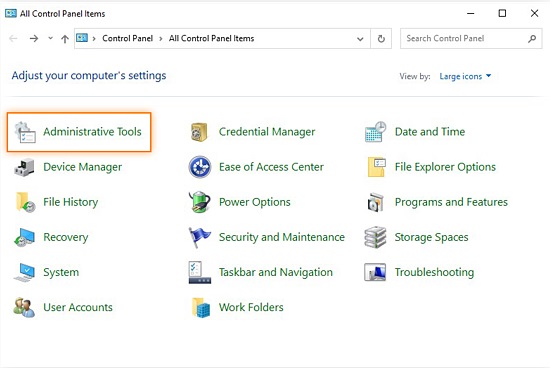
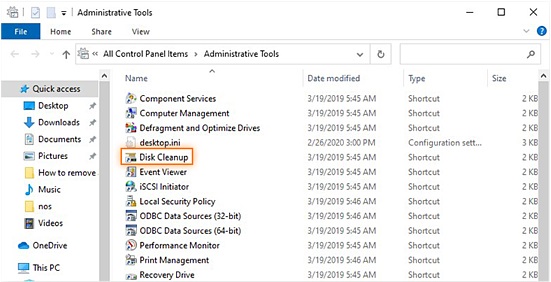
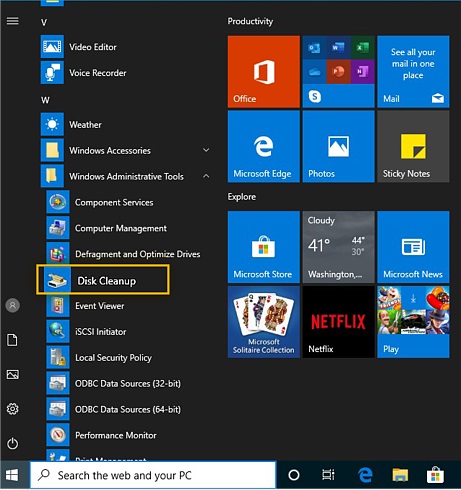







0 Comments