For installing on different devices or in case of occurring any license problems you need your activation code for Kaspersky application. In this tutorial, you learn about finding an activation code, or you can recover it in case of losing the code.
Find an activation code
You have received the activation code in one of the following ways depending on the place you bought the application:
- If you bought the license in the online store, your activation code will be sent to the email you used when making your purchase.
- If you bought the application on a CD, you will find your activation code in the Quick Start Guide.
- If you bought a license renewal card, you can find the code on the back of the card.
Connect the device with the installed Kaspersky application to your My Kaspersky account, for maintaining your activation code.
See How to connect your device to My Kaspersky article
Recover an activation code
1. Using your My Kaspersky account
Send the activation code by email
To send the activation code to your email:
- Sign in to My Kaspersky.
- Click your email address and select Account settings.
- Go to the Activation codes tab. If necessary, you can change the email address to which the code will be sent. Click Send.
You will get a message with the activation codes, names of applications, and devices on which the applications are installed.
View the activation code in the license properties of My Kaspersky
This option is not applicable to Kaspersky Security Cloud and Kaspersky Secure Connection.
- Connect the application to My Kaspersky.
- Sign in to My Kaspersky.
- Go to the Licenses section and click
 Details
Details
The window with the licensing information will open. In the Activation code field, you will find the 20-digit activation code.
2. Do not have a My Kaspersky account
If you have a device with an activated application on it
If you have a device with an activated application on it, connect the application to My Kaspersky, and follow the instructions above.
If you do not have a device with an already activated application
- If you purchased the activation code in an online store
- If you purchased a card with the code printed on it
How to contact the seller
- In case you purchased the code via the Kaspersky website or via My Kaspersky, contact Kaspersky Technical Support.
- If you made your purchase via a different Kaspersky partner, you will need to contact them directly.
What information to provide
- Date of the purchase.
- Name and email address specified when making the purchase.
- The order number. You can find it in the confirmation email that you received after buying the code.
In this case, contact Kaspersky Technical Support.
How to contact Kaspersky technical support
Get the screenshot of the licensing window:
- In the main application window, click License.
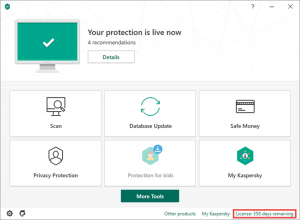
- Click License information.
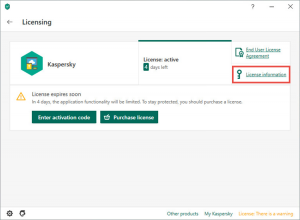
- Take a screenshot of the Licensing window with the 32-digit license key.
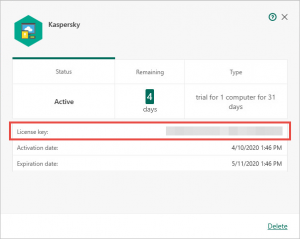
- Send a request to Kaspersky technical support via My Kaspersky with a screenshot of the licensing window attached.
Source: support.kaspersky.com
Related Articles
Kaspersky Antivirus Common issues
Kaspersky Antivirus Common issues Kaspersky is a comprehensive security software to prevent your system from viruses...
How to Remove Kaspersky Password Protection
Remove Kaspersky Password Protection This article concerns Kaspersky: Security Cloud Internet Security Anti-Virus...
How to transfer a Kaspersky product license from one device to another
To transfer a license between computers, you must remove it from the old computer and activate it on the new computer....


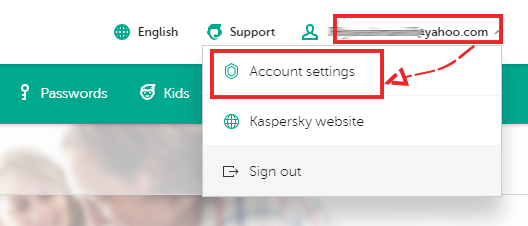
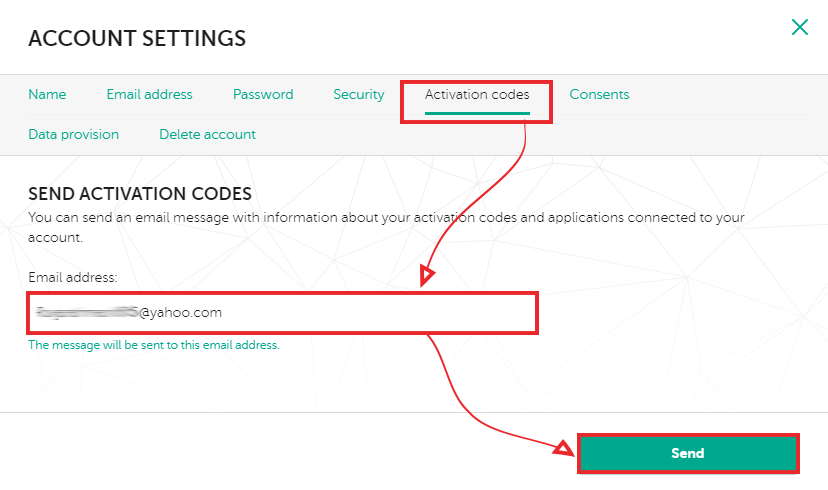
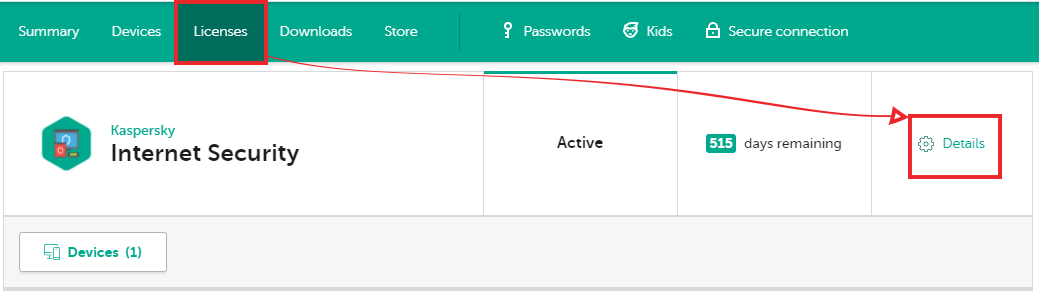
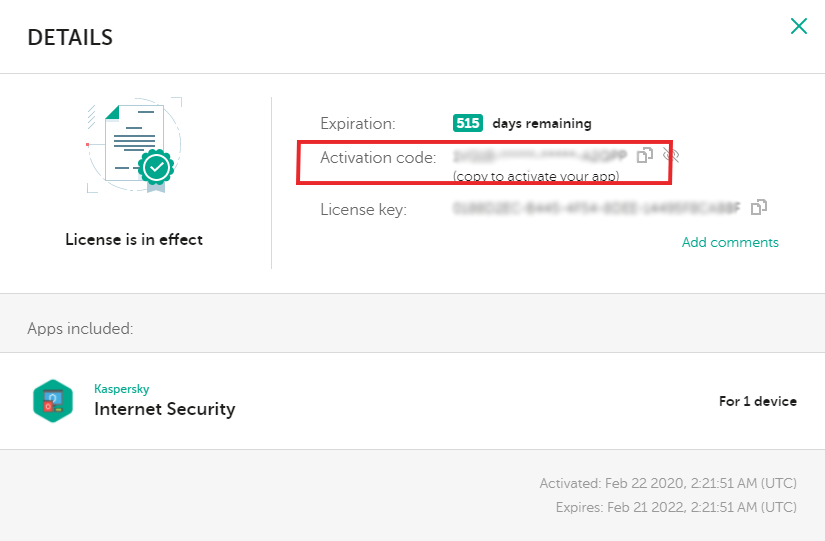


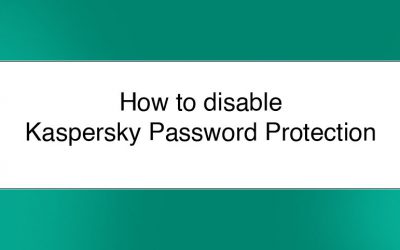
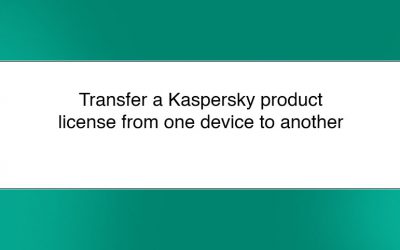



0 Comments