Follow the steps below to remove a device from your Bitdefender subscription to free up a slot.
1. Go to Bitdefender Central and login into your account using your e-mail address and password.
2. Go to the My Devices section.
3. Select the device you want to remove and click the VIEW DETAILS / VIEW ISSUES button.
5. Then check the dedicated box to confirm that you understand the risks of the action and select REMOVE. The number of devices on your current subscription is updated shortly.
NOTE: Before removing the device from your Bitdefender Central account, make sure you uninstalled the Bitdefender product on that device.
See this article to help you with installing on Windows PCs: Uninstall Programs in Windows & Uninstall tools for antivirus software
Remove a device from Bitdefender Central
Install Bitdefender Parental Control on Windows
Before installing Parental Control on Windows you need to add a child profile in Bitdefender Parental Control. For...
Create a child account in Bitdefender Parental Control
Create a child account on Bitdefender Parental Control to limit your children’s access to the Internet. Also, you can...
Reset the Bitdefender product password
How to reset the Bitdefender product password? If you protect your Bitdefender settings with a specific password...


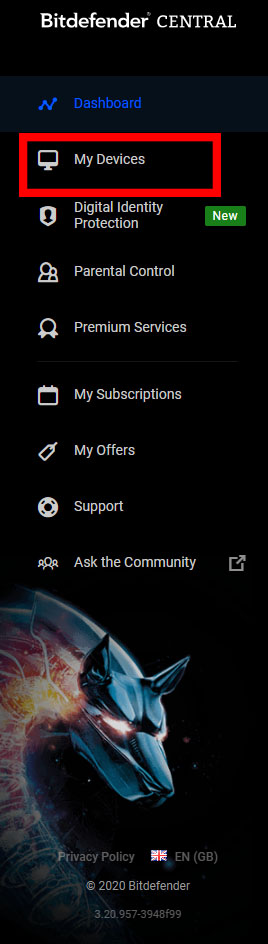
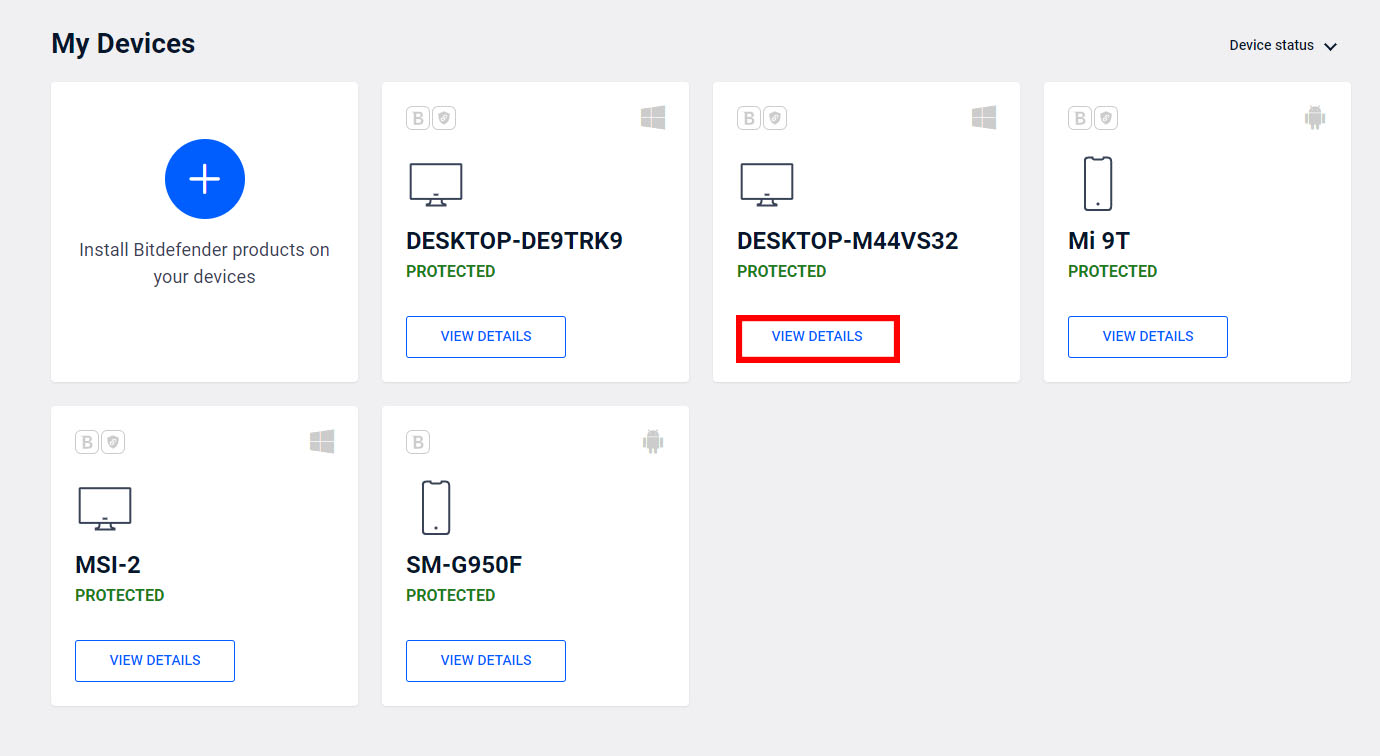
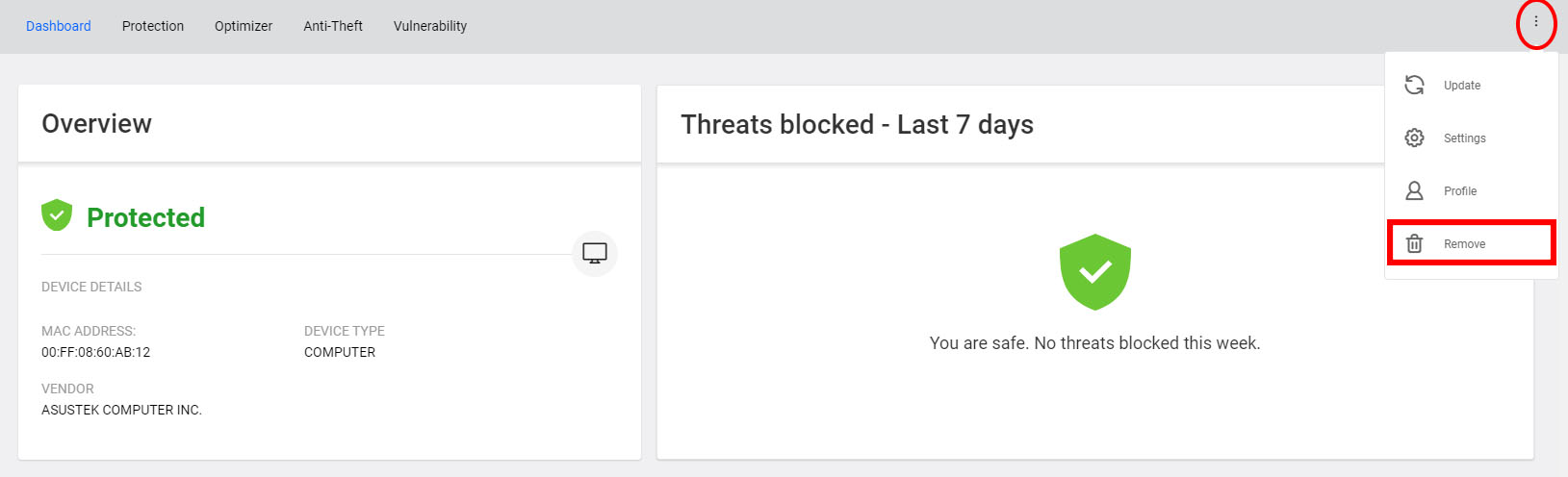
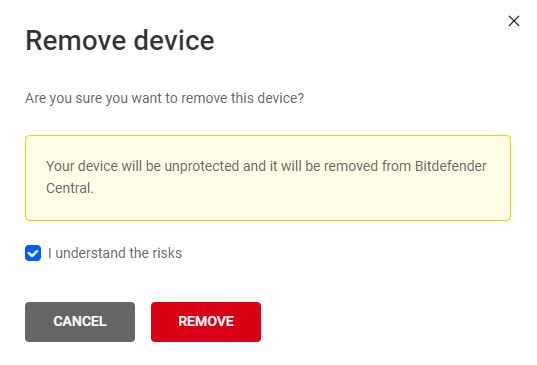

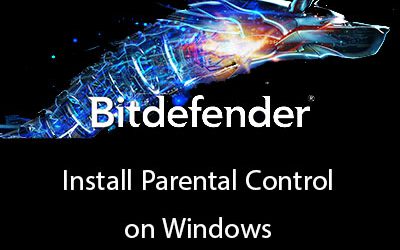
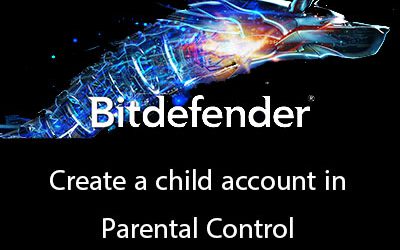
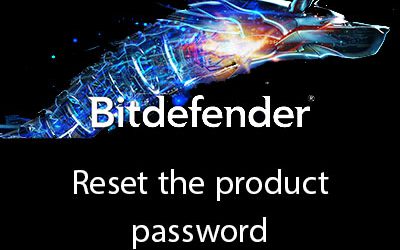




0 Comments