Create a child account on Bitdefender Parental Control to limit your children’s access to the Internet. Also, you can keep them from viewing inappropriate content away.
NOTE: When you create a child profile and assign a device to it, then Parental Control is automatically installed on Windows and macOS.
Initially, you will need to create a child profile to use this feature. Learn how to do it at continue:
Create a child account on Bitdefender Parental Control
1. Go to Bitdefender Central and log in to your account.
2. Select Parental Control in the sidebar.
3. Click on ADD A CHILD PROFILE. If a child profile already exists, click the ‘+ Add a profile for your child’ button in the top right corner of the page.
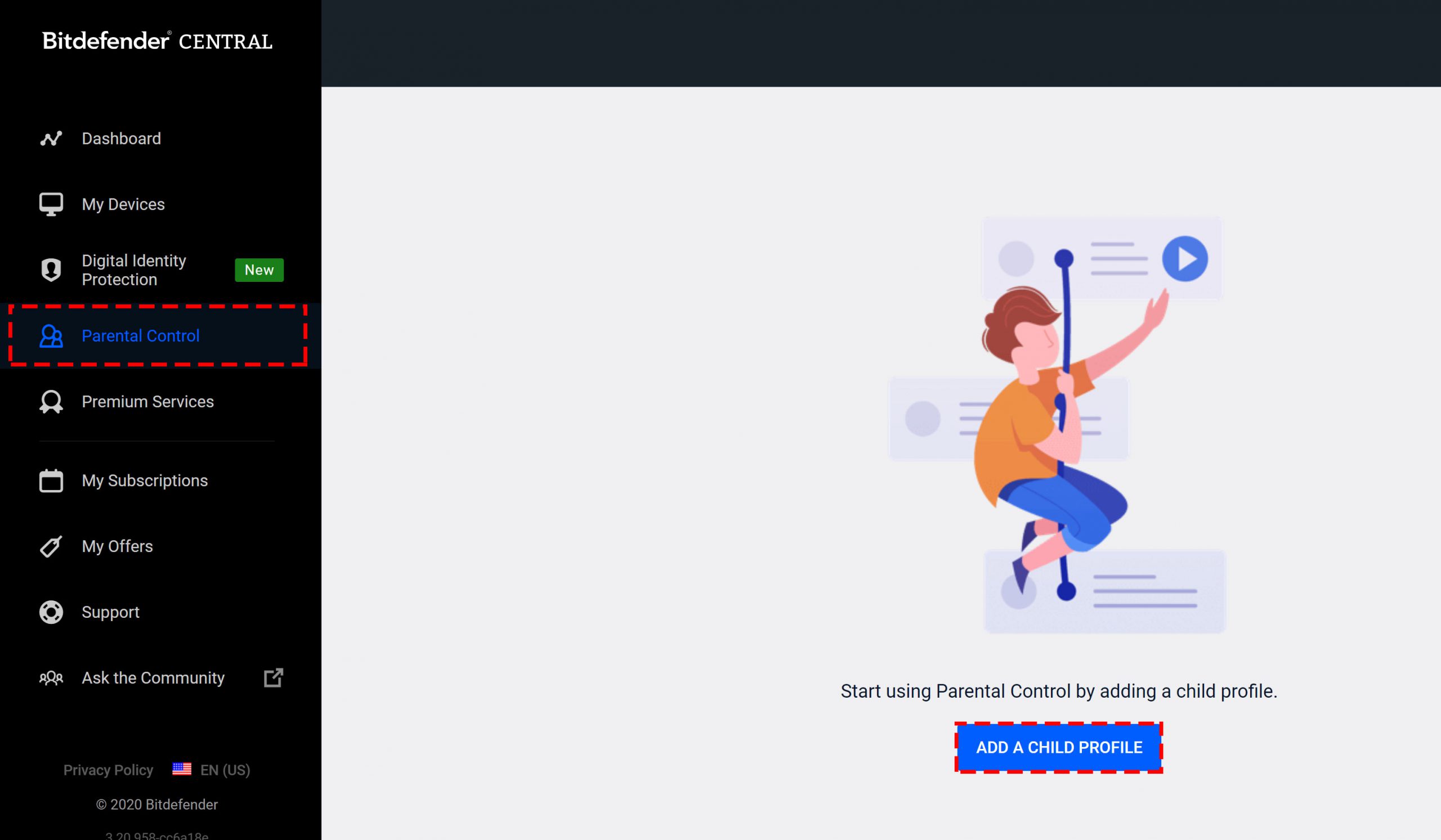
4. Fill out the fields with some basic information then press SAVE.
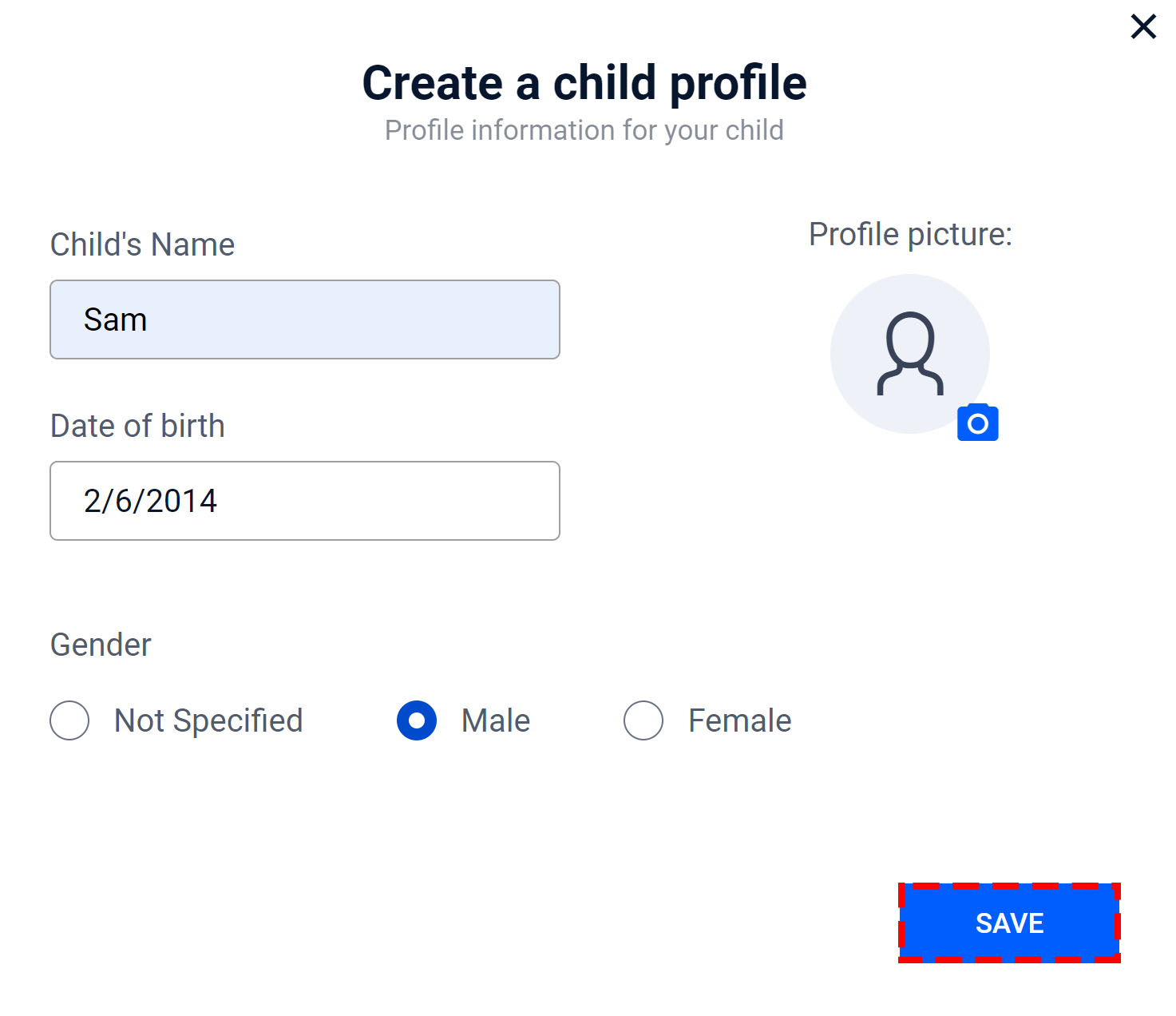
5. Click LET’S ADD A DEVICE after the child profile has been created.
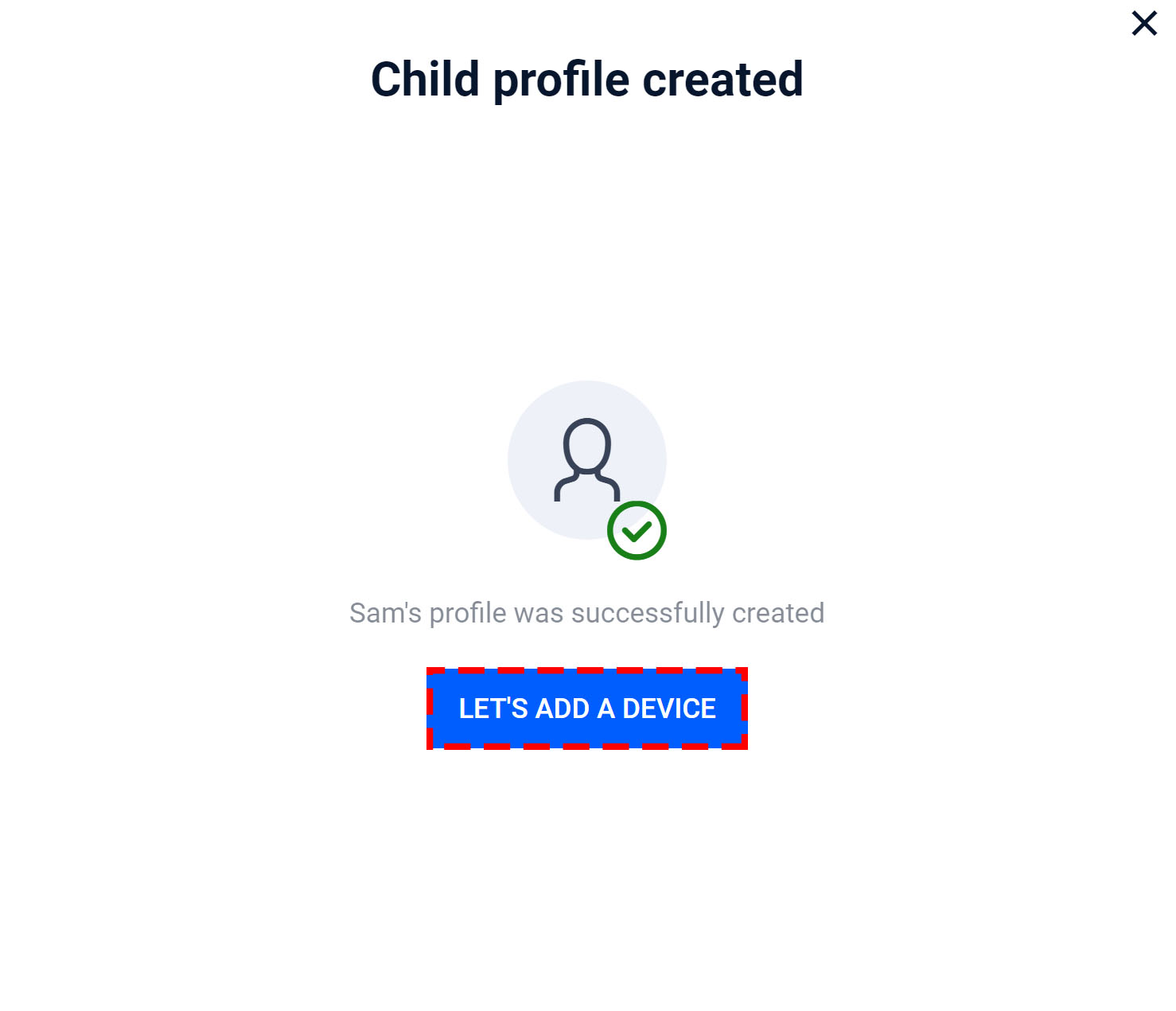
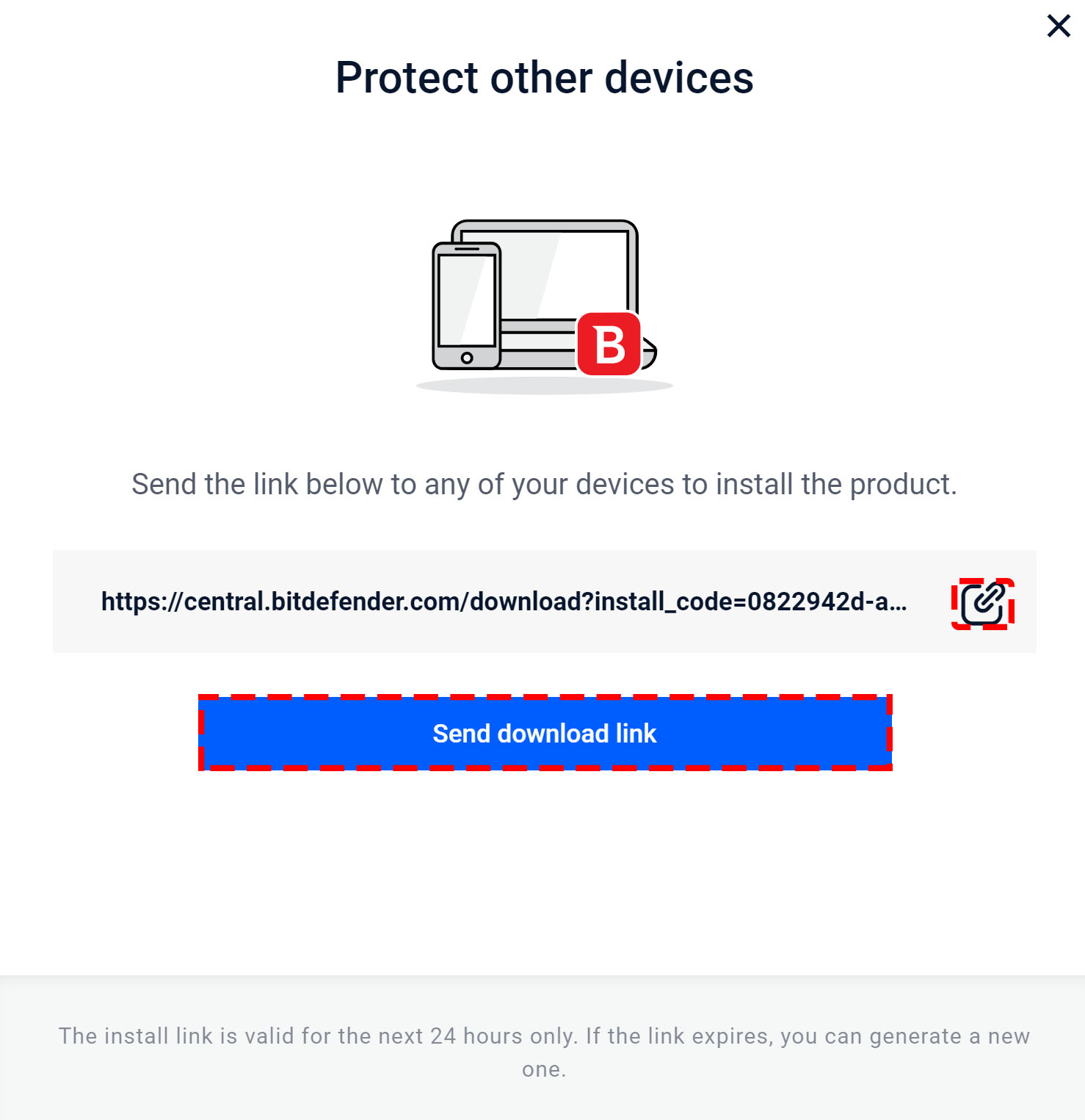
Follow the on-screen steps to complete the installation. For detailed instructions, read
– How to install Bitdefender Parental Control on Windows
Related Articles
Install Bitdefender Parental Control on Windows
Before installing Parental Control on Windows you need to add a child profile in Bitdefender Parental Control. For...
Reset the Bitdefender product password
How to reset the Bitdefender product password? If you protect your Bitdefender settings with a specific password...
Activating Bitdefender Subscription
Here, you can activate your Bitdefender subscription using the activation code purchased or received as a present, and...


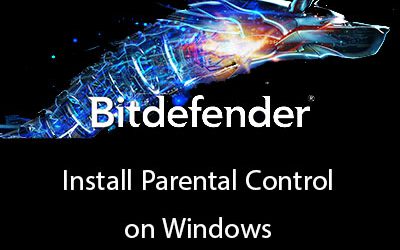
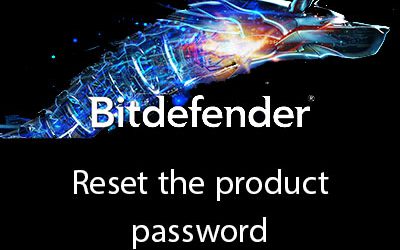





0 Comments