Connect your device to My Kaspersky
Learn about: connect your device to My Kaspersky.
If you downloaded Kaspersky Security from My Kaspersky, the application automatically signs in to your account on the first start. If you downloaded Kaspersky Security from the online websites, you can sign in to My Kaspersky with your My Kaspersky account or create one.
On my Kaspersky, you can do the following:
- Activate the application.
- View information about your license or subscription.
- Buy and renew your license or subscription.
- Check your subscription status.
- View the status of computer protection.
- Fix problems and neutralize threats.
- Run or schedule Full Scan and Quick Scan tasks for one or more devices.
- Update or schedule an update of application databases for one or more devices.
- Enable or disable application components.
- View recommendations.
- Contact Technical Support.
The article refers to:
- Kaspersky Internet Security 21, 20, 19
Kaspersky Total Security 21, 20, 19
Kaspersky Anti-Virus 21, 20, 19
Kaspersky Internet Security 21, 20, 19 for Mac
Kaspersky Internet Security for Android
How to connect your PC with Kaspersky Internet Security or Kaspersky Total Security installed to My Kaspersky
- Open your Kaspersky application and click Protection for all devices or My Kaspersky in the main window.
- Click Sign in.
- Enter your password and click Sign in. Then click Done.
The application is now connected to your account at My Kaspersky.
How to connect your Mac with Kaspersky Internet Security installed to My Kaspersky
- Open the main window of Kaspersky Internet Security for Mac, then click Sign In.
- Enter the related info for your My Kaspersky account and tap Sign In.
* If you don't have one Click Create Account and do the process of creating the Kaspersky account.
Kaspersky Internet Security will be connected to My Kaspersky.
How to connect your Android device with Kaspersky Internet Security installed to My Kaspersky
- Enter your account details and tap Sign In.
* If you do not have a My Kaspersky account yet, create it by tapping Create account.
Kaspersky Internet Security for Android will be connected to My Kaspersky.
How to connect a PC with Kaspersky Anti-Virus installed to My Kaspersky
- Start the Kaspersky application on the device.
- From the main window of the application, go to More tools → Protection for all devices → Connect to My Kaspersky.
3. Enter the credentials for your account on My Kaspersky, then Click the Sign in button.
* If you don't have one Click Create Account and do the process of creating the Kaspersky account.
4. Click Done.
Kaspersky Anti-Virus will be connected to My Kaspersky.
Source: support.kaspersky.com
Related Articles
Kaspersky Antivirus Common issues
Kaspersky Antivirus Common issues Kaspersky is a comprehensive security software to prevent your system from viruses...
How to Remove Kaspersky Password Protection
Remove Kaspersky Password Protection This article concerns Kaspersky: Security Cloud Internet Security Anti-Virus...
How to transfer a Kaspersky product license from one device to another
To transfer a license between computers, you must remove it from the old computer and activate it on the new computer....


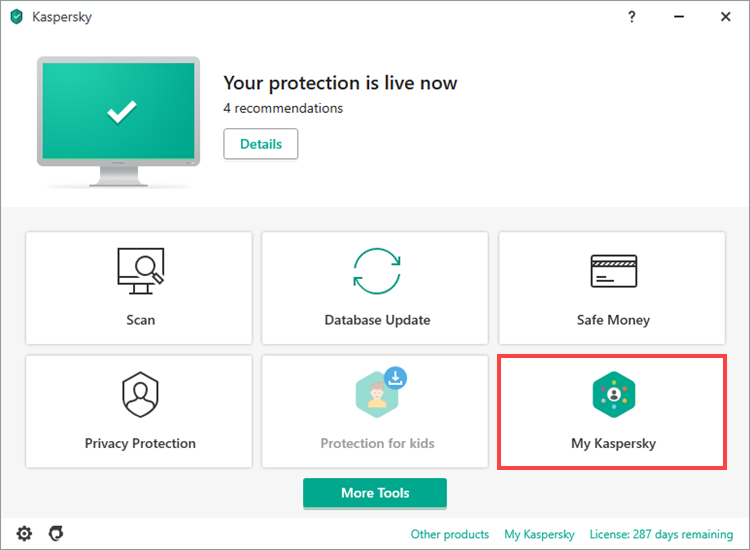
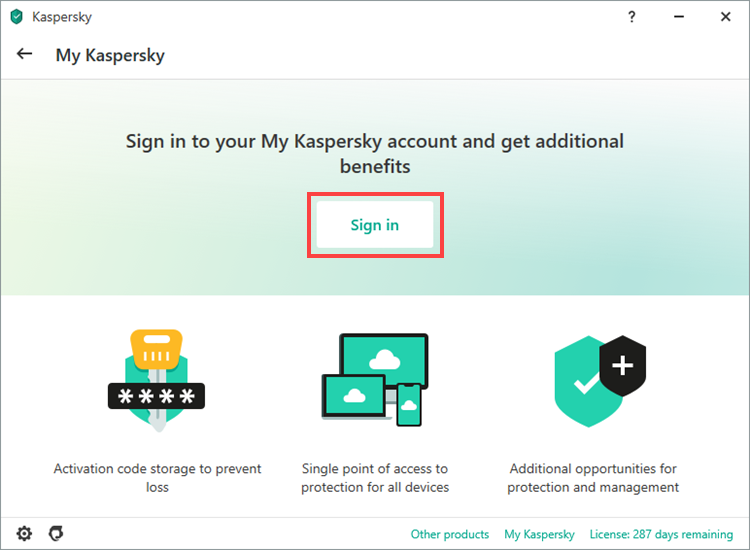
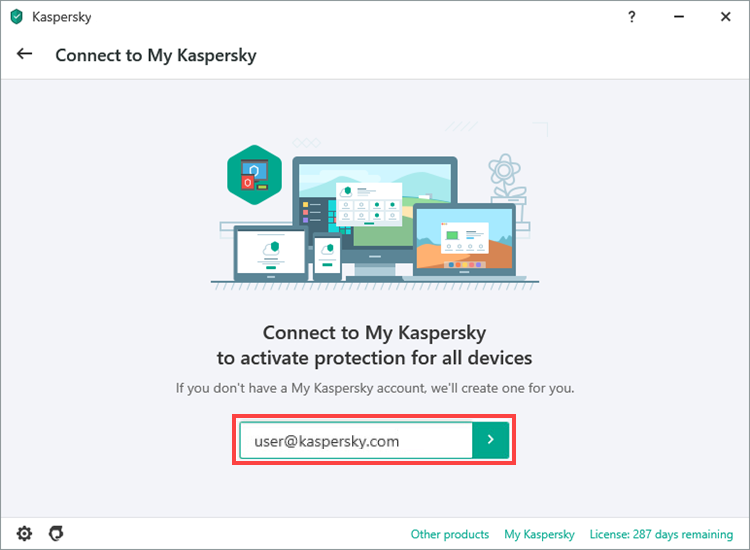
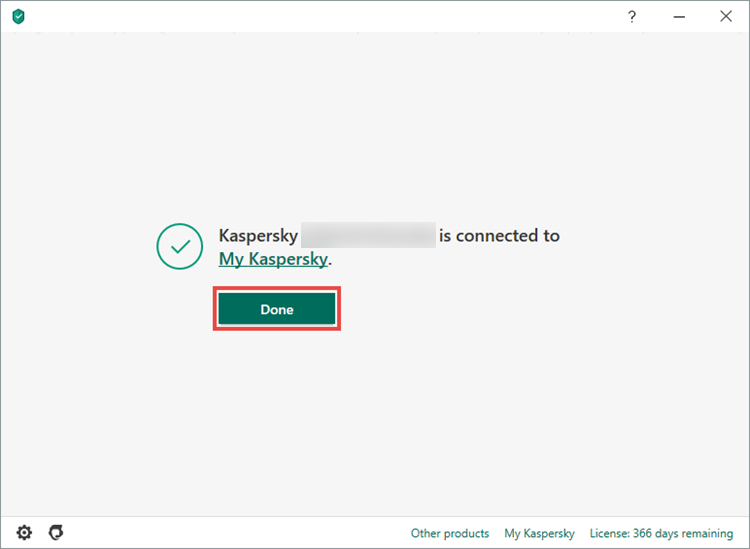
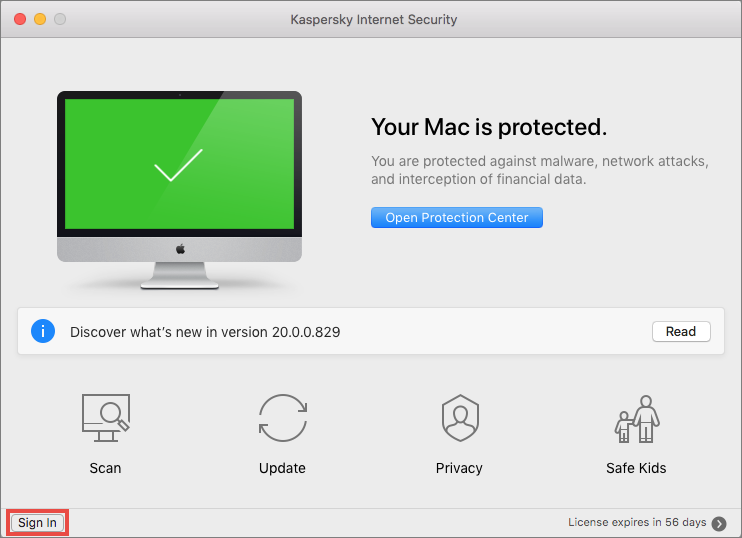

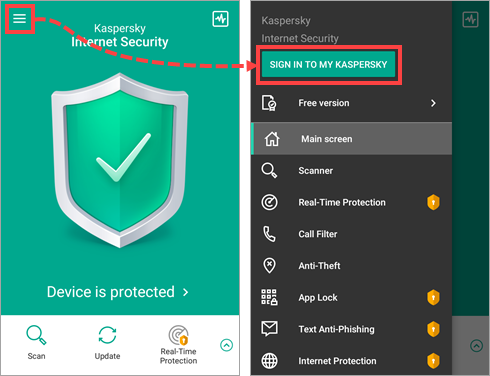
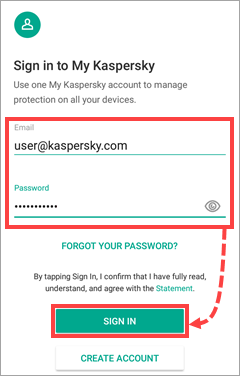
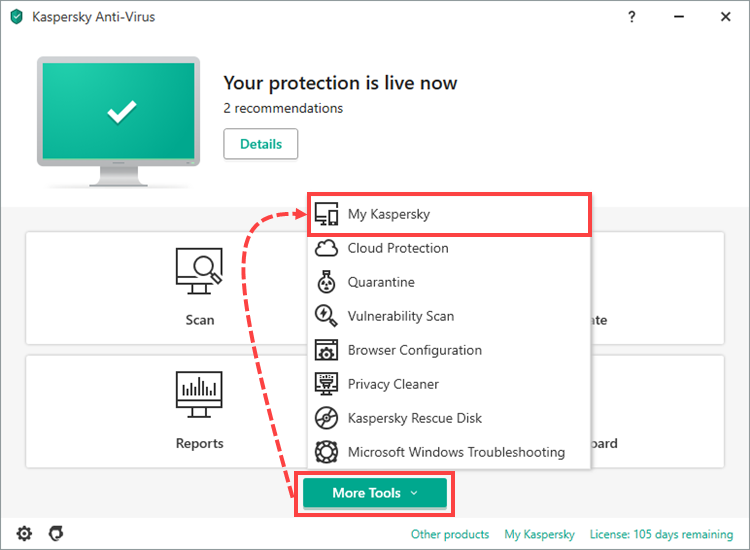
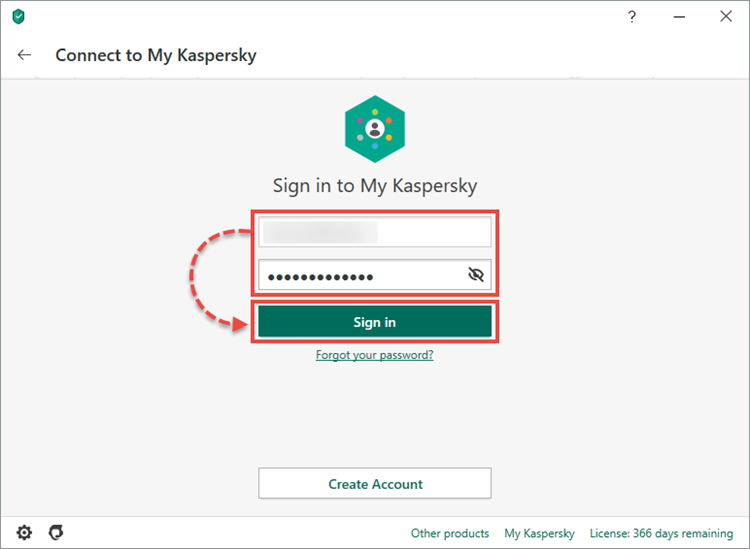
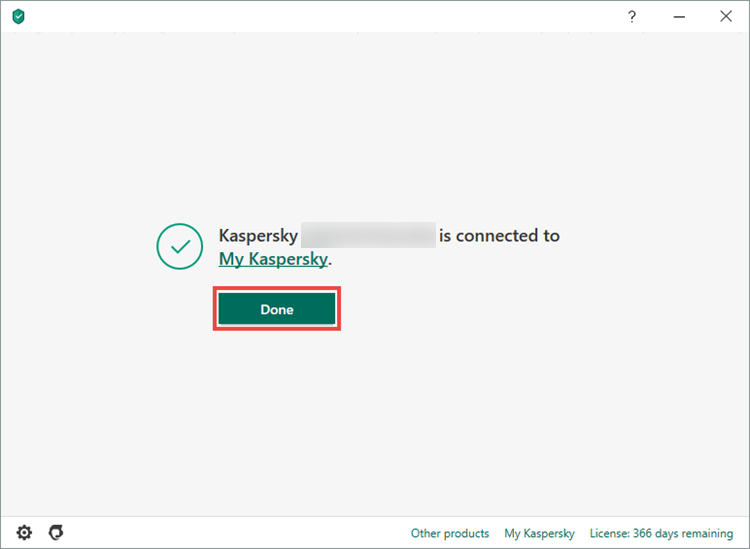


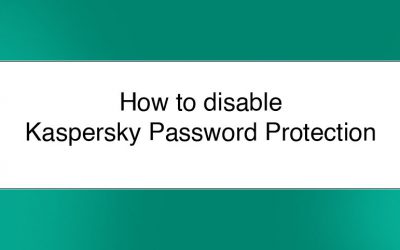
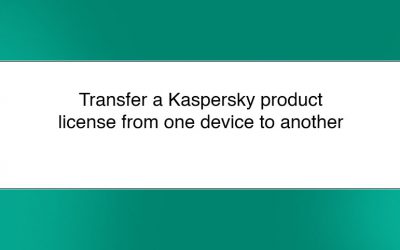



0 Comments