In this article, you learn how to download, install, and activate Trend Micro Antivirus for Mac software on your Mac.
Install Trend Micro Antivirus for Mac
For installation instructions, follow the steps below:
1. Make sure your PC meets the system requirements.
Antivirus for Mac 2020
- Mac OS X®️ version 10.15 “Catalina” (10.15 or higher)
- Mac OS X®️ version 10.14 “Mojave” (10.14 or higher)
- Mac OS X® version 10.13 “High Sierra” (10.13 or higher)
Antivirus for Mac 2019
- Mac OS X®️ version 10.14 “Mojave” (10.14 or higher)
- Mac OS X® version 10.13 “High Sierra” (10.13 or higher)
- Mac OS X® version 10.12 “Sierra” (10.12 or higher)
Antivirus for Mac 2018
- Mac OS X® version 10.13 “High Sierra” (10.13 or higher)
- Mac OS X® version 10.12 “Sierra” (10.12 or higher)
- Mac OS X® version 10.11 “El Capitan” (10.11 or higher)
2. Download the installer file below:
Click on the download button below compatible with your Mac computer:
Antivirus for Mac 2020
Antivirus for Mac 2019
Antivirus for Mac 2018
3. Click Antivirus for Mac installer to run the installer.
4. Click Install Trend Micro Antivirus.
5. Then click Continue.
6. Wait for the System Check to finish.
7. The welcome screen will appear then click Continue.
8. Then read the Privacy and Policy Data Collection Disclosure, then click Continue.
9. Read the License Agreement, then click Continue.
10. When you are asked to accept a license agreement, click Agree.
11. Type your serial number on corresponded field, then click Continue.
* If you want to install the trial version, so select Start a free trial of Trend Micro Antivirus, then click Continue.
For providing Serial number with the best price.
12. Click Install.
13. Type your system password, then click Install Software.
14. Wait for the Trend Micro components to be installed on your Mac.
15. When done, click Close.
Source: helpcenter.trendmicro.com
Related Articles
Install Trend Micro Maximum Security on another device
How to install Trend Micro Maximum Security on another device In this article, you will learn how to download,...
How to Install Trend Micro Internet Security
In this article, you learn how to download, install, and activate Trend Micro Internet Security on your...
How to Install Trend Micro Maximum Security
In this article, you learn how to download, install, and activate Trend Micro Maximum Security on your...


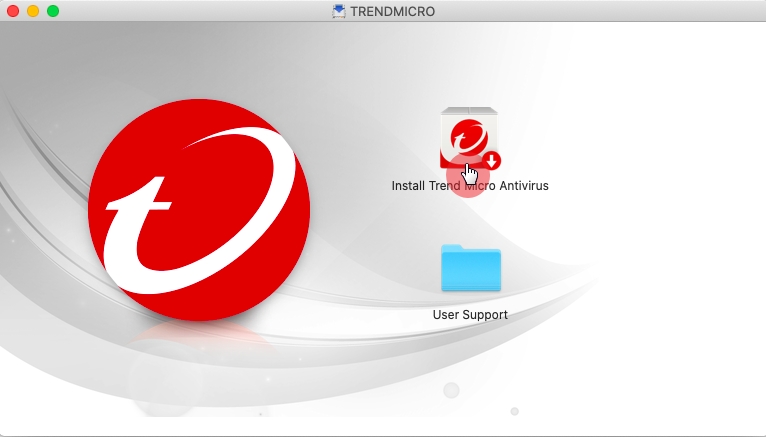
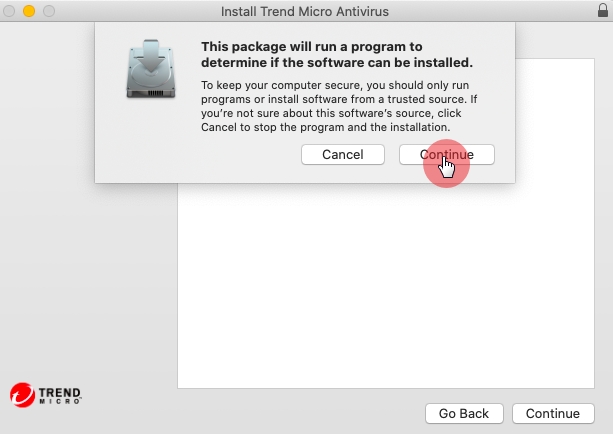


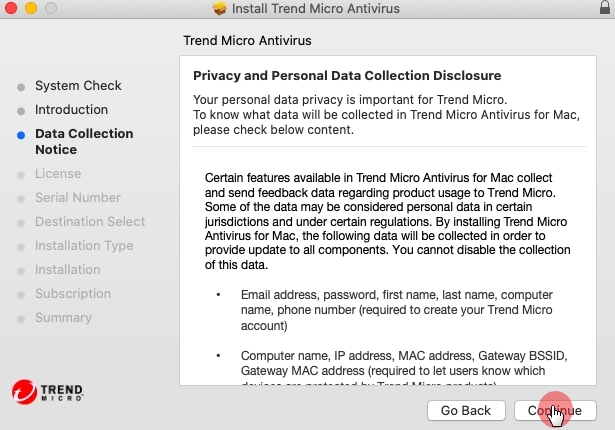
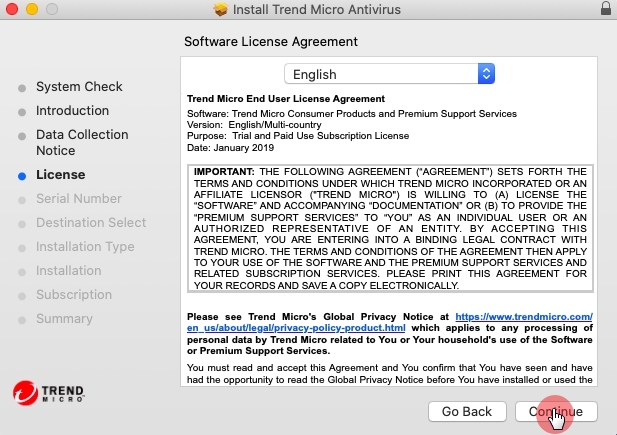
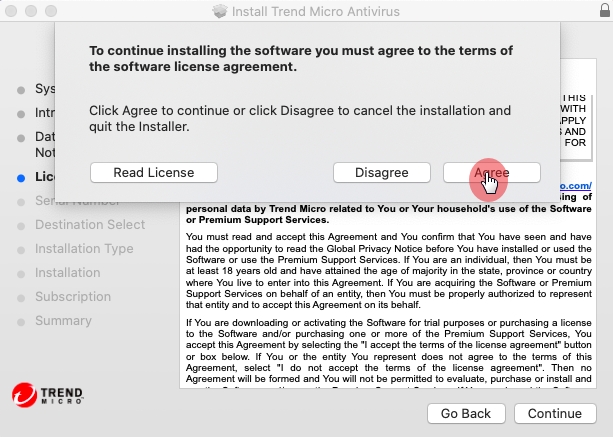
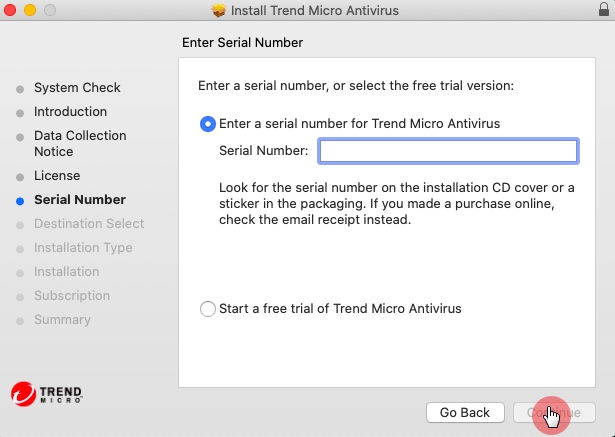

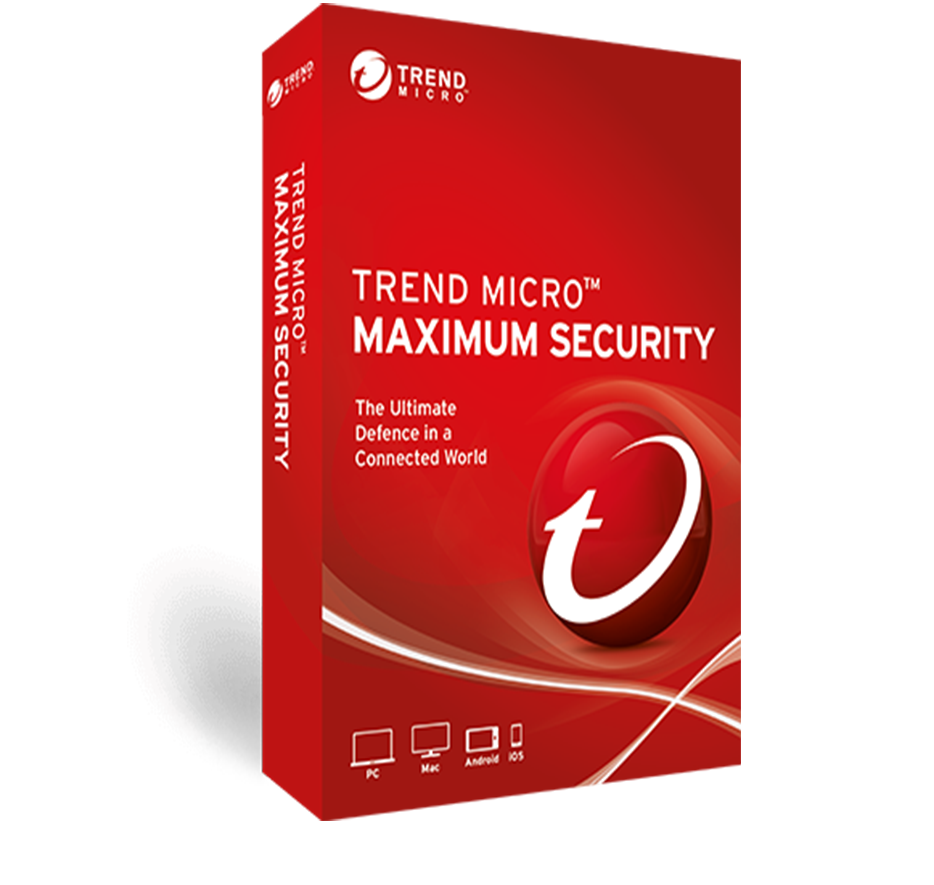
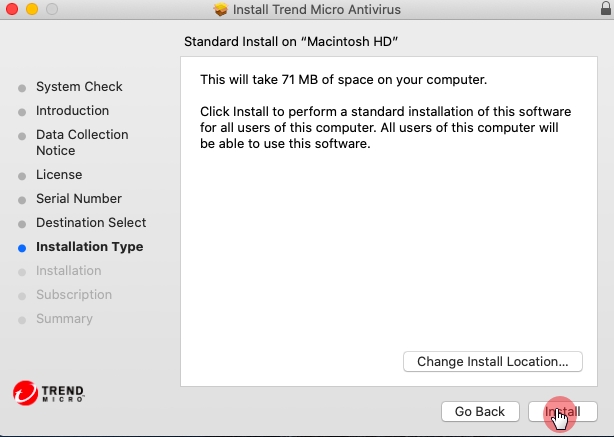
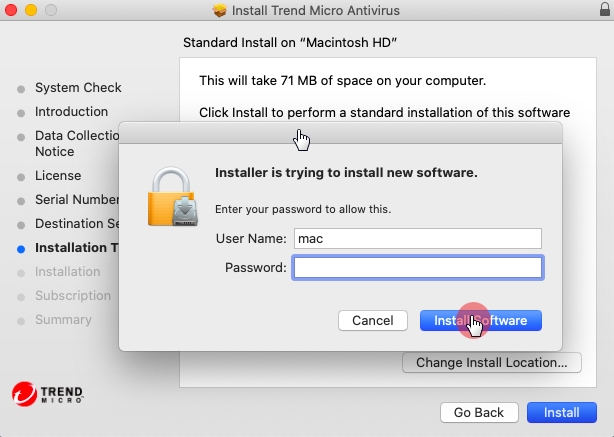
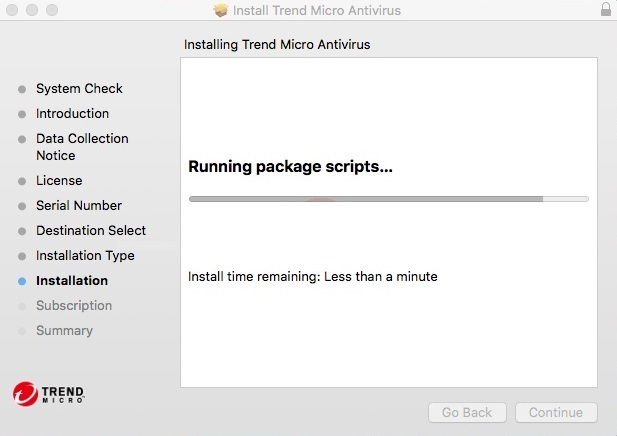
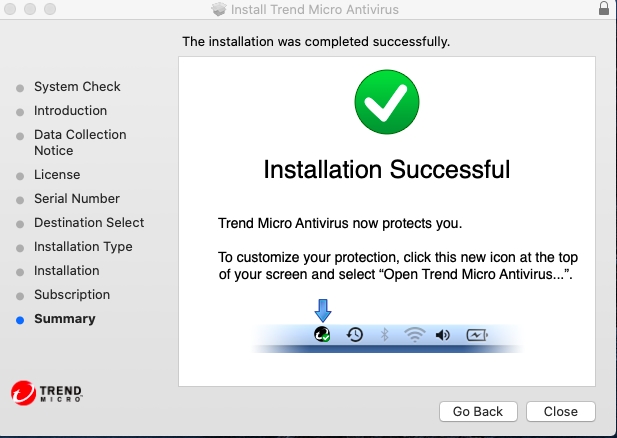
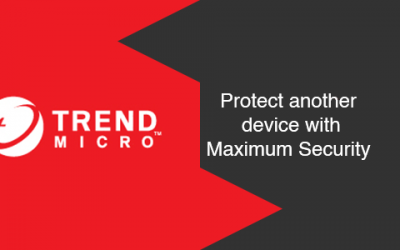
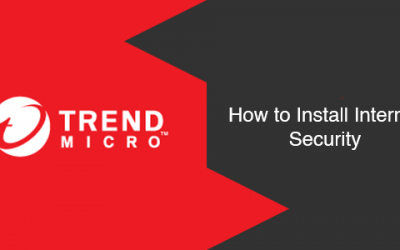
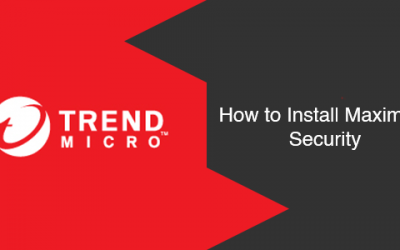




0 Comments