This article guides you to install and activate Malwarebytes for Android. If you have purchased a license key or just want to use the free version, no difference.
Malwarebytes for Android system requirements and prerequisites
Before starting, review the items below to ensure a successful installation of Malwarebytes for Android.
- An active internet connection is required.
- Operating System: Minimum Android 6.0 with Google Play.
- Provide a license key to activate.
Download and install Malwarebytes for Android
Malwarebytes for Android is available from the Google Play Store. See the instructions in this article to install Malwarebytes on Android devices.
Activate Malwarebytes Premium on Android device
If you purchased a license key from the Softkeycenter store, you must have Installed Malwarebytes for Android and have a copy of your license key to activate premium features on your Android device
- Open Malwarebytes on your android device.
- Tap the Menu icon in the upper-left corner of your screen.
5. Enter your Premium license key, then tap APPLY.
After you have activated your license key, Malwarebytes shows Your Premium account is active! and Premium features are turned on automatically.
Source : Malwarebytes Website
Related Articles
Malwarebytes for Windows version 4 offline installer
Malwarebytes for Windows v4 Malwarebytes is one of the most popular security software to defend your PC against...
Upgrade to the latest version of Malwarebytes for Windows
How do I upgrade to the latest version of Malwarebytes for Windows? It's our recommendation to upgrade to the latest...
Install and Activate Malwarebytes for Mac v4
This article guides you to install and activate Malwarebytes for Mac. If you have purchased a license key or just want...

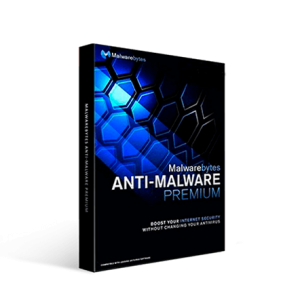
 app.
app.
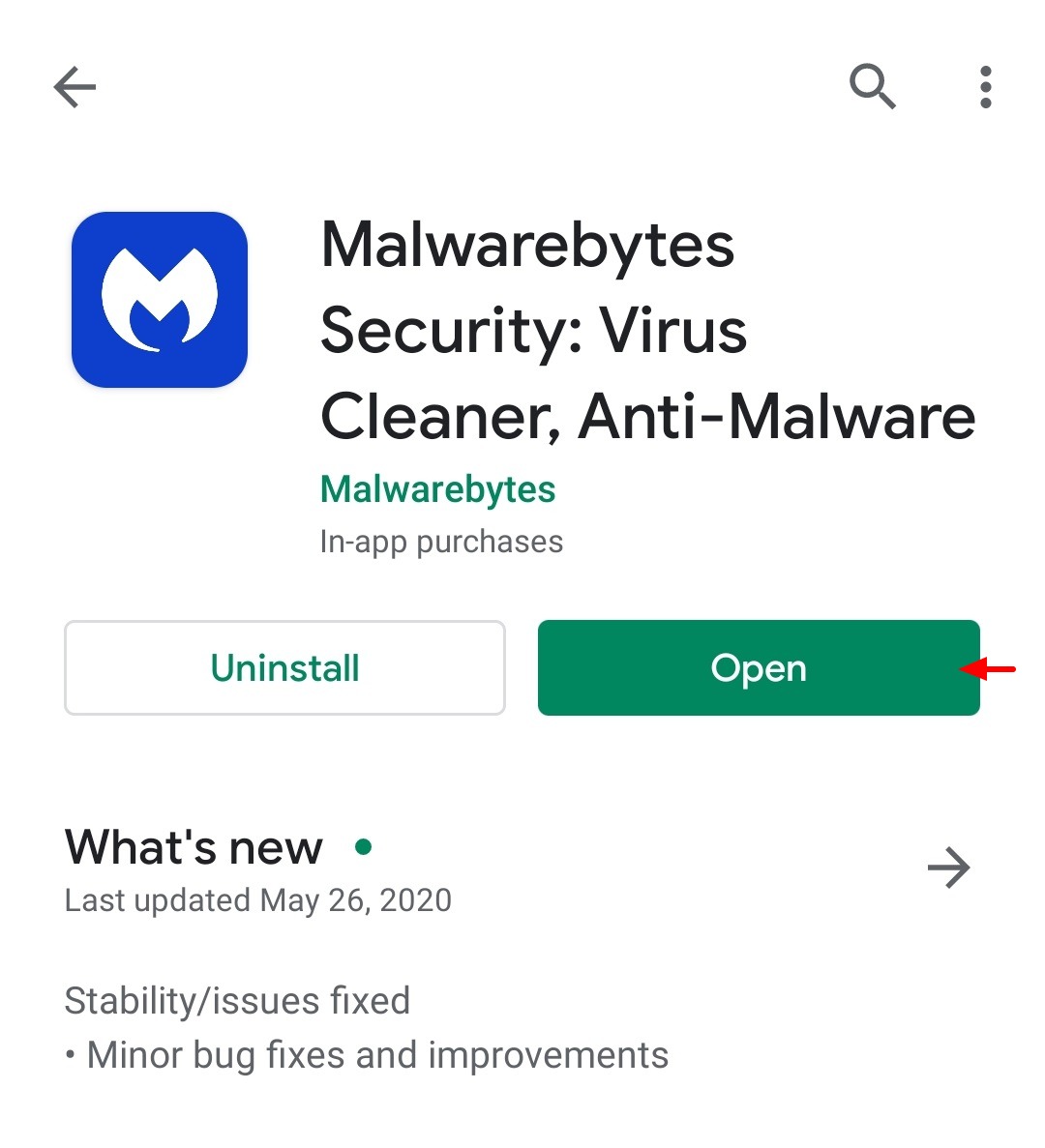
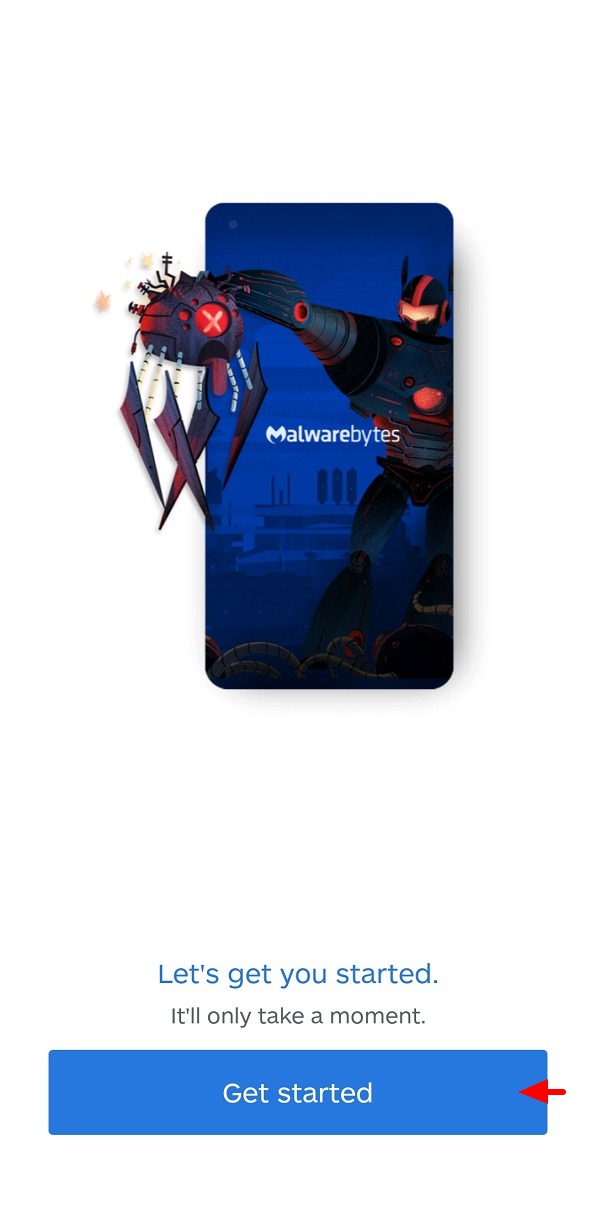
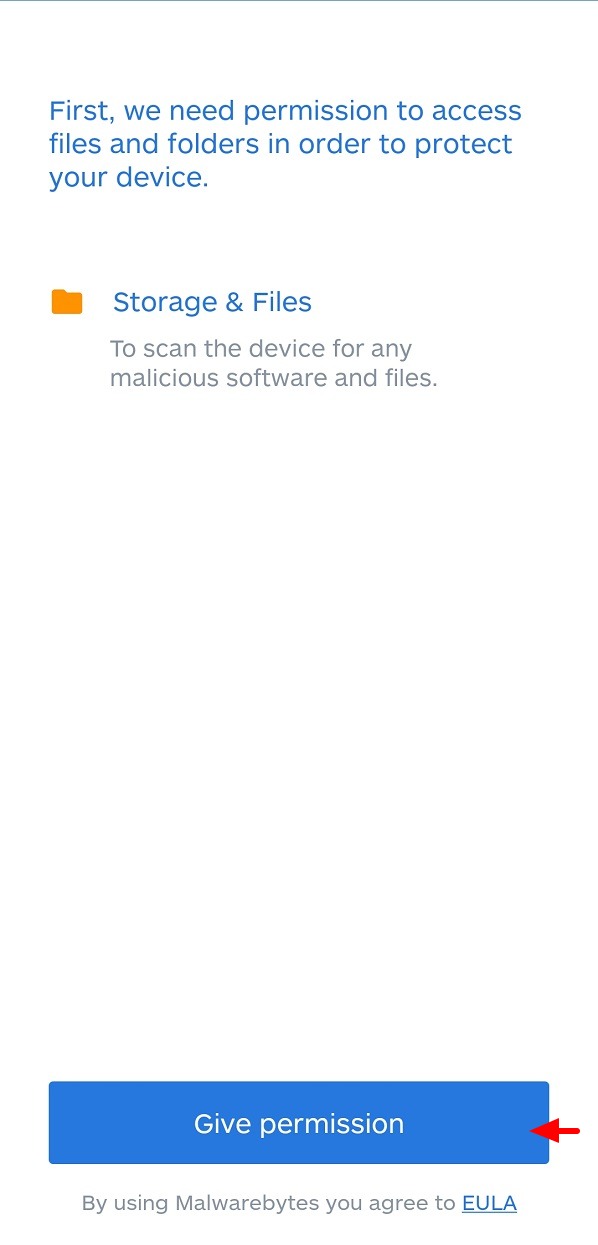
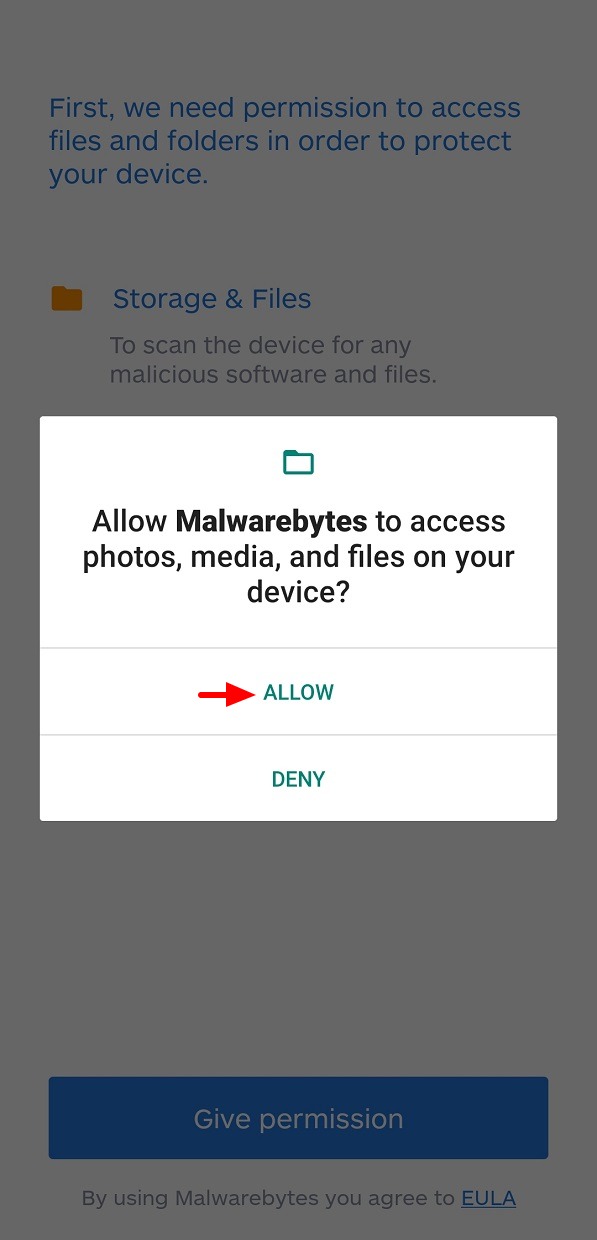
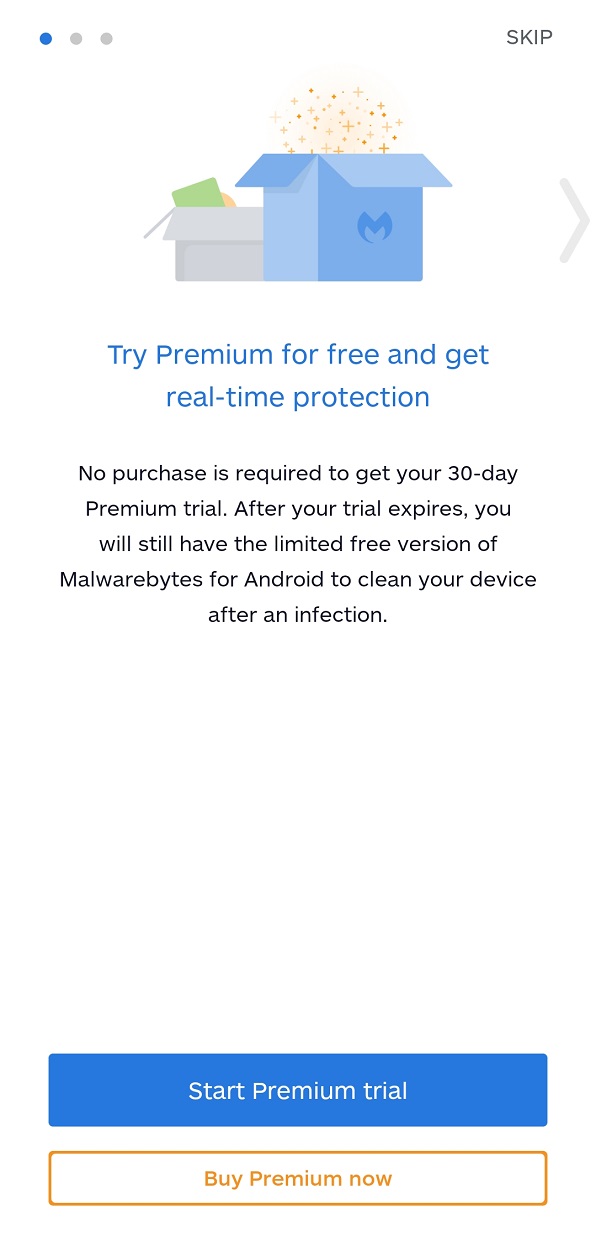
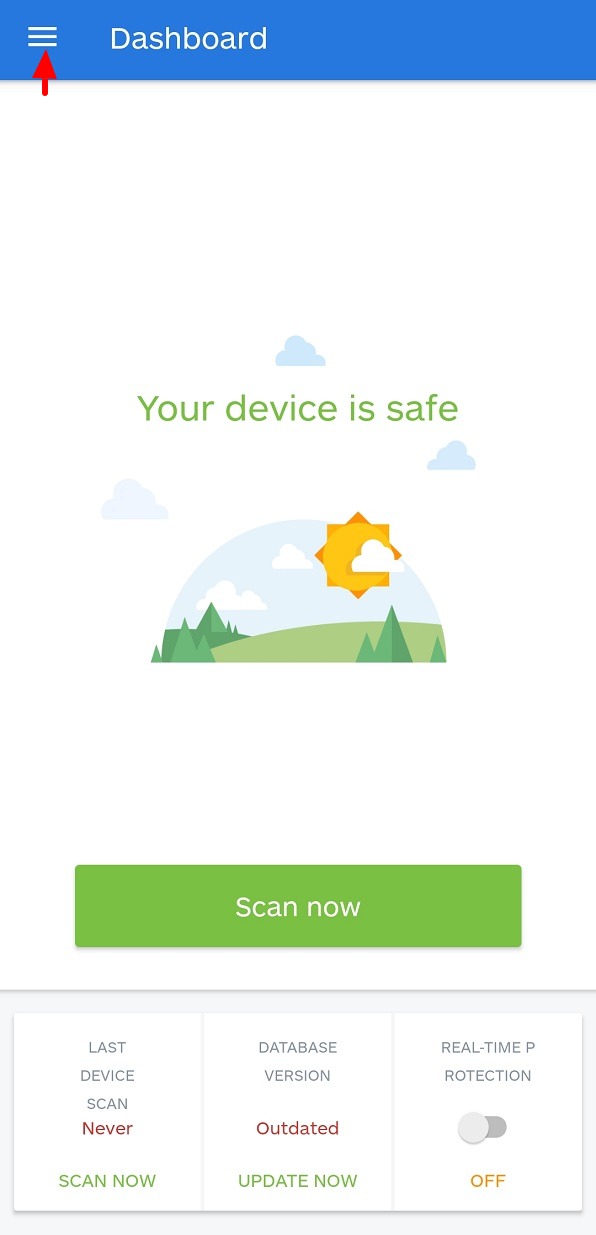
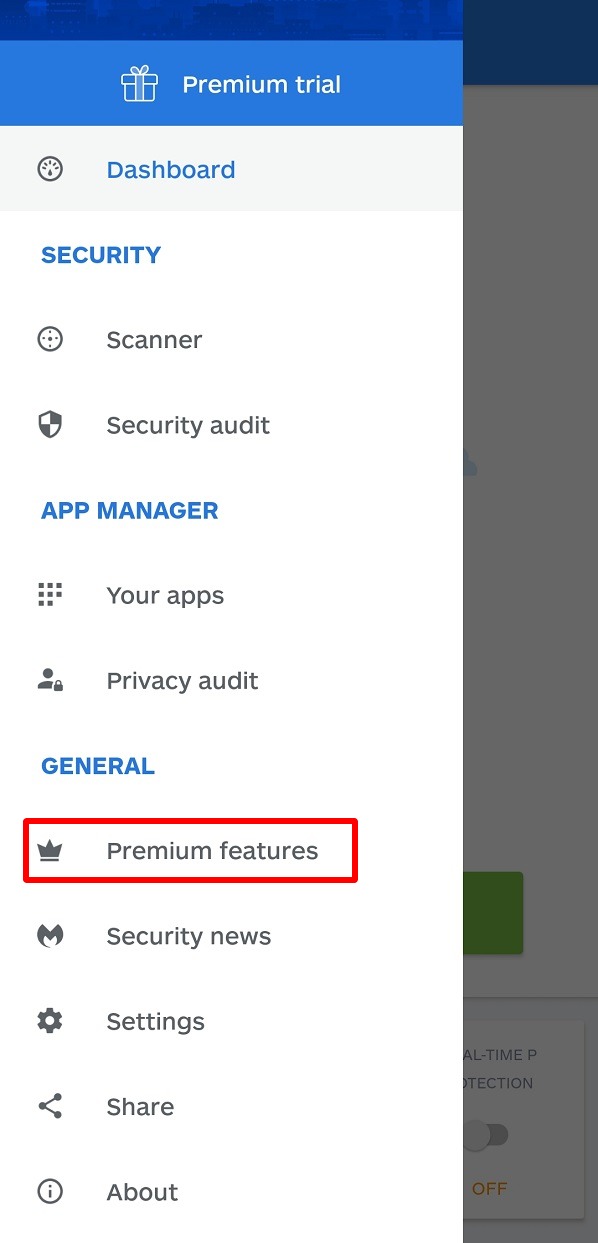
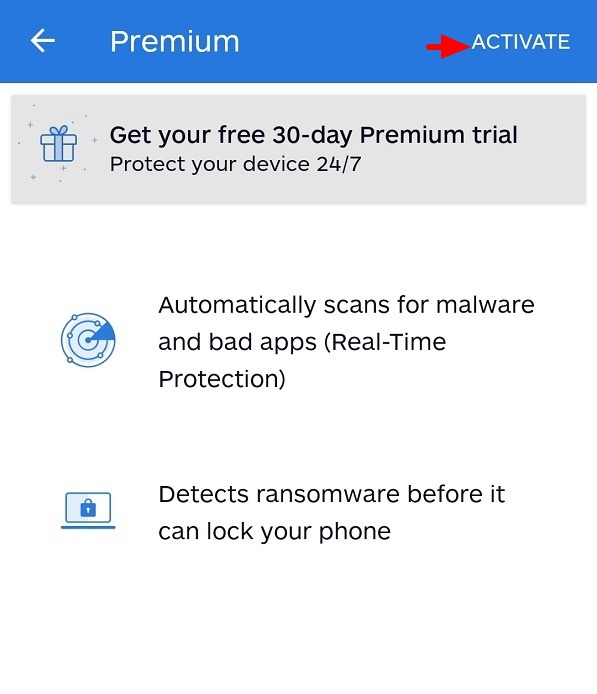
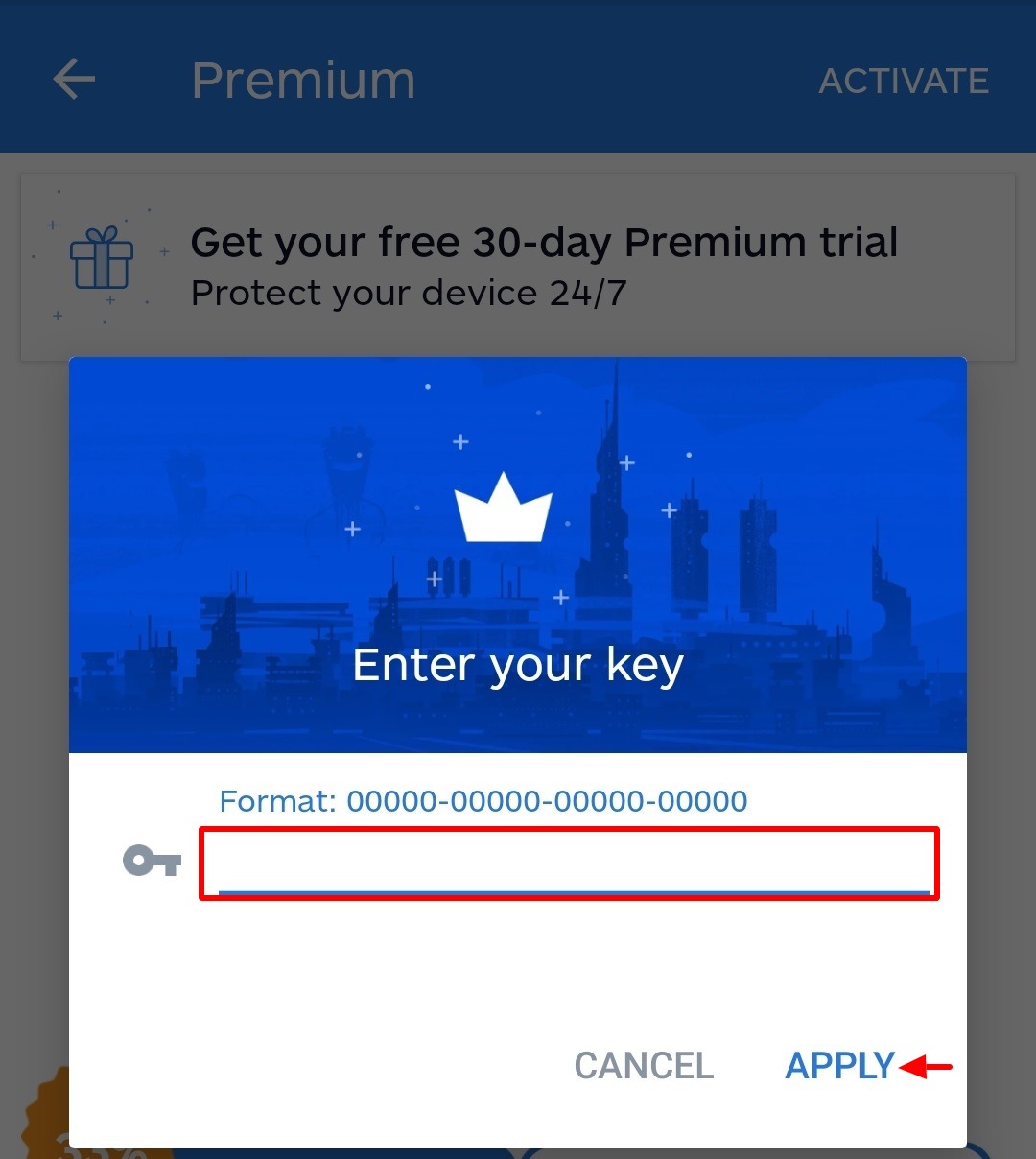

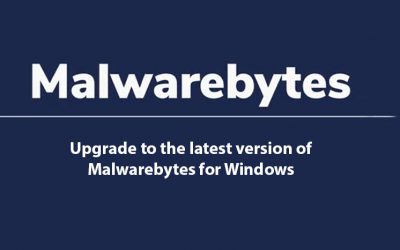





0 Comments