This article guides you to install and activate Malwarebytes for Mac. If you have purchased a license key or just want to use the free version, no difference.
System requirements for Malwarebytes for Mac v4
Before starting, review the items below to ensure a successful installation of Malwarebytes for Windows.
- Operating System: Minimum macOS 10.11 El Capitan
- Security & Privacy: Allow apps to be downloaded from the Mac App Store and identified developers (default settings)
- An active internet connection.
- Provide a license key to activate.
Download and install Malwarebytes for Mac v4
To use Malwarebytes for Mac on your Mac running macOS or OS X, download and install the latest version of Malwarebytes for Mac.
1. Download the latest version of Malwarebytes for Mac.
2. Locate the downloaded file Malwarebytes-Mac-4.x.y.zzz.pkg.
4.x.y.zzz represents the version number.
In most cases, downloaded files are saved in the Downloads folder.
3. Then double-click the file Malwarebytes-Mac-4.x.y.zzz.pkg to start the setup wizard.
* If your macOS settings only allow apps from the App Store to be opened, you may receive a security warning dialog. Refer to Apple’s article macOS Sierra: Open an app from an unidentified developer for more information.
4. To install Malwarebytes click Continue. Then review improvements and click Continue.
5. Also Review Malwarebytes Software License Agreement, then click Continue.
6. Then, to confirm you agree to the Software License Agreement, click Agree.
8. Enter your Mac User Name and Password, then click Install Software.
9. After Malwarebytes for Mac has finished installing, click Close to exit the setup wizard.
10. Malwarebytes first opens with a welcome screen. Click Get started to continue.
12.The following screen will appear, choose one of
* Choose to use the Malwarebytes Free edition, the following screen displays so you may input an email to receive product and marketing emails. You can manage your communication preferences in your Malwarebytes Account. Then click Open Malwarebytes Free.
Activate Premium subscription in Malwarebytes for Mac v4
Activating Malwarebytes for Mac enables Premium features such as Real-Time Protection and Scan Scheduler. If you do not have a Premium license key, visit the Malwarebytes category to purchase a Premium subscription
- Open Malwarebytes for Mac.
- Then click the Activate license button.
3. Enter your license key into the License key field, then click Activate license.
4. You may see a screen to get permission to run Real-Time Protection. Click Allow.
5. On the dashboard, click Turn Protection On. Malwarebytes also ask you to allow Schedule Scan. so click on it. Then check the box Allow this scan to be performed, click Apply.
Source : Malwarebytes Website
Related Articles
Installing Avast SecureLine VPN
Avast SecureLine VPN is a paid product that requires a subscription to use. This article contains instructions to...
How to activate Avast Antivirus
Activate Avast Antivirus Avast activation is easy. You should purchase and provide the license key to activate Avast...
Download & Install Avast Antivirus offline
This article will be shown you how to download and install Avast 2020 full version offline installer without the...


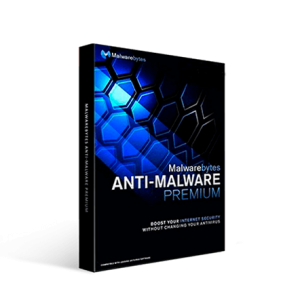
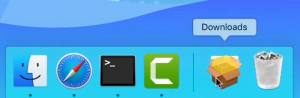
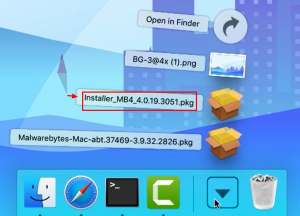
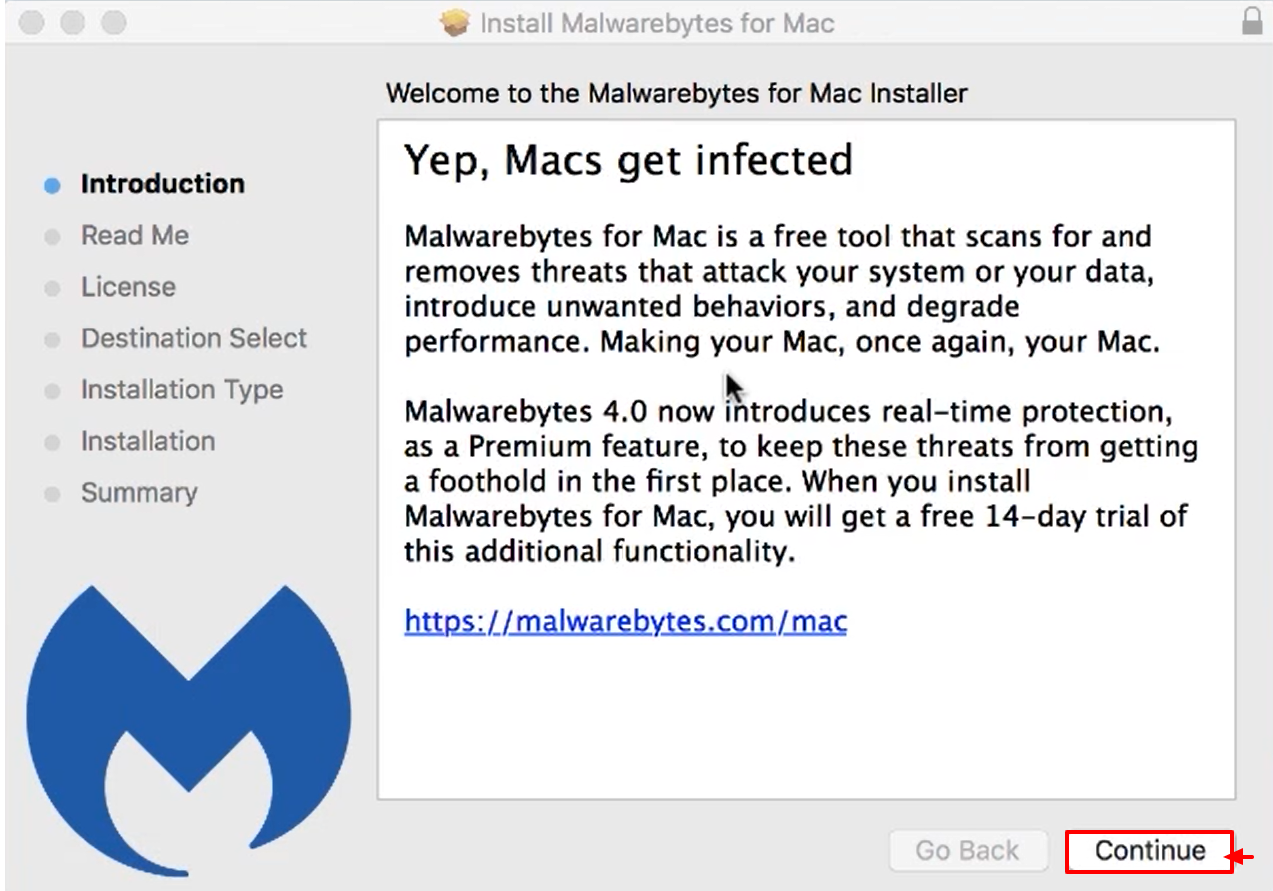

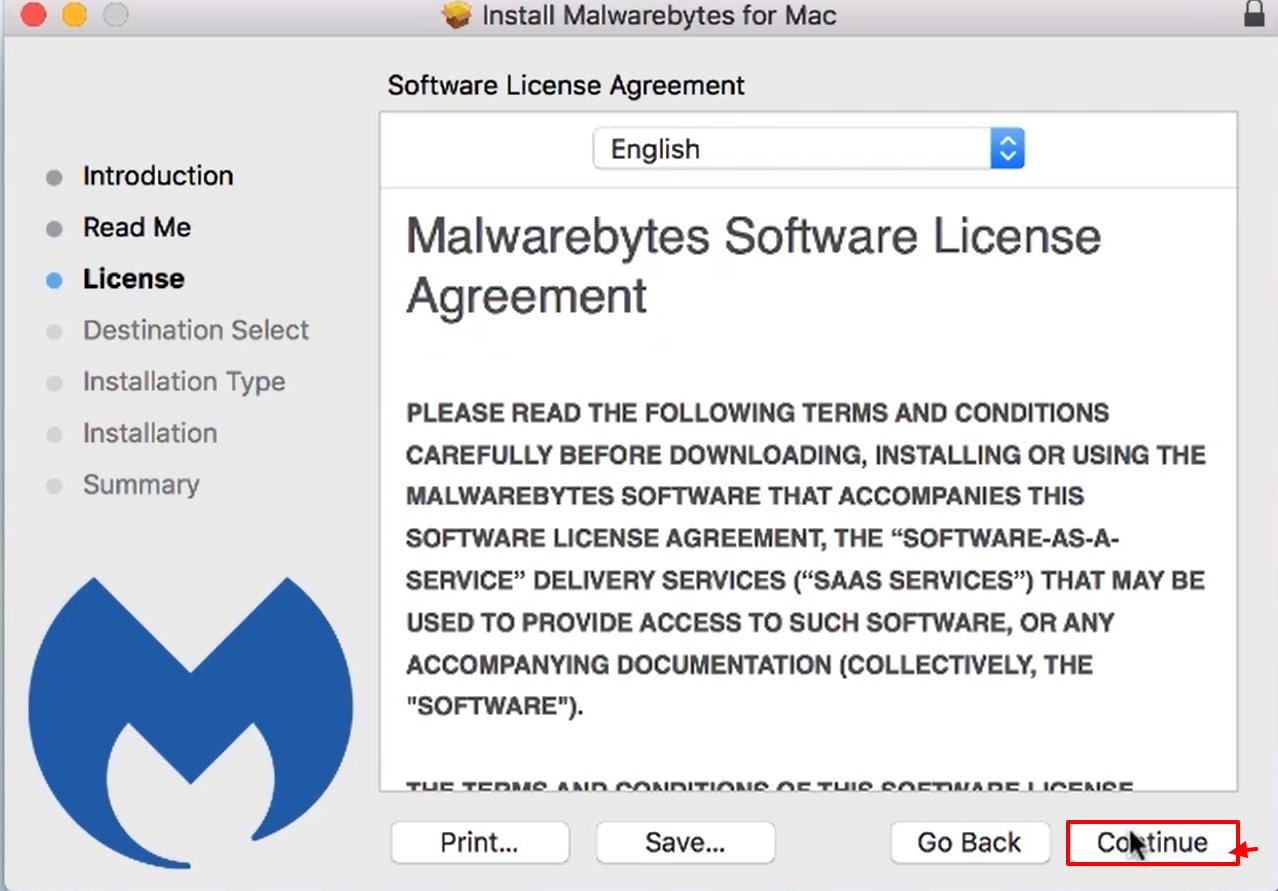
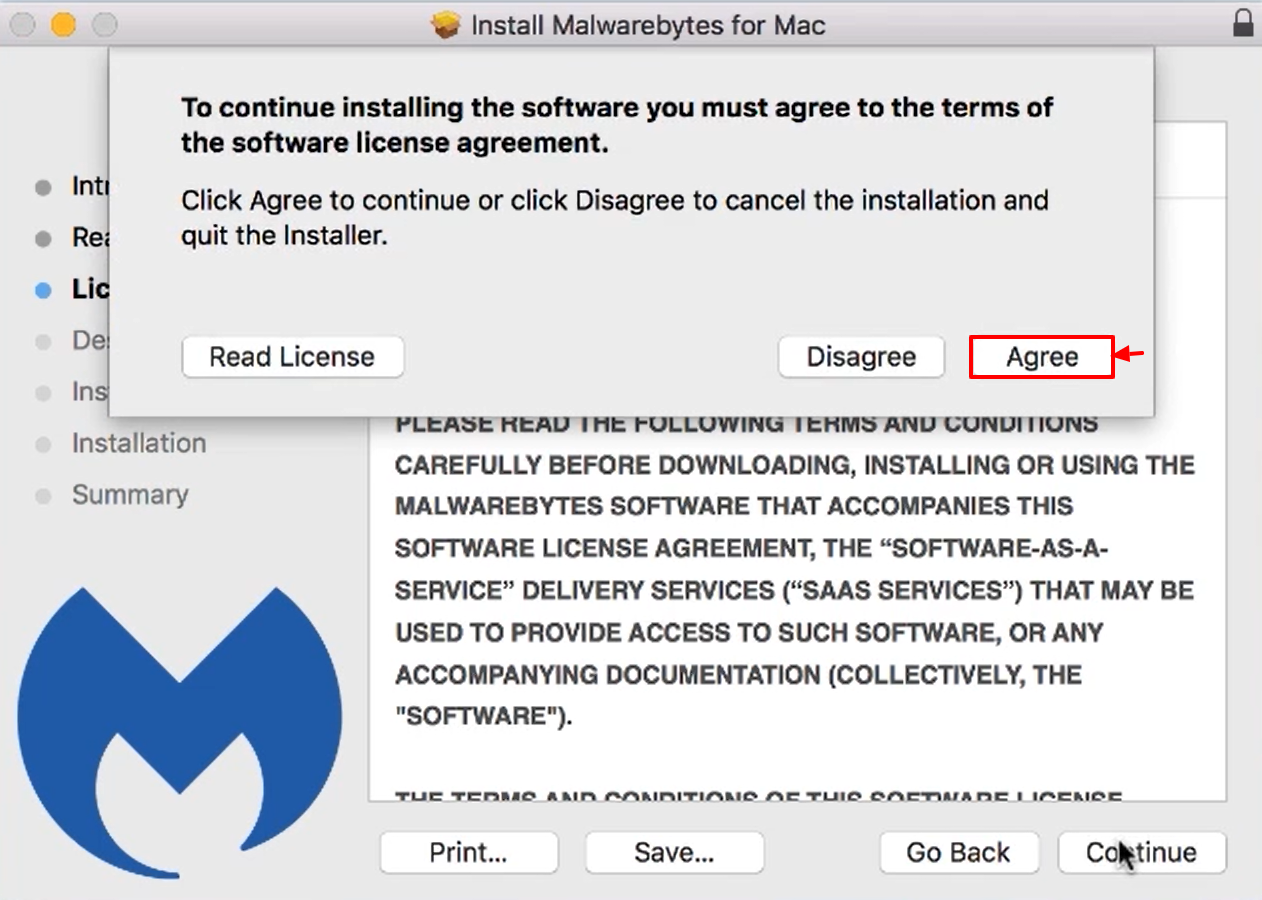
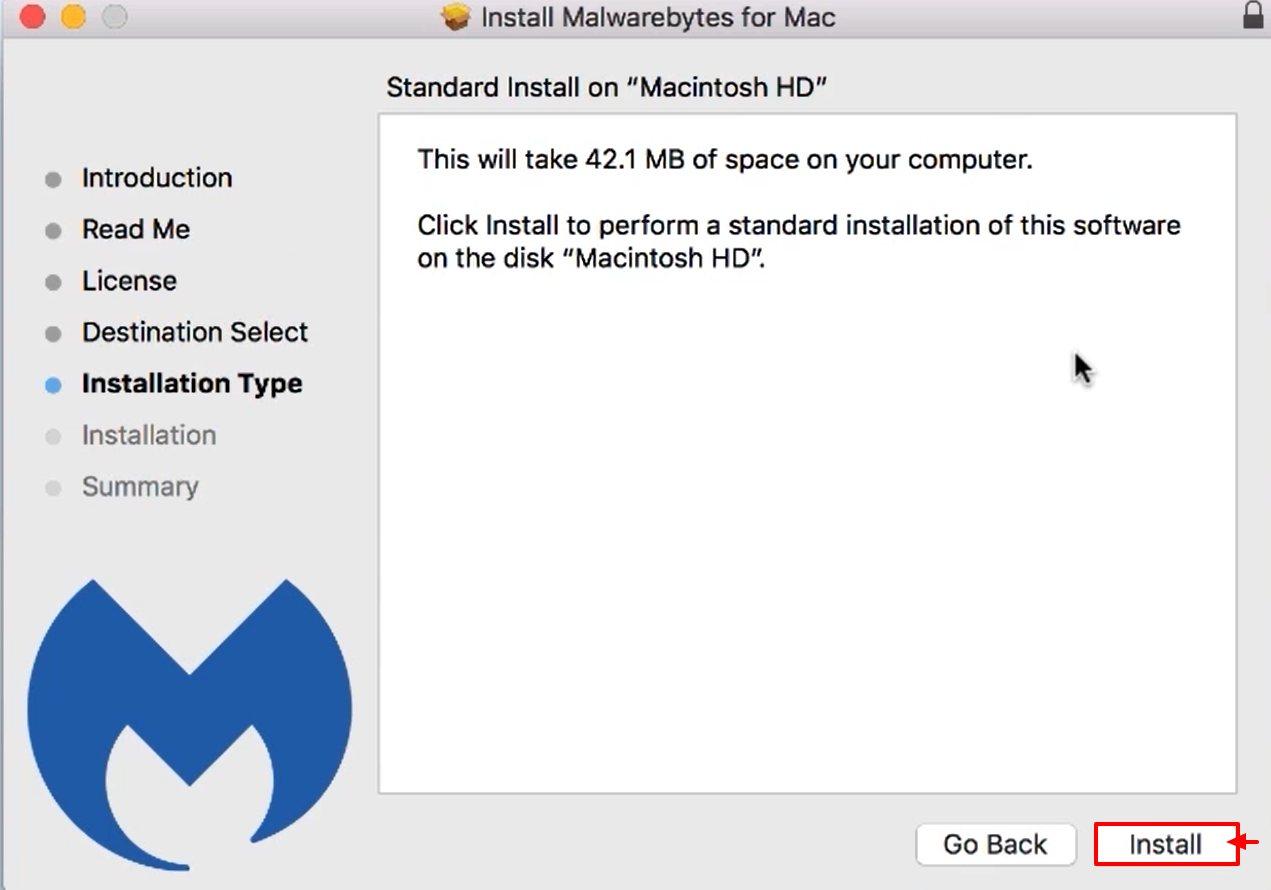
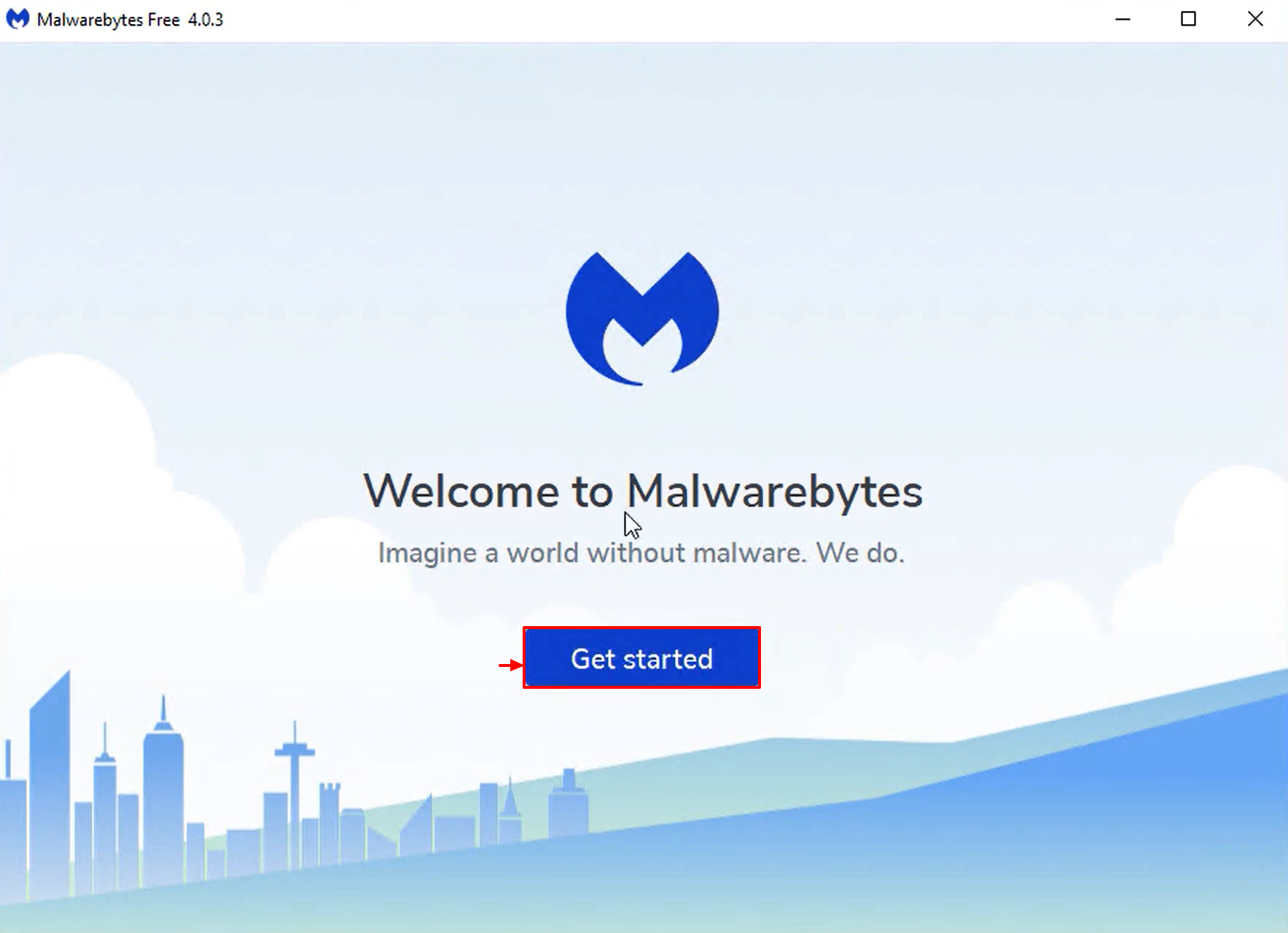
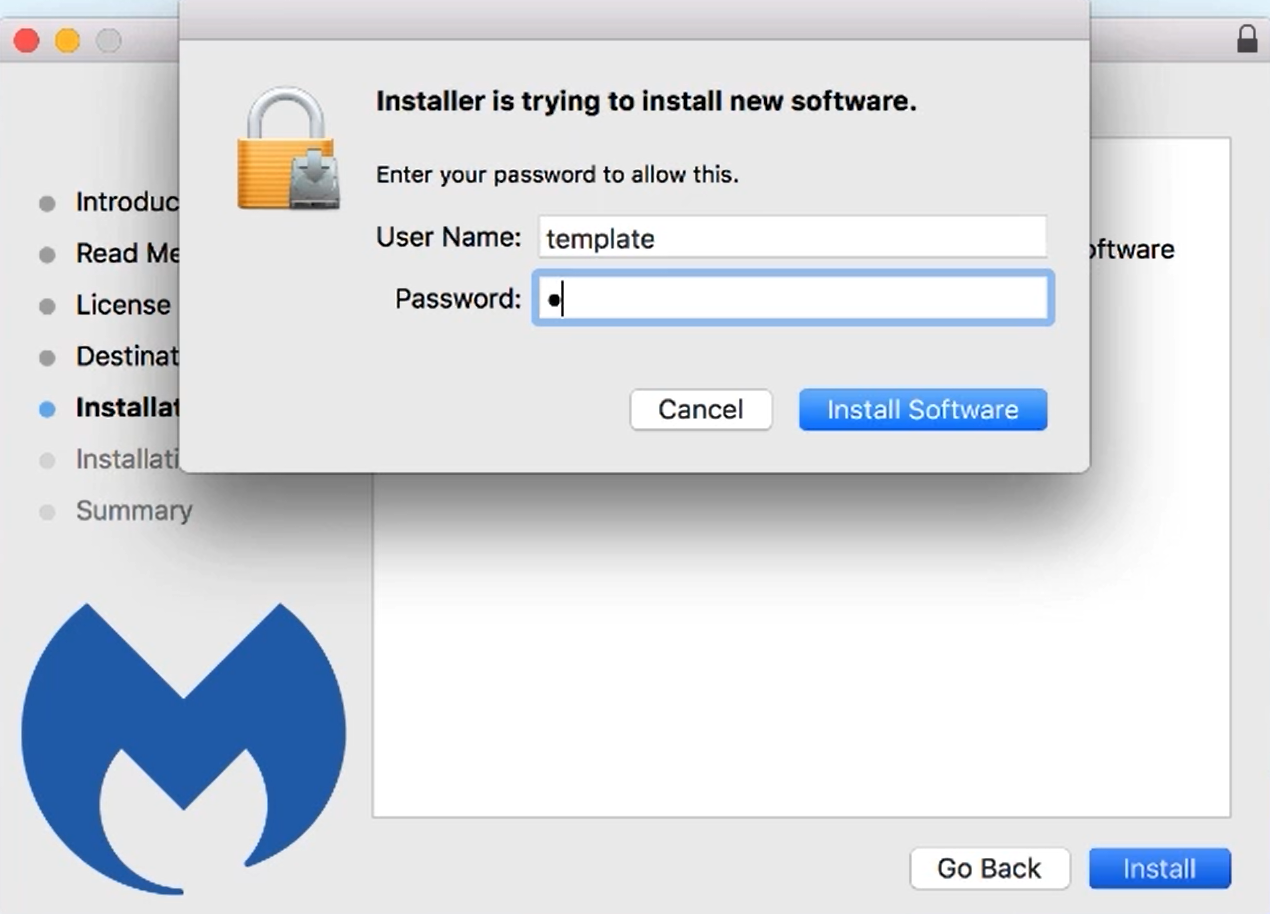
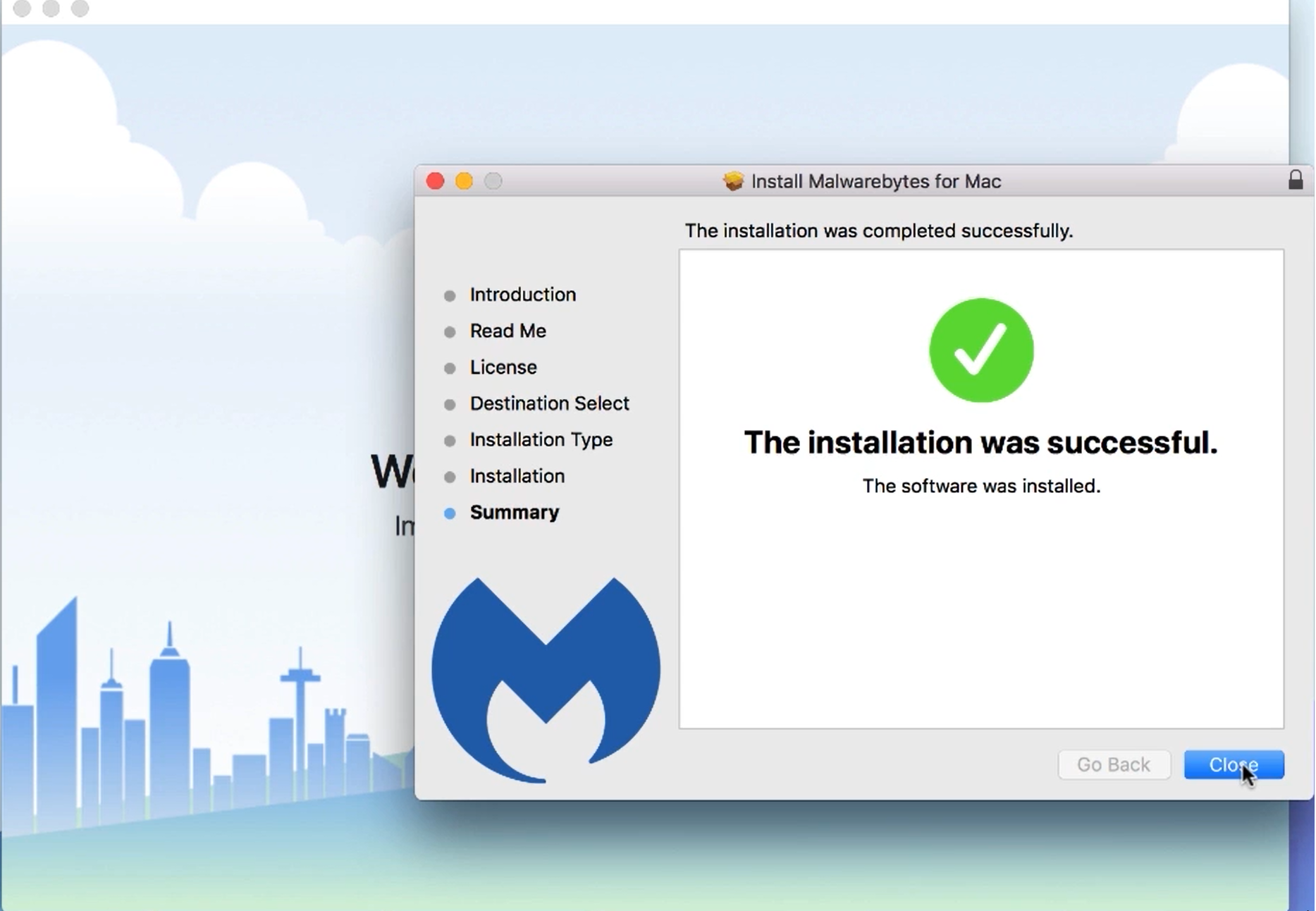
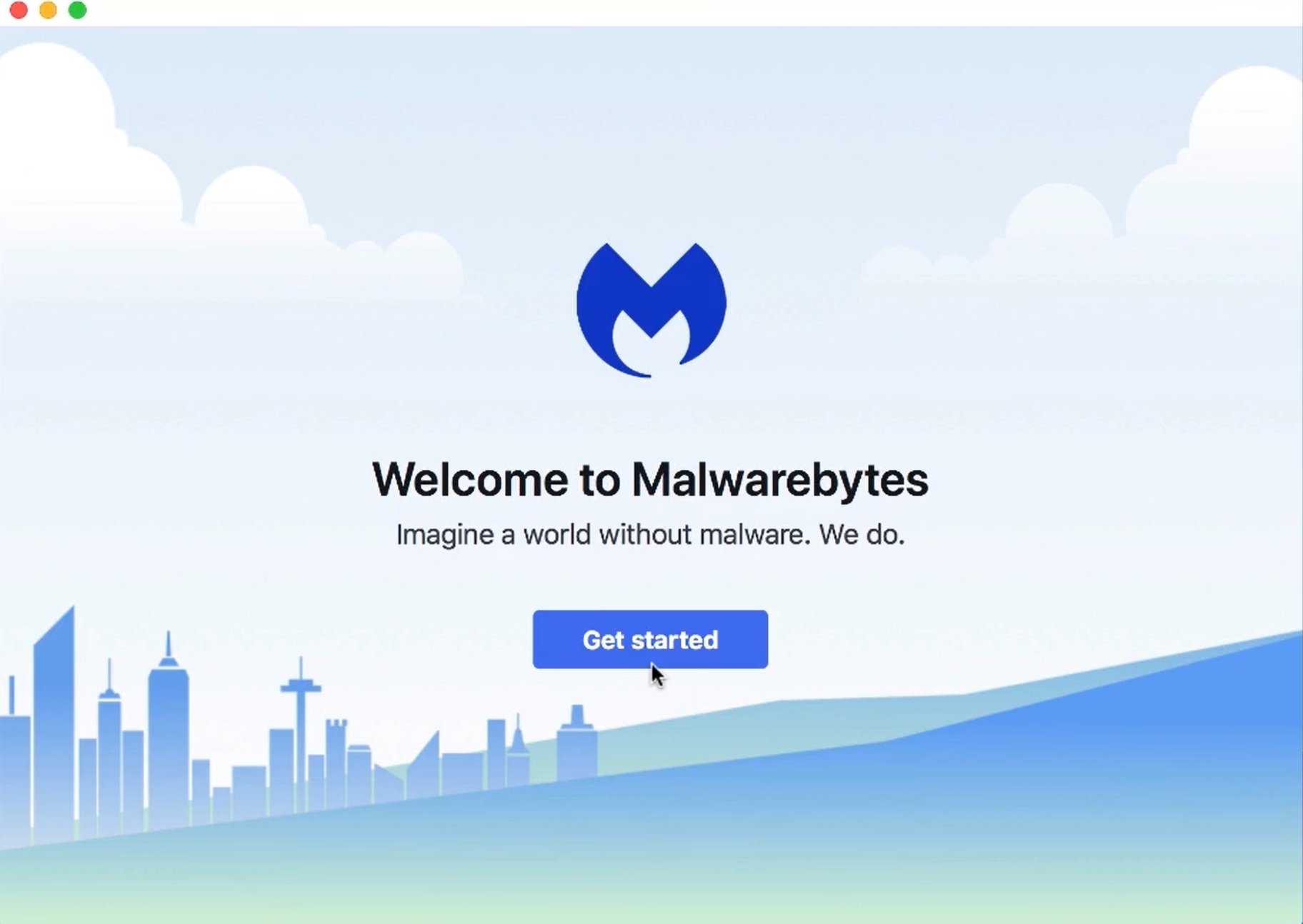
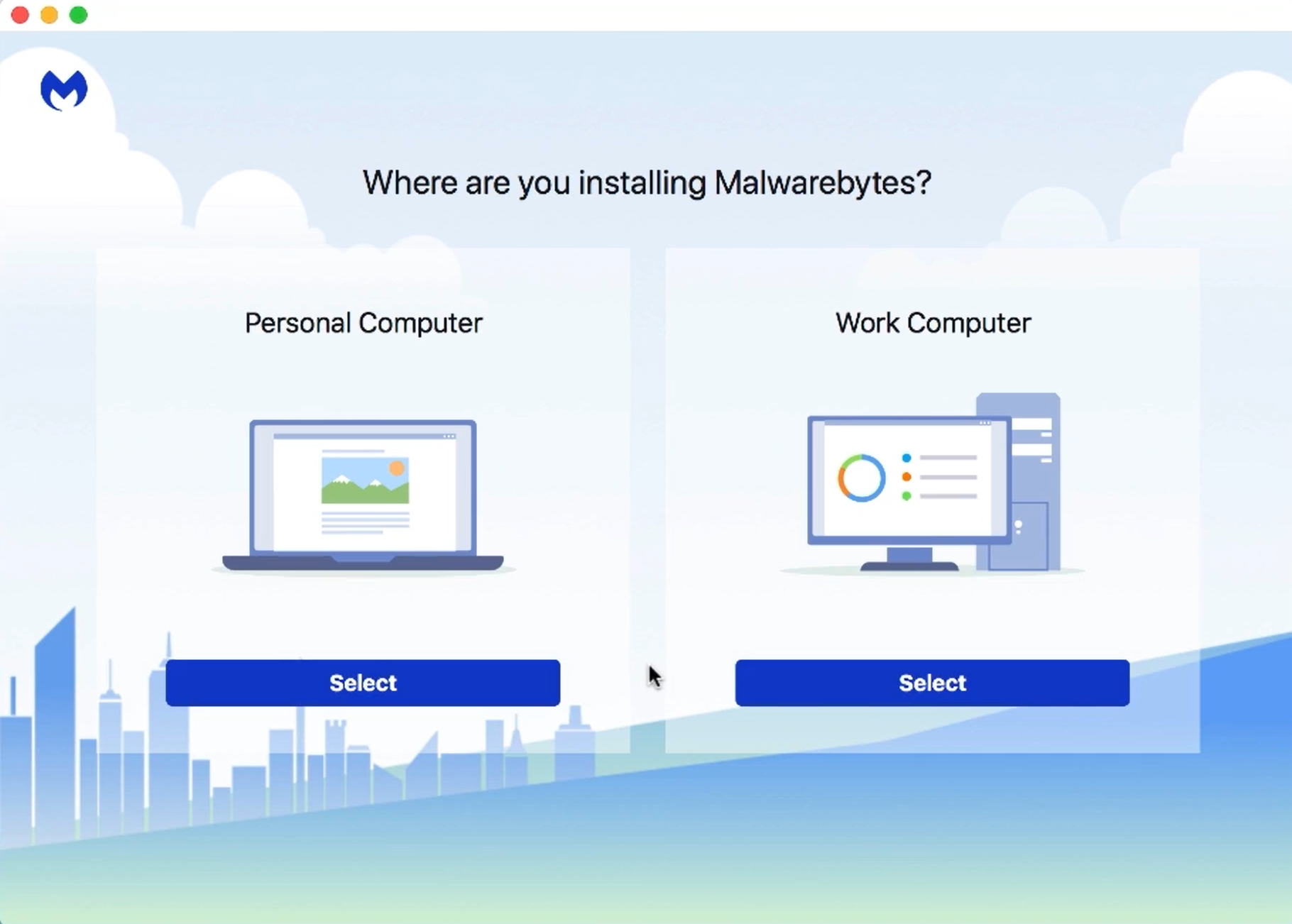
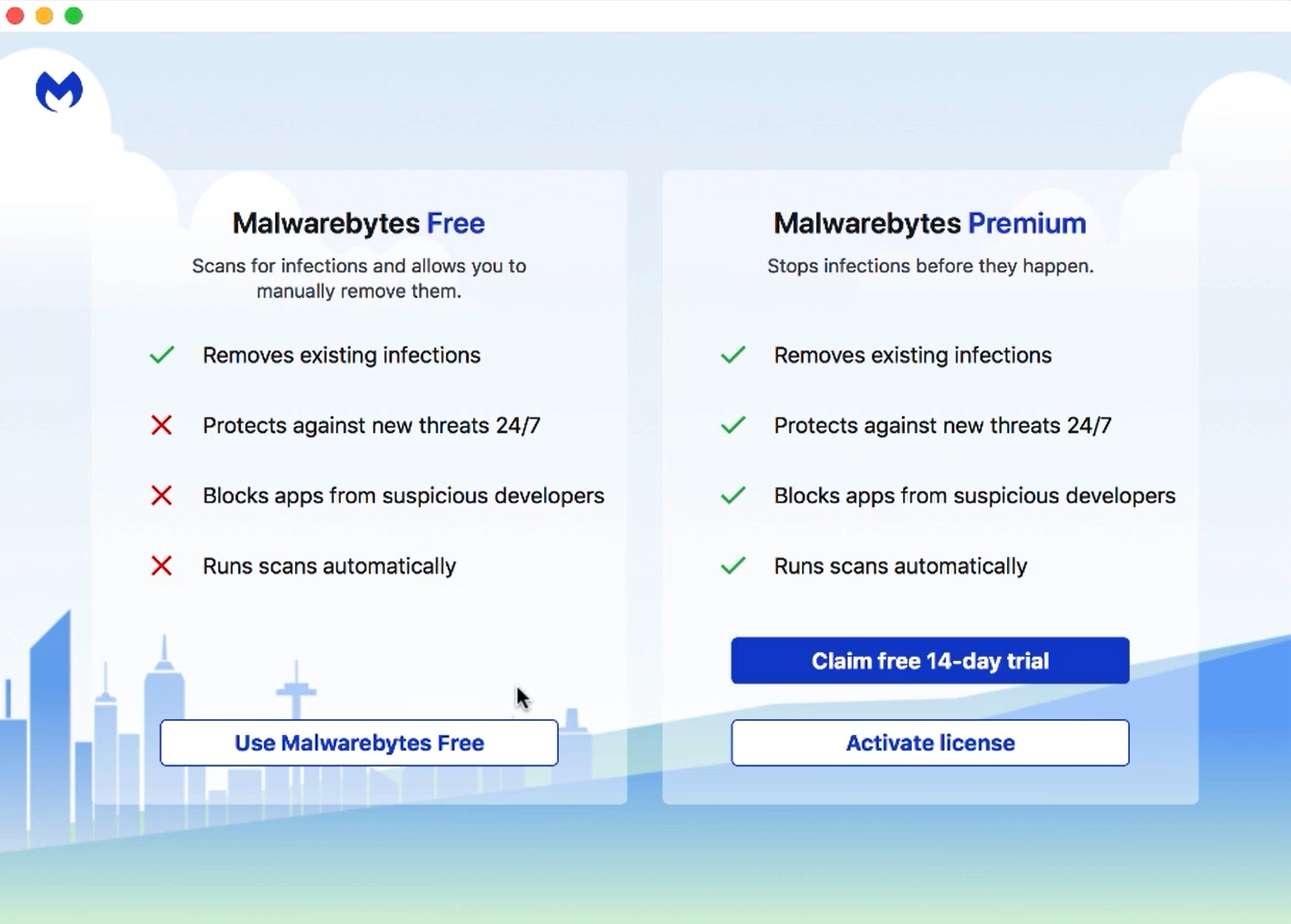
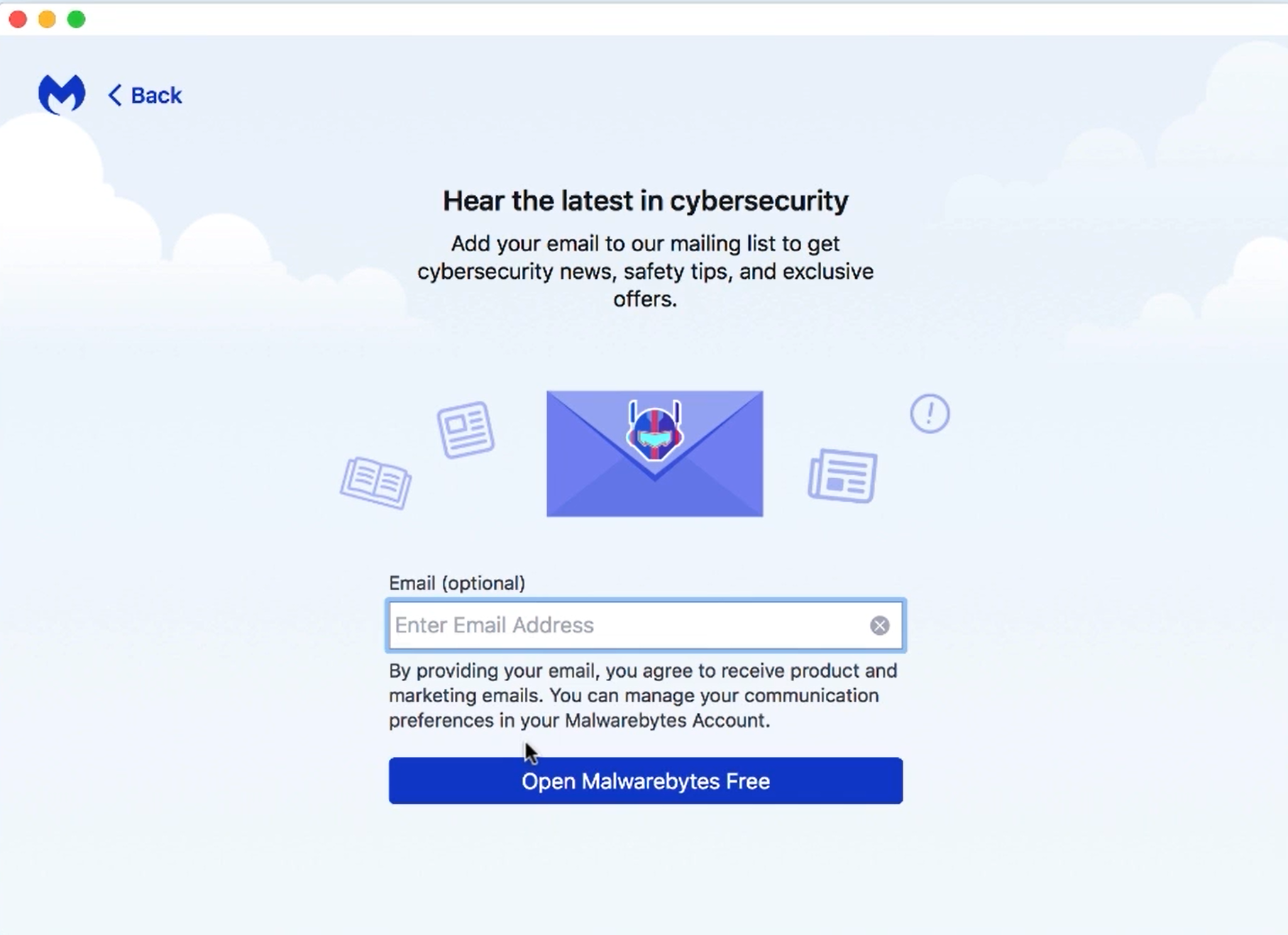
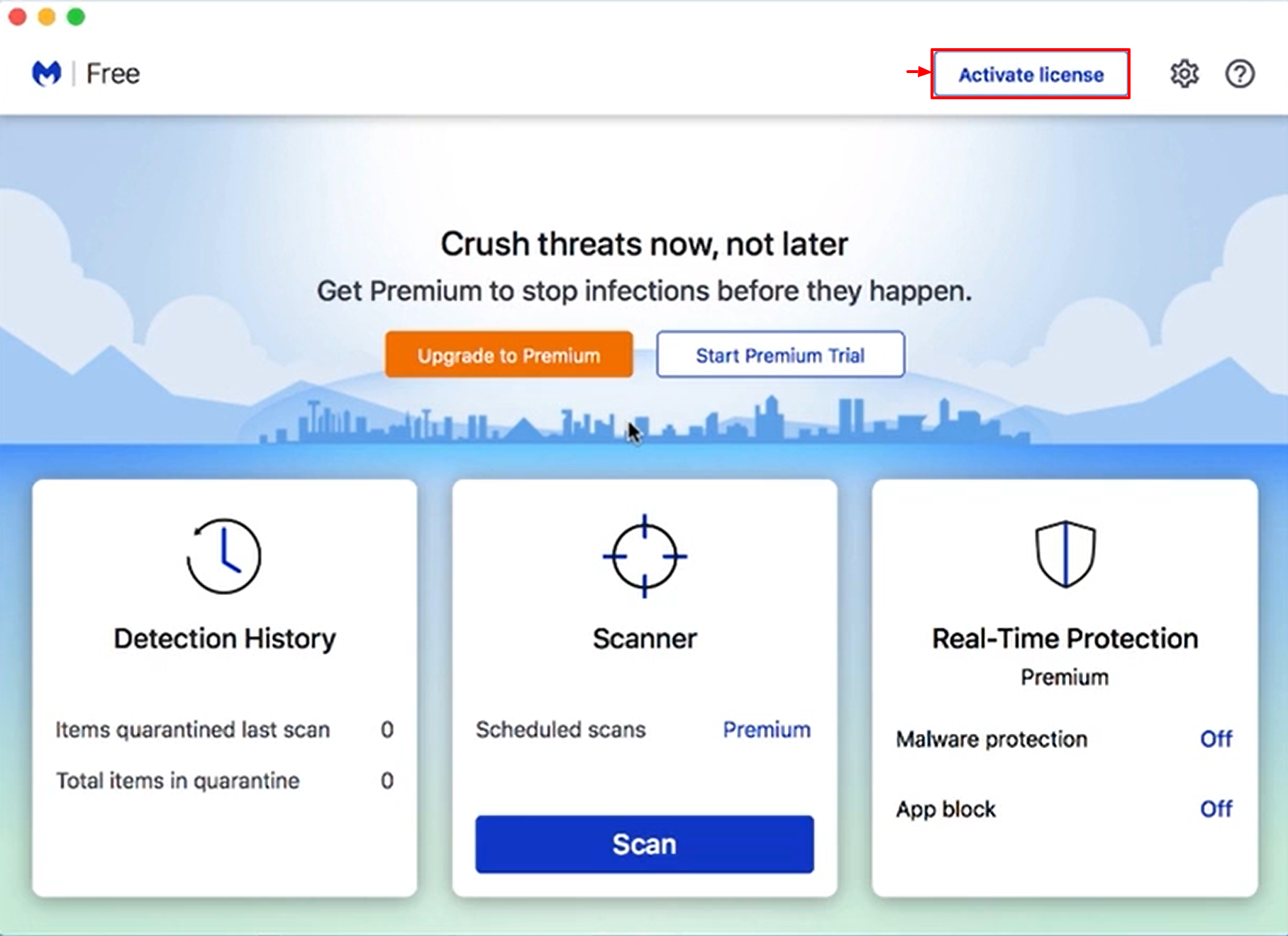

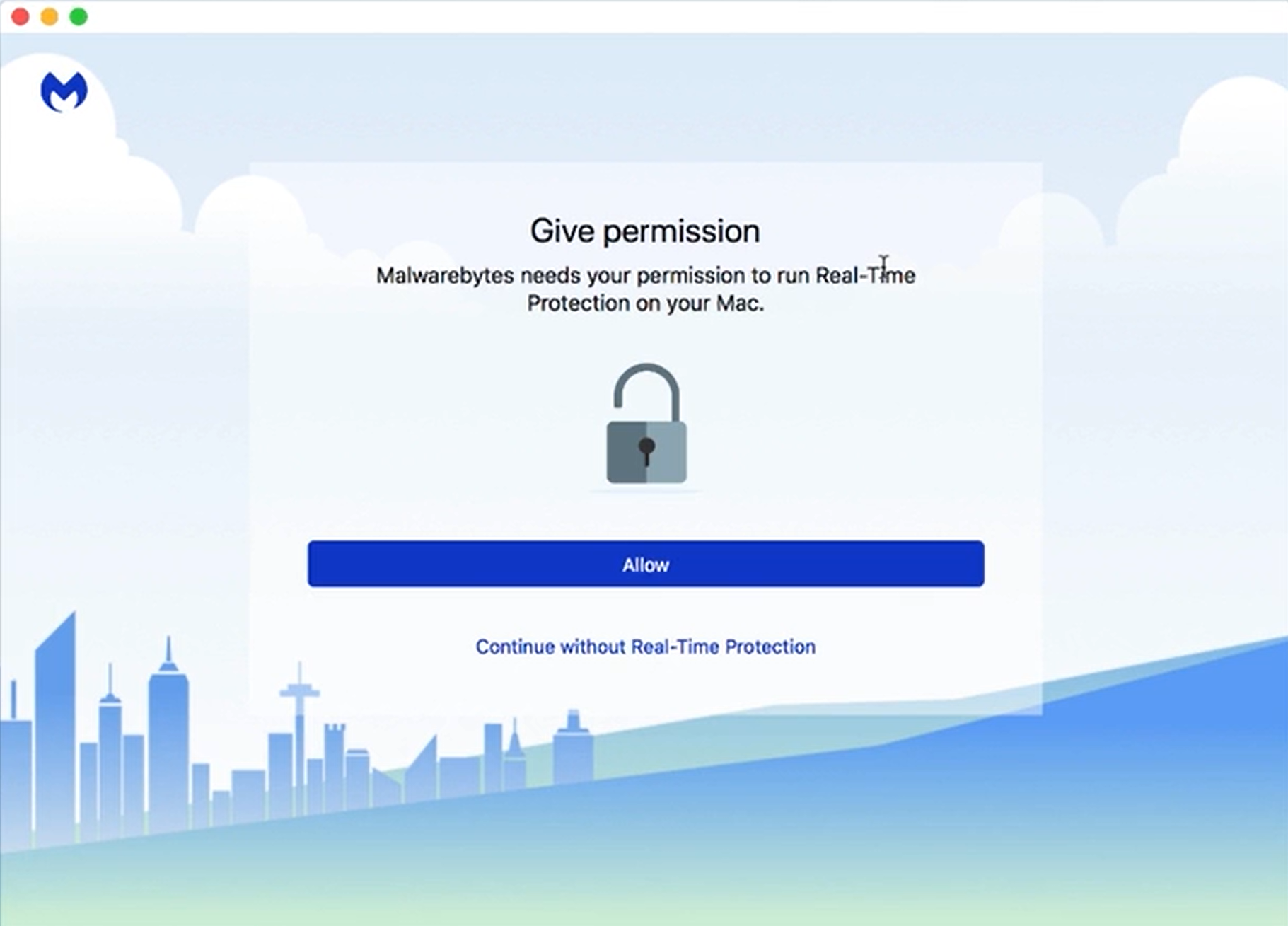
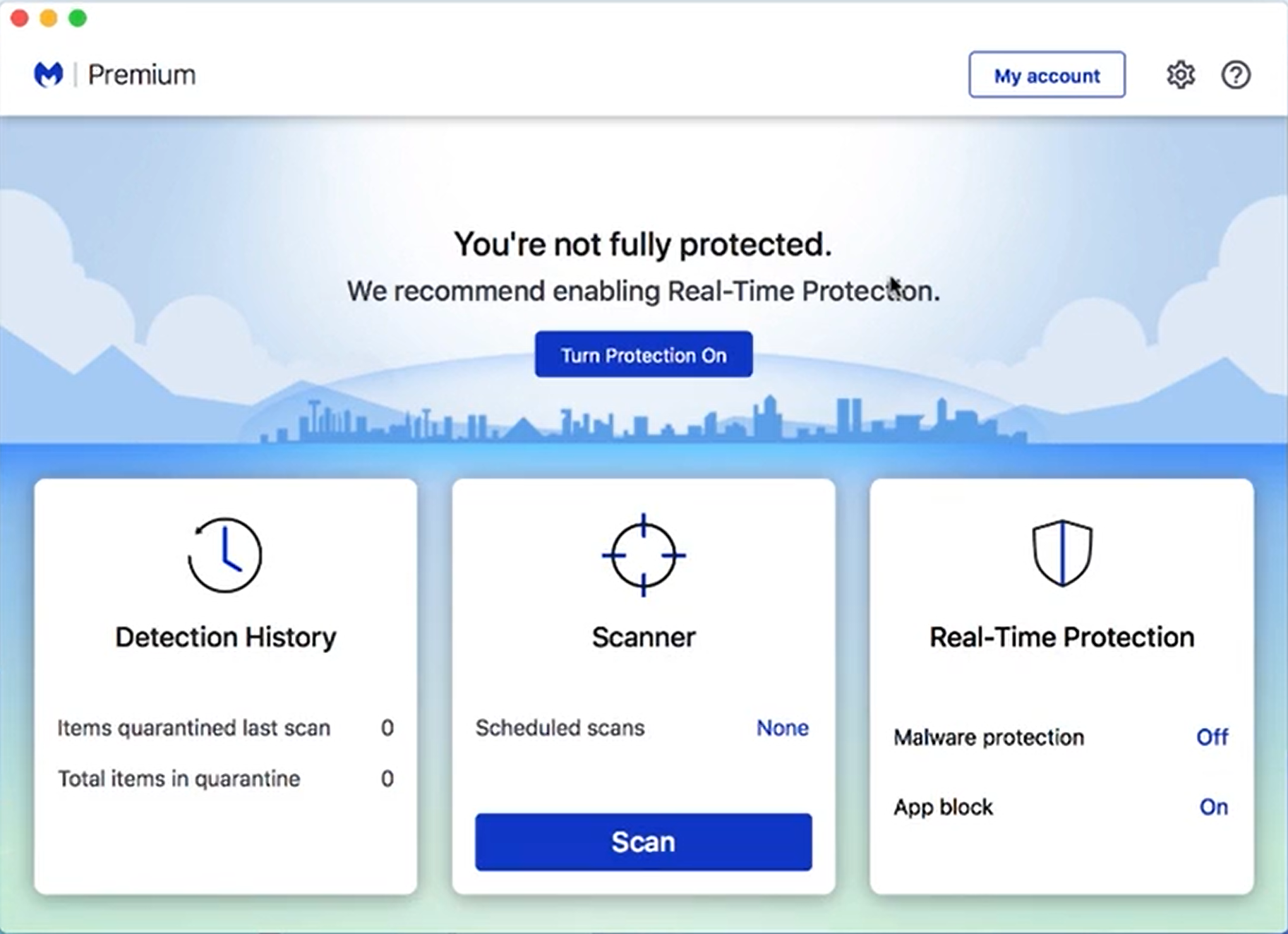
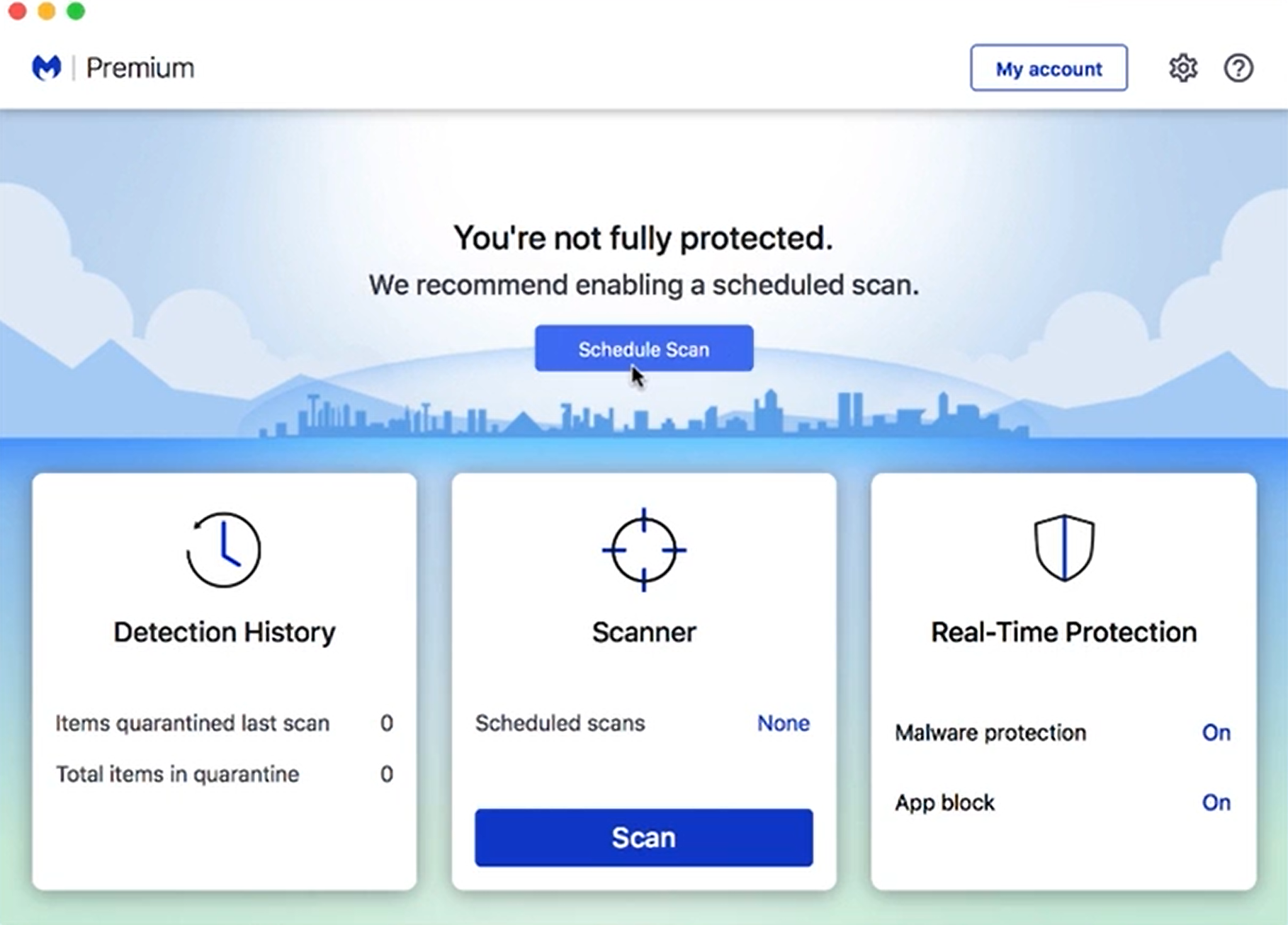
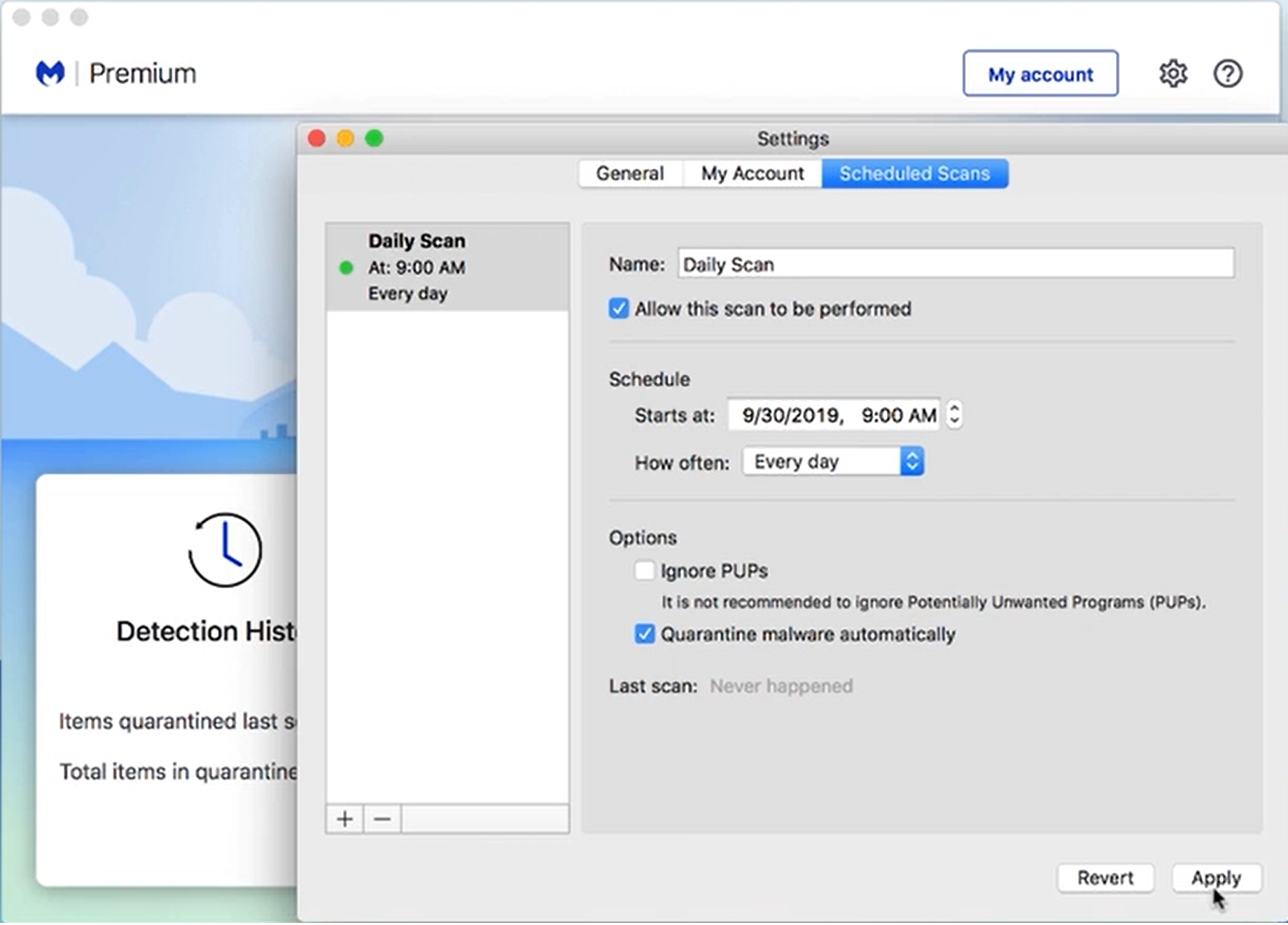
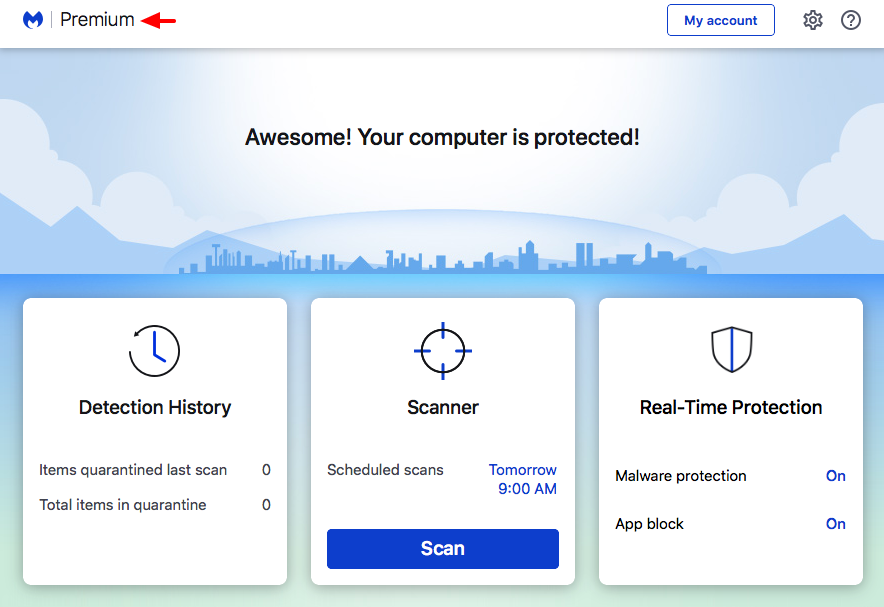
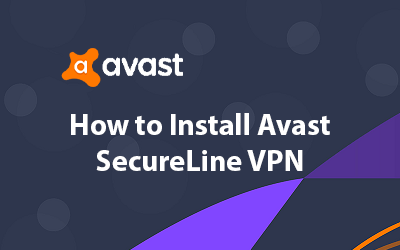
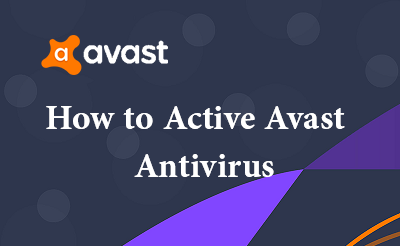
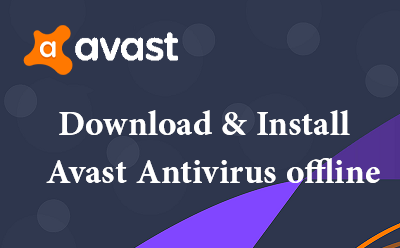




0 Comments