Avast SecureLine VPN is a paid product that requires a subscription to use. This article contains instructions to install the application and either activate an existing subscription, start a free-trial period, or purchase Avast SecureLine VPN.
Install Avast SecureLine VPN
WINDOWS PC
- Microsoft Windows 10 (any Edition except RT or Starter, 32-bit or 64-bit)
- Windows 8 / 8.1 (any Edition except RT or Starter, 32-bit or 64-bit)
- Microsoft Windows 7 Service Pack 1 or higher (any Edition, 32-bit or 64-bit)
NOTE: The latest version of Avast SecureLine VPN is not supported by and cannot be run on Windows Vista or Windows XP. If you use Windows Vista or Windows XP, you can download Avast SecureLine VPN version 5.0.407. However, this is an older version of the application and it does not receive updates.
WINDOWS PC
1. Make sure no other antivirus programs or software are running on your PC.
2. Download the Avast SecureLine VPN setup file from the link below.
5. Select language from the drop-down menu.
6. Review the End User License Agreement and Privacy Policy.
7. Click Install Now.
8. Wait for it to install Avast SecureLine VPN on your PC.
9. Click the red (OFF) slider to connect to Avast SecureLine VPN servers.
10. Select one of the options:
- Start 7-Day Trial: If you do not yet have a paid subscription.
- I already have a license: If you already purchased Avast SecureLine before installation, activate your paid subscription. For detailed activation instructions, refer to the following article:
Activating Avast SecureLine VPN
Avast SecureLine VPN is installed on your PC.
MAC
1. Make sure no other antivirus programs or software are running on your MAC. 2. Download the Avast SecureLine VPN setup file from the link below. 5. Click Continue. 6. Click Continue. 7. Click Continue to confirm that you have read the Software License Agreement, then click Agree to confirm that you accept the terms. 8. For default installation click Install or if you want to make changes to the default setup click Change Install Location or Customize. 9. If prompted, use your Touch ID to grant permission for the installation, or click Use Password..., then enter your Administrator password and click Install Software. 10. Wait for the installation of Avast SecureLine VPN on your Mac, then click Close. 11. Avast SecureLine VPN opens automatically. Click the red (OFF) slider to connect to Avast SecureLine VPN servers. 12. Select one of the options below: Avast SecureLine VPN is installed on your Mac.
ANDROID
1. Tap on the button below on your Android device. 2. Tap Install and wait for installation is complete then tap Open to open Avast SecureLine VPN. 3. Select one of the options below: Avast SecureLine VPN is now installed on your Android device.
IPHONE/IPAD
1. Tap on the button below on your iOS device. 2. Tap Get and wait for installation is complete then tap Open to open Avast SecureLine VPN. 3. Select one of the options below: Avast SecureLine VPN is installed on your iOS device.
Provide Avast SecureLine subscription with the lowest price
Source: support.avast.com
Related Articles
How to activate Avast Antivirus
Activate Avast Antivirus Avast activation is easy. You should purchase and provide the license key to activate Avast...
Download & Install Avast Antivirus offline
This article will be shown you how to download and install Avast 2020 full version offline installer without the...
How to install Avast Premium Security on Windows
1. Download Click on the button below for downloading the installation file.2. Install Avast Premium Security on...


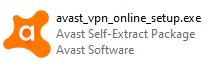
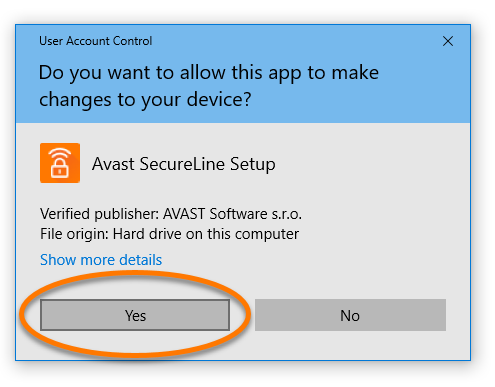
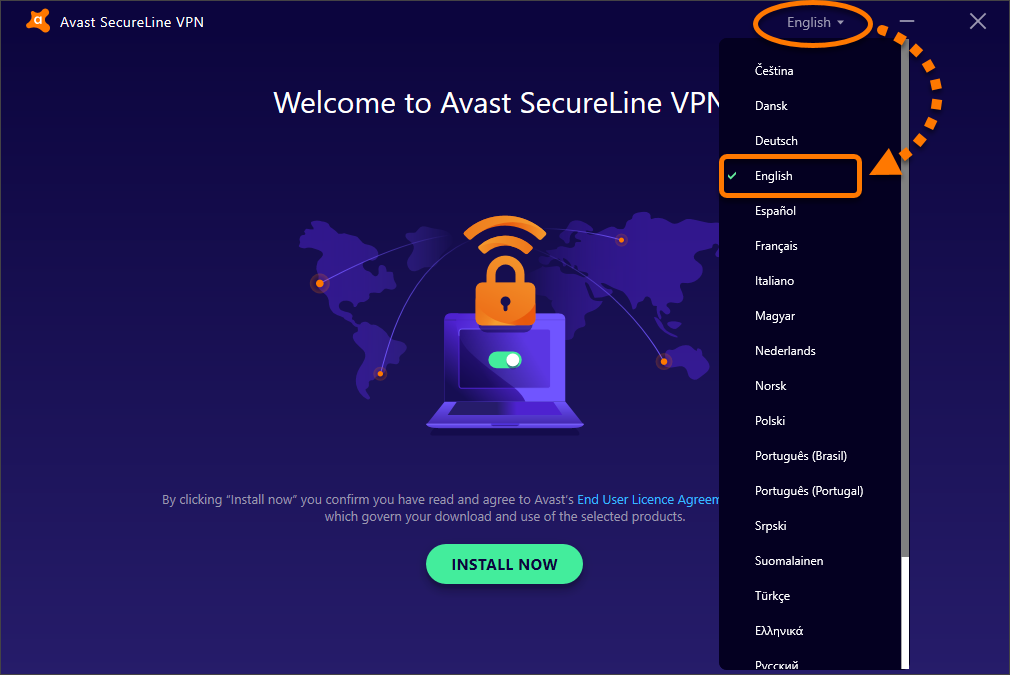
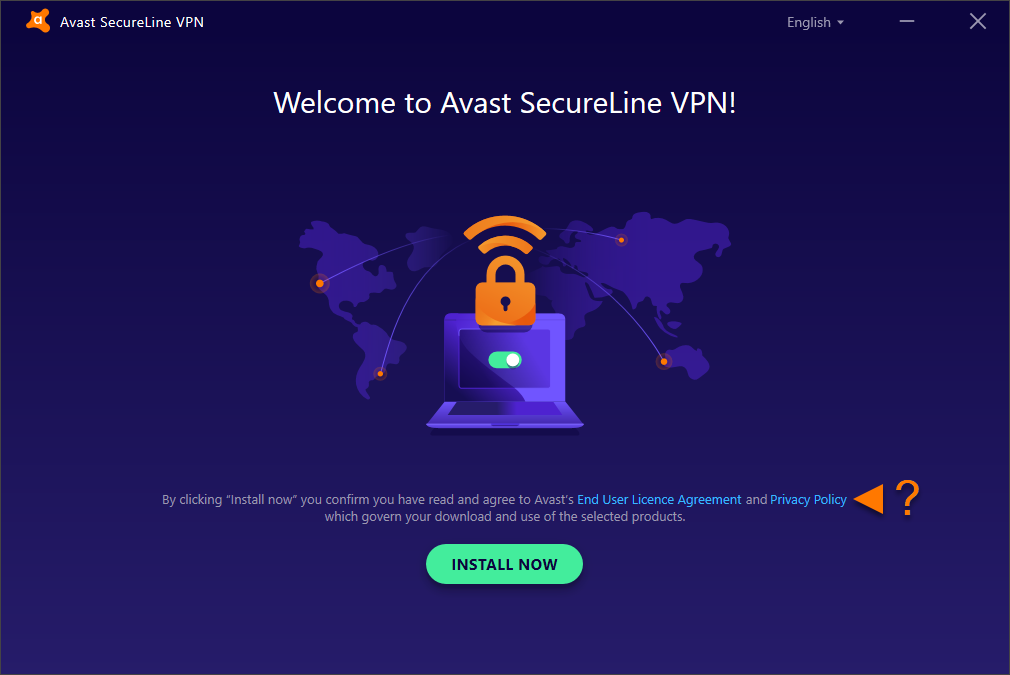
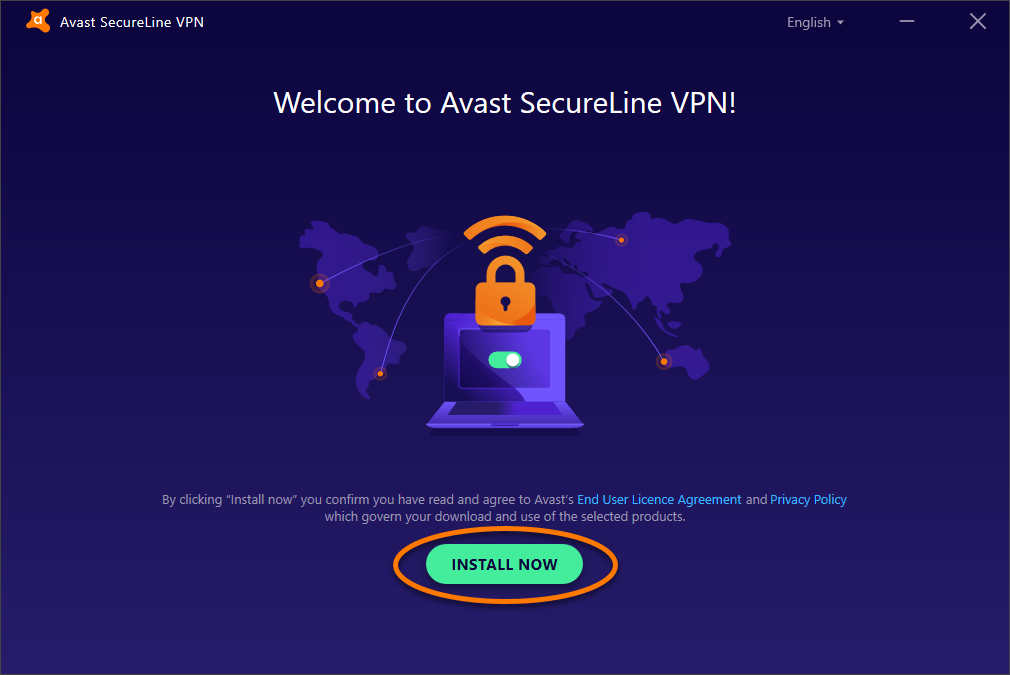
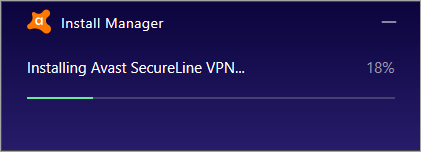

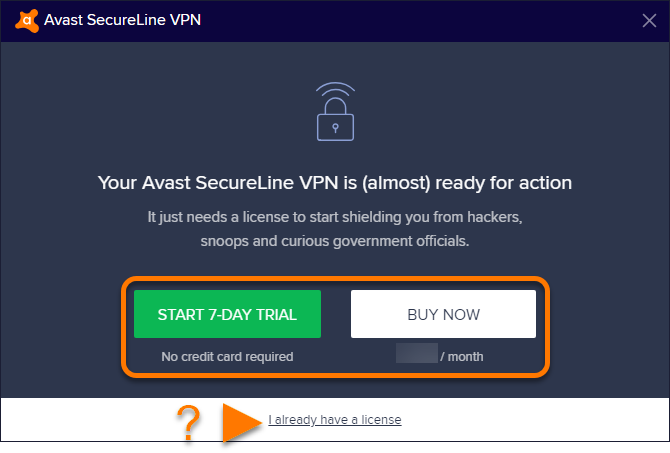
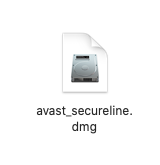
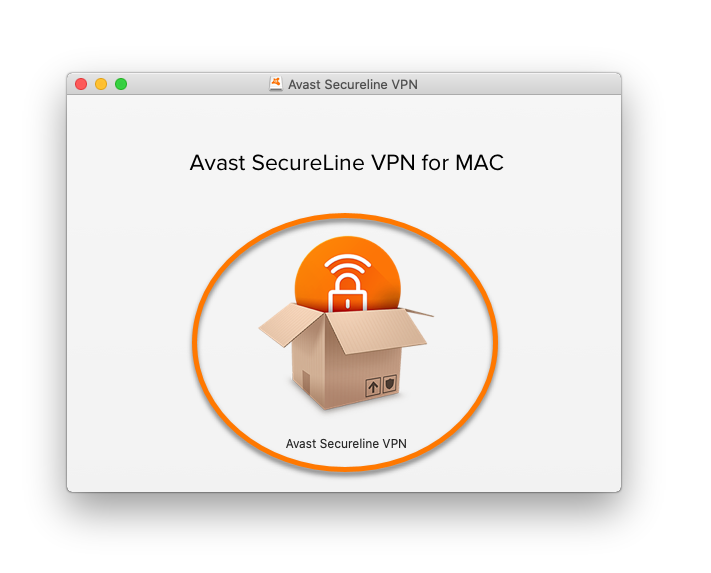
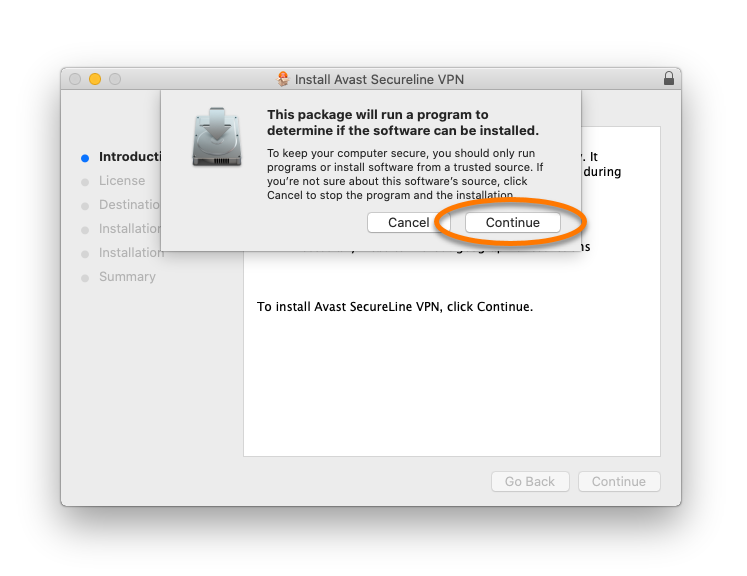

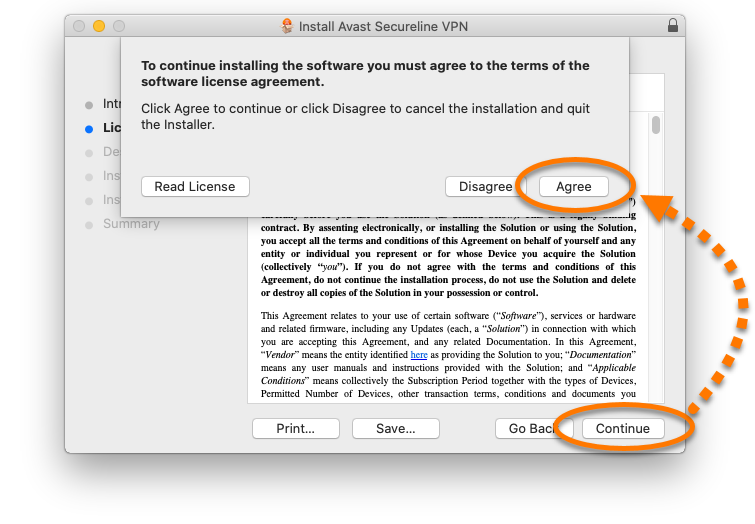
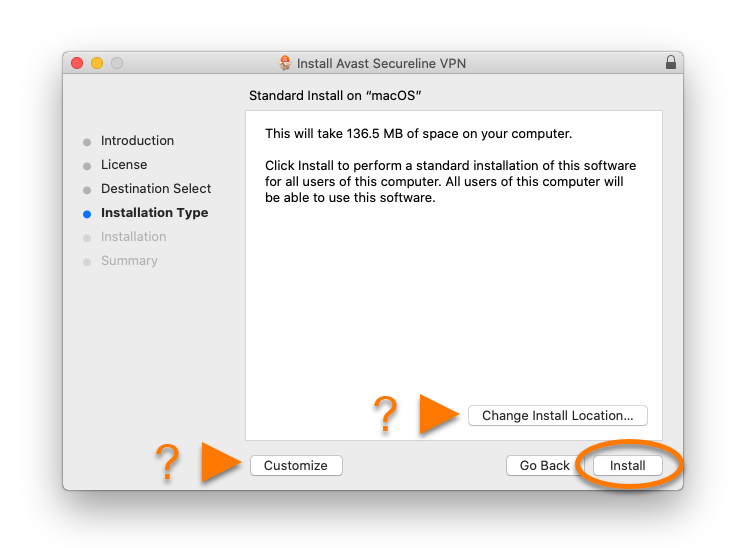
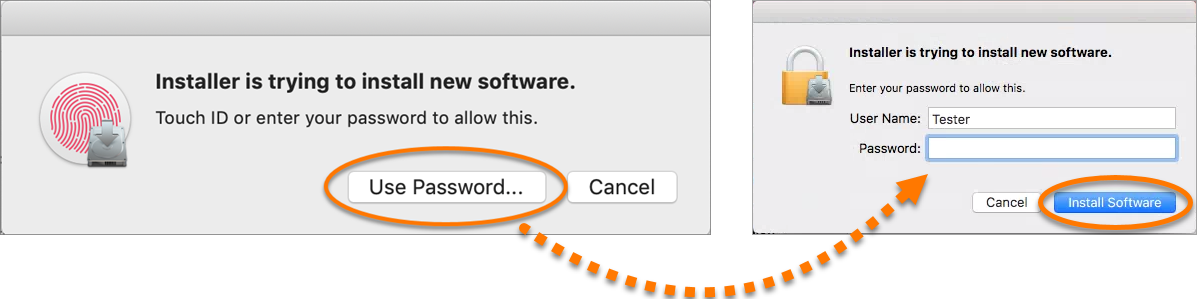
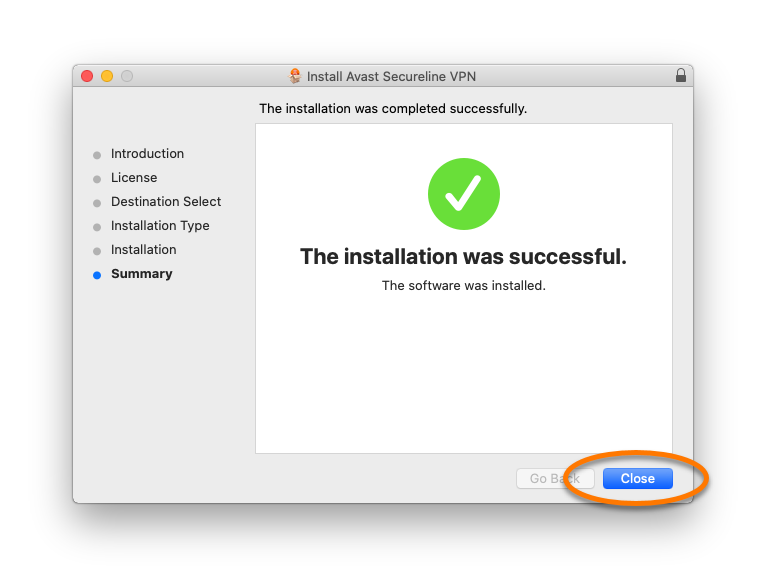
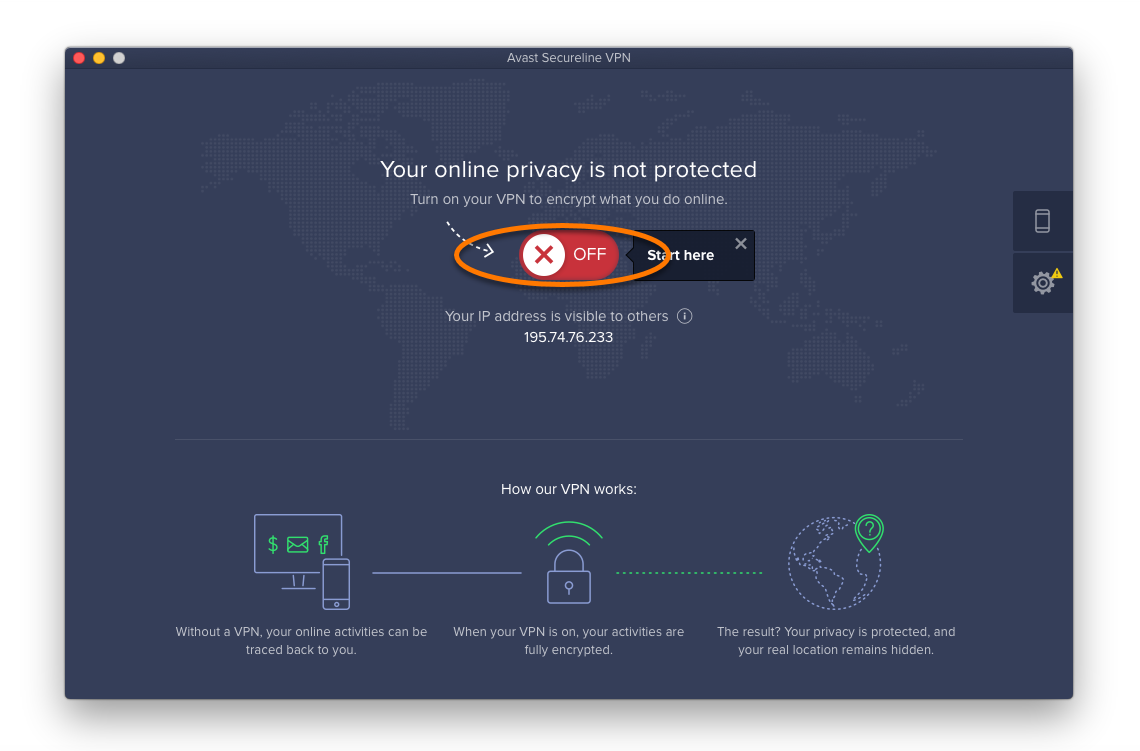

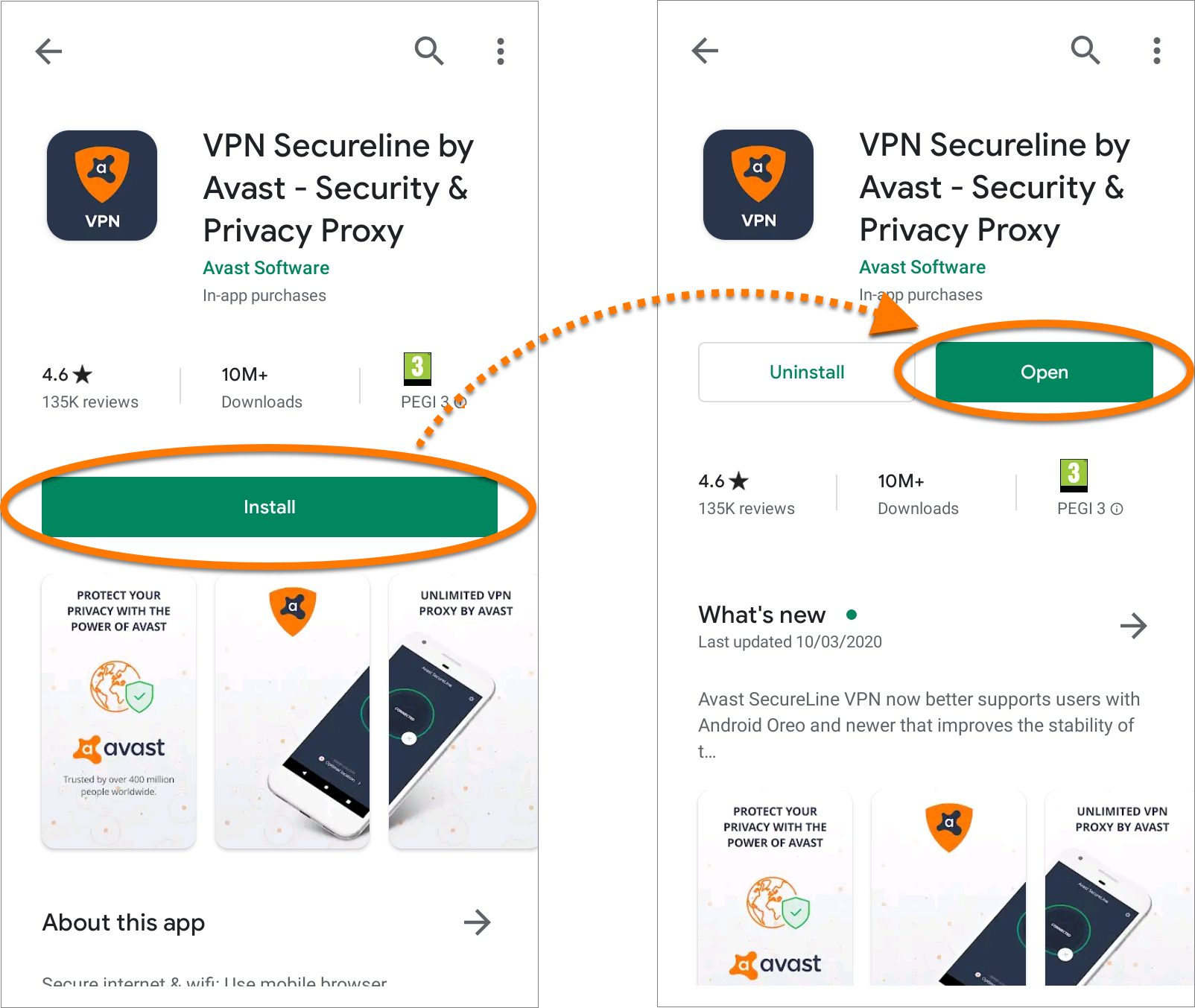
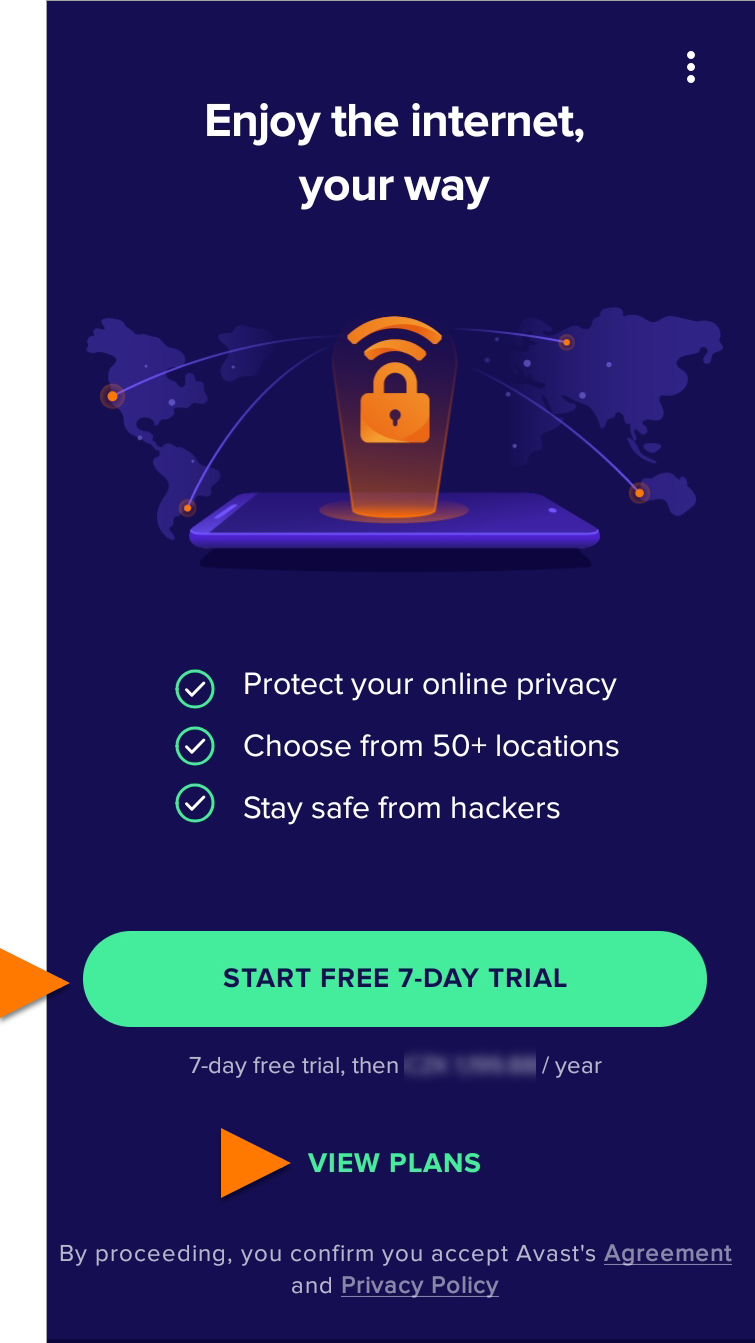
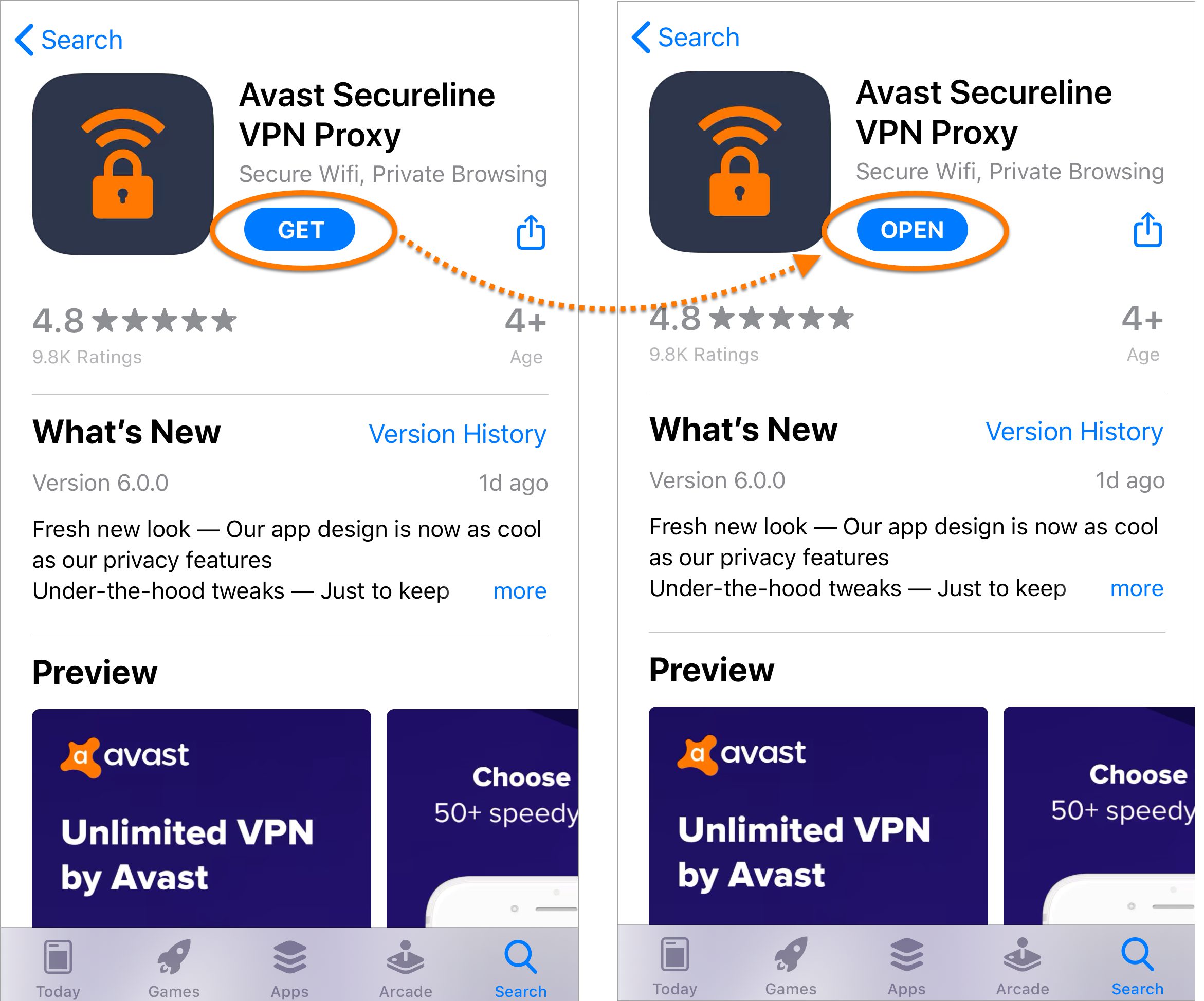
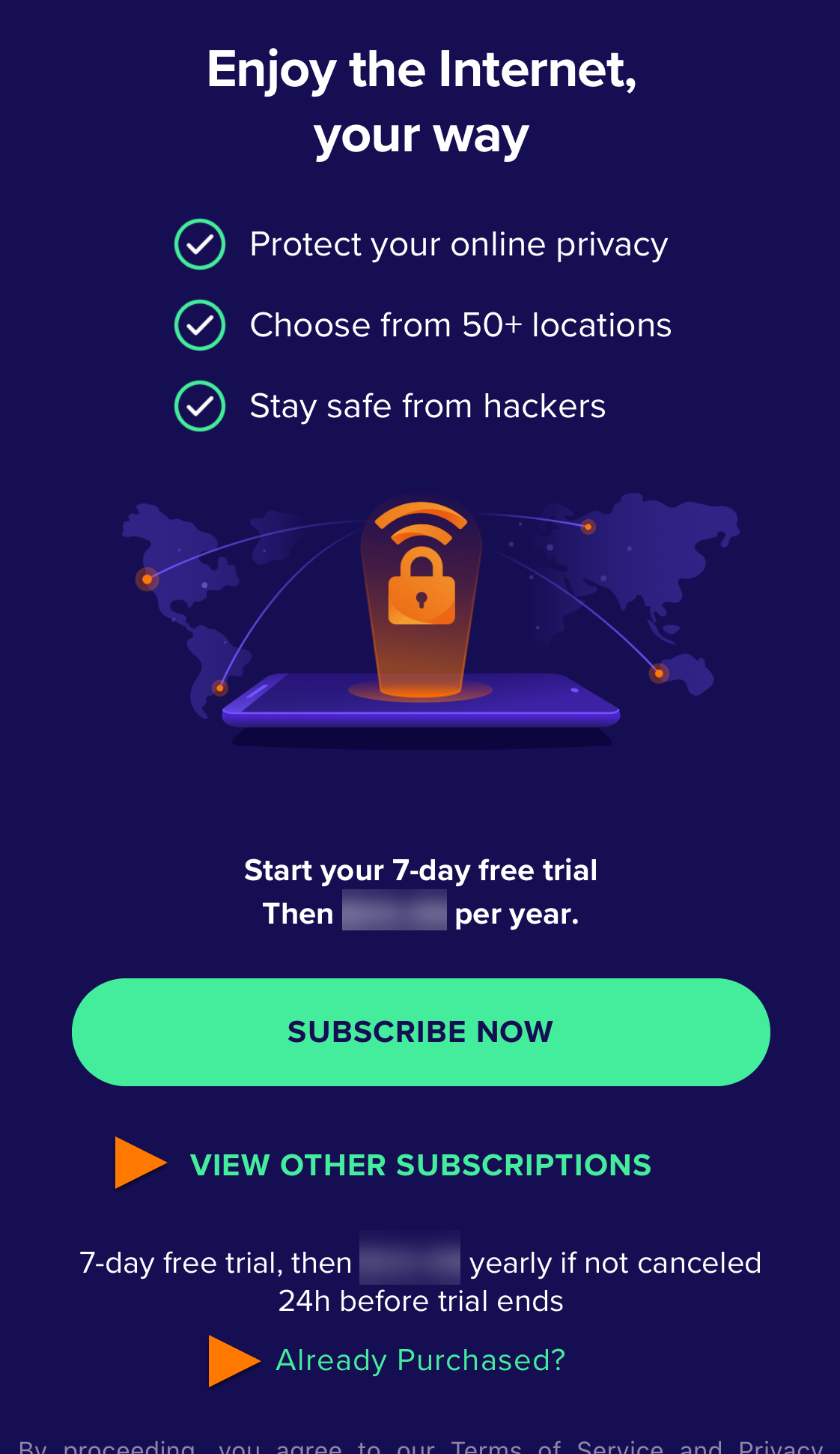
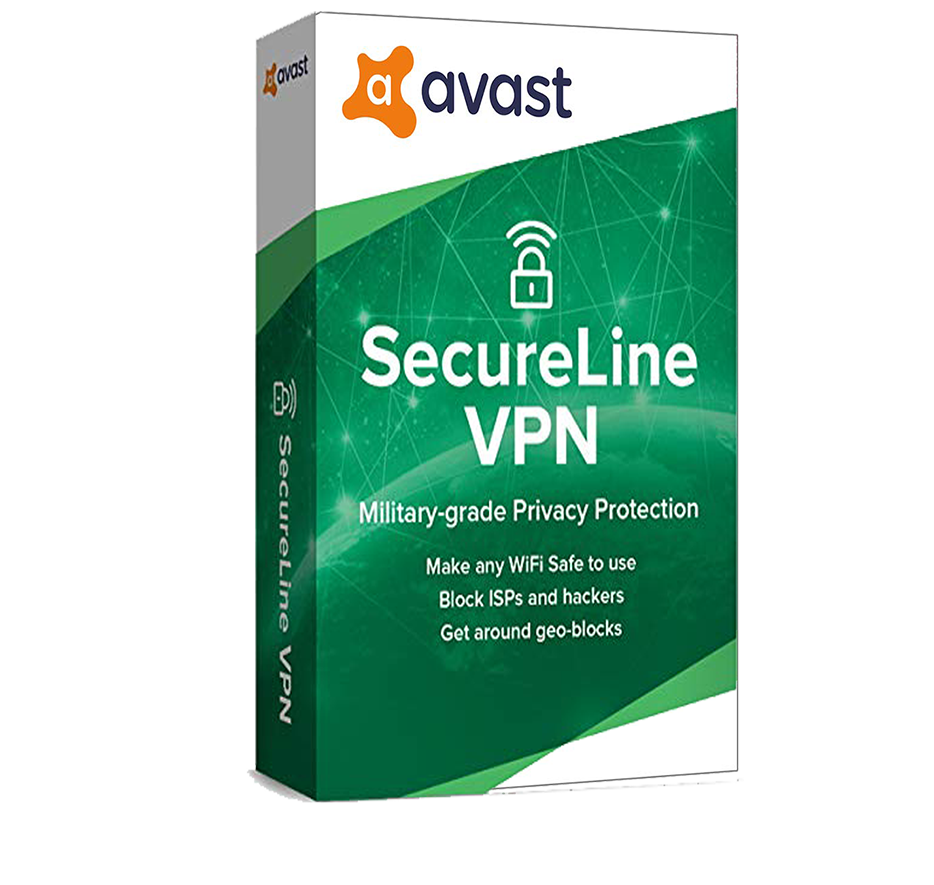

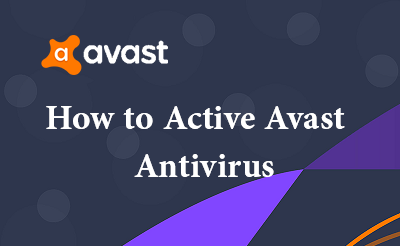
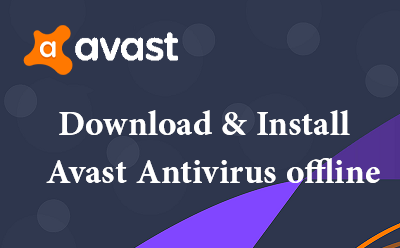




0 Comments