This article guides you to install Bitefender product on Windows PC. If you have purchased a license key or just want to use the trial version, no difference.
Things to do before proceeding with the installation
1. Make sure your PC meets the system requirements.
2. Create a Bitdefender Central Account if you haven’t already.
3. Remove the previous version of Bitdefender product or other antivirus installed on your system. See this article: Uninstall Programs in Windows & Uninstall tools for antivirus software.
4. Make sure that you have a Bitdefender Antivirus Plus, Bitdefender Internet Security, or Bitdefender Total Security subscription in your Central account so the product you install can retrieve its validity from your account. If you need help activating your subscription, refer to this article: Activating Bitdefender Subscription.
2. Go to My Devices, then click + Install Bitdefender products on your devices.
3. A new window will pop-up. Choose Security, then click This device to install Bitdefender on your current PC.
● To install Bitdefender on other devices, select this option. Then select the owner of the device.
• To install Bitdefender on another device click Other devices. Then select either ‘Email link’ to send a download link via email or ‘Copy link’ to share the link in a direct message.
Note: the generated download link is valid for the next 24 hours only.
4. Wait for the download to complete, and then run the installer. This button will help you locate it in the browser.
5. Bitdefender first checks your system to validate the installation.
Downloading the installation files can take a long time, especially over slower internet connections.
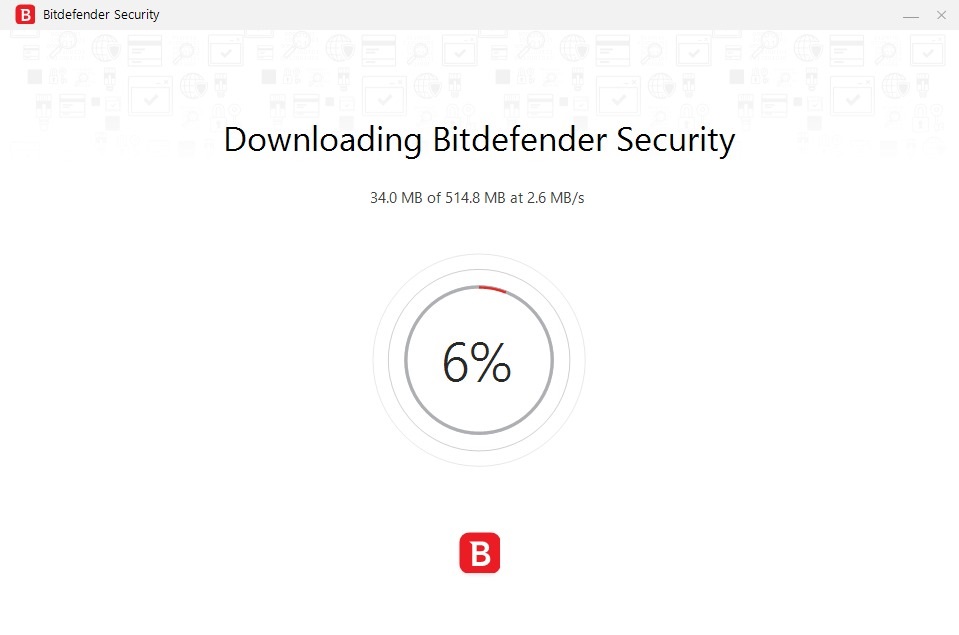
If you have an unstable Internet connection, you can download the Bitdefender 2021 Offline Installer.
6. You have to agree with the Subscription Agreement. Also, Select the Language.
7. Click INSTALL to launch the installation process of your Bitdefender product. Wait till the installation will be complete.
8.Click Start Device Assessment to initiate a scan of critical system areas. When the scan is completed, click Open Bitdefender Interface.
• If you do not wish to perform the scan, simply click Skip.
9. In the Getting started window you can see details about your active subscription. Click Finish to access the Bitdefender interface.
Your Bitdefender product is now installed and activated!
Note
Bitdefender Total Security, Internet Security, and Antivirus Plus are integrated into one package. After you add the subscription to the Central account, Bitdefender automatically changes the desktop application to match the subscribed product in your account.
Related Articles
Bitdefender 2021 offline installer
The installer files that are available on the Bitdefender websites all are online-based. The only offline installer is...
How to update Bitdefender?
What is the latest version of Bitdefender till November 26, 2020? The current version of Bitdefender was released on...
How to install Bitdefender Antivirus for Mac
This article shows you to install and set up Bitdefender Antivirus for Mac. The whole setup process should be taken 5...


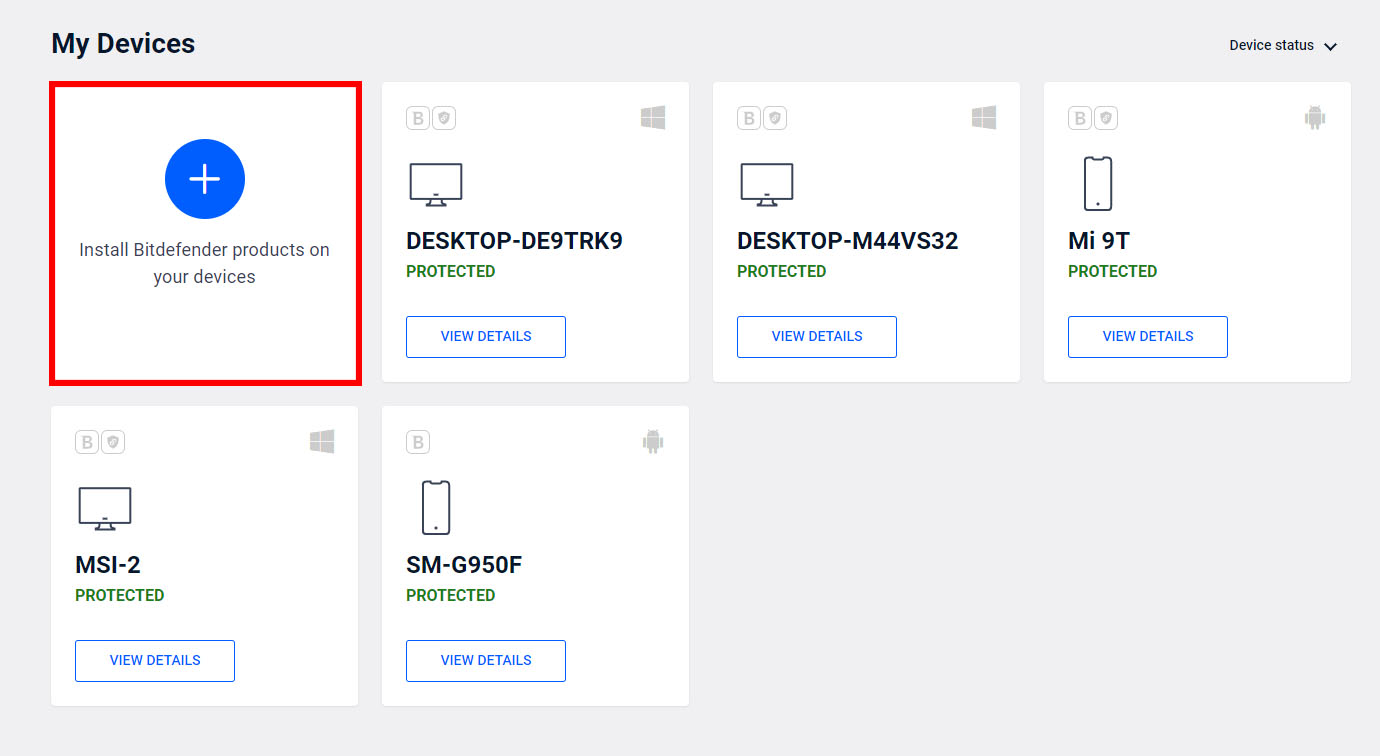
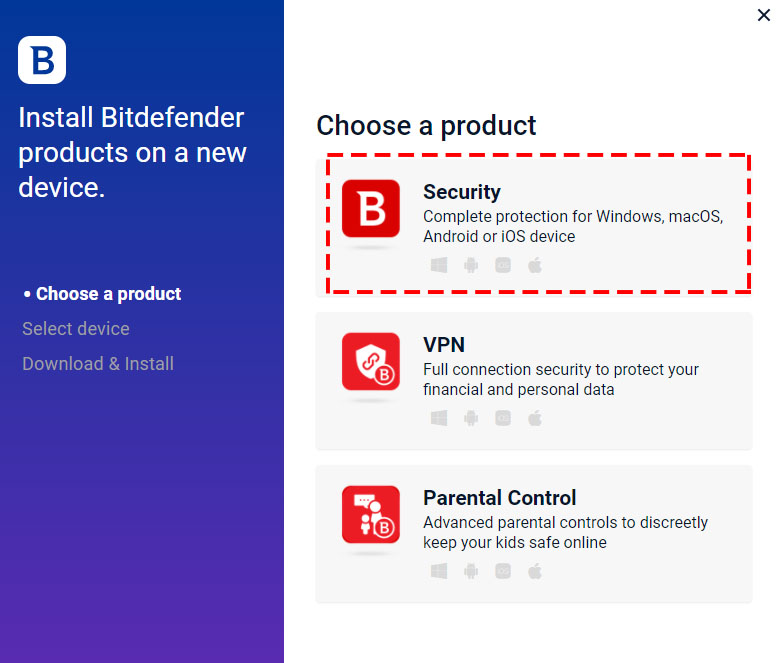
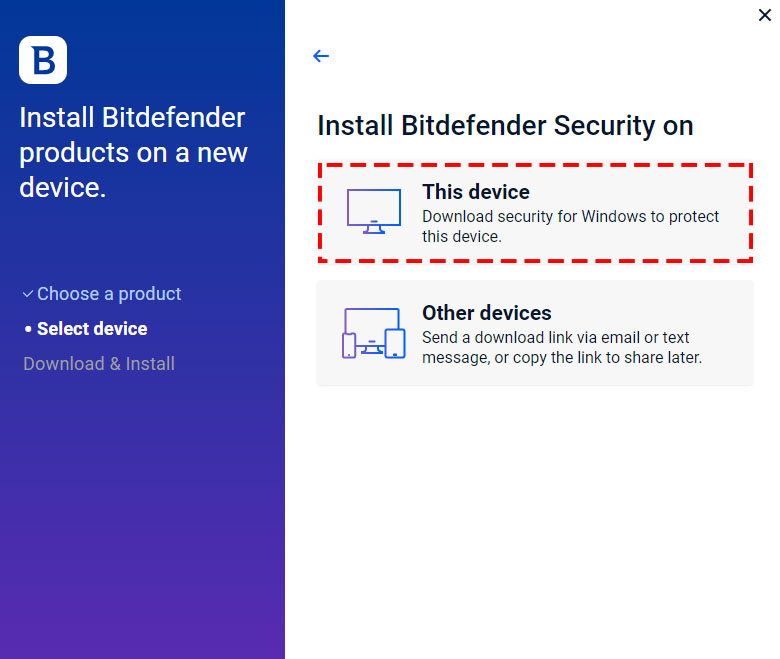
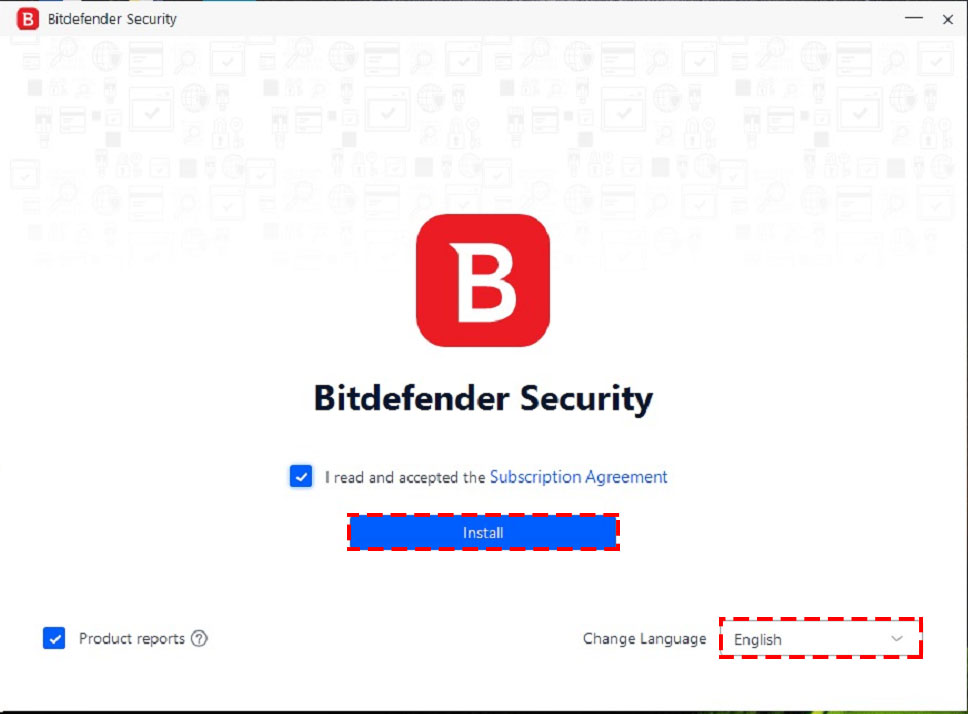
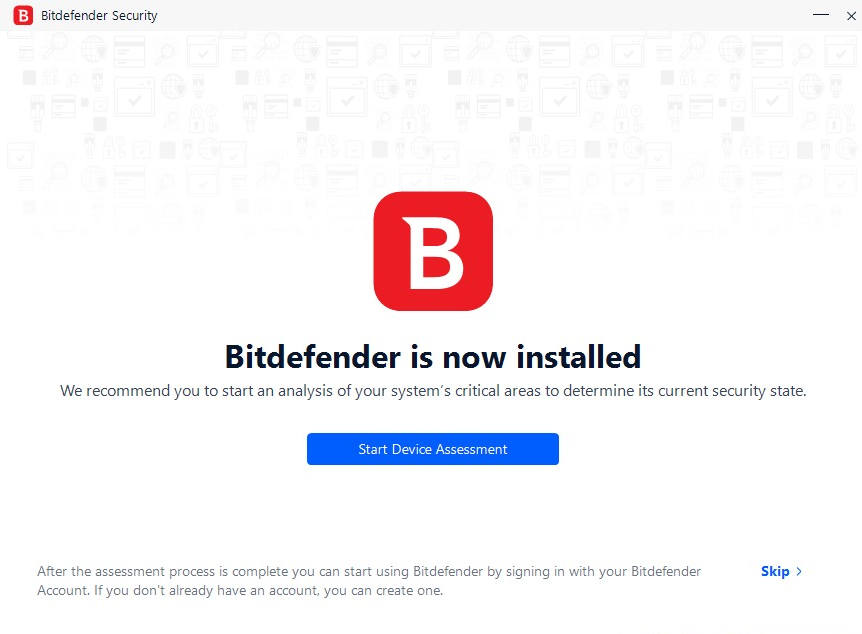
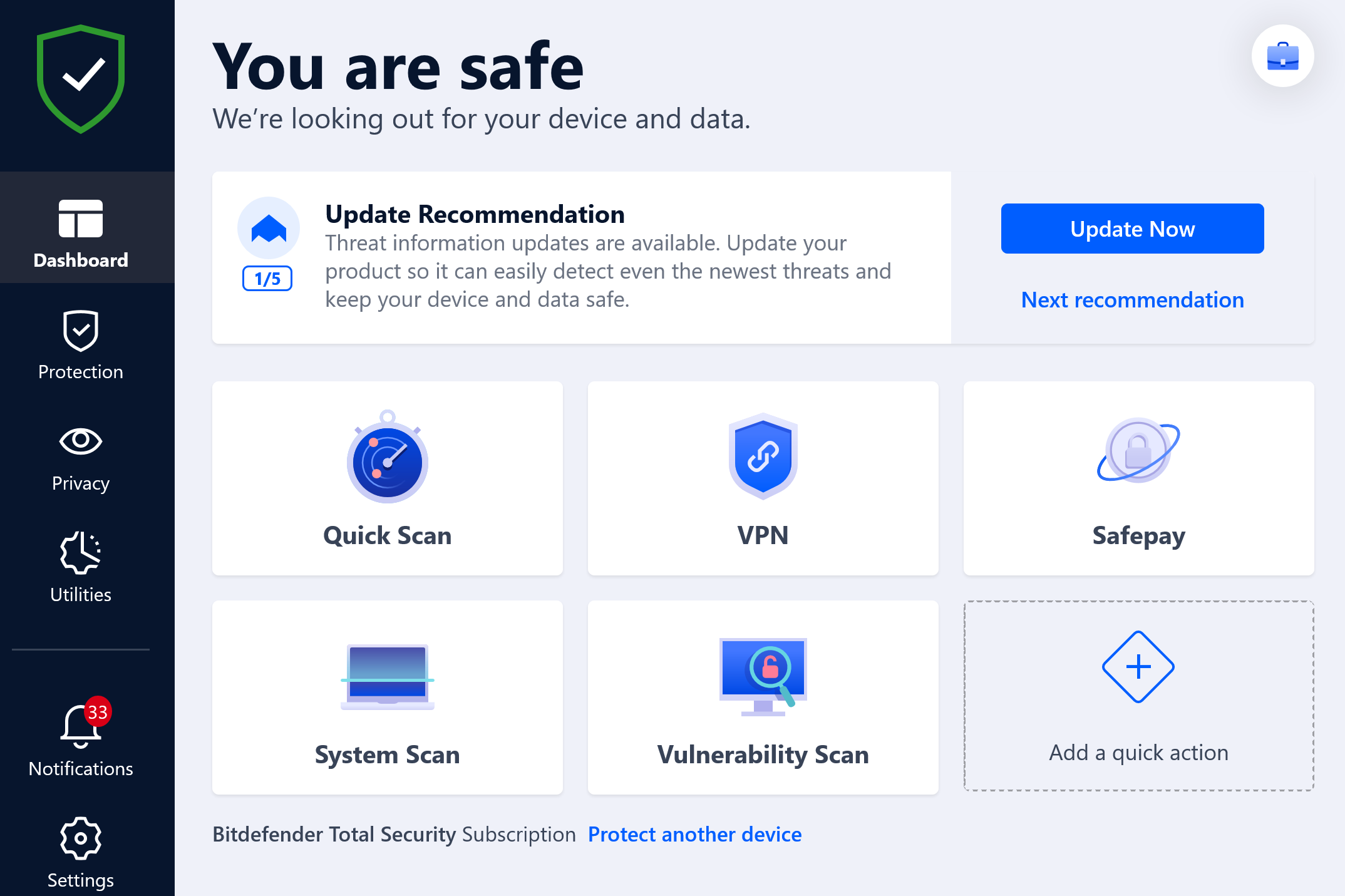


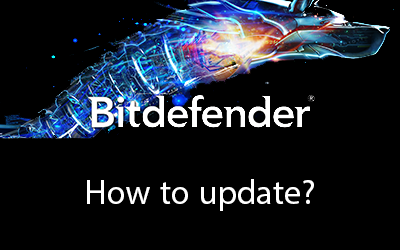





0 Comments