Download Kaspersky Security Cloud 2021 Offline Installer
This tutorial shows you how to download and install Kaspersky Security Cloud 2021 offline for Windows PCs, instead of using the default web installer. You can use the offline installer to install Kaspersky Security Cloud on computers without internet access. Or if you want to install Kaspersky Security Cloud on many computers, the offline installer is very useful because there is no need to repeat the download for each installation. So you will save internet traffic.
Kaspersky Security Cloud 2021 v21.1.15.500
This is complete offline installer and single setup for Kaspersky Security Cloud 2021 v21.1.15.500. This would be compatible with both 32 bit and 64-bit windows.
Requirements for operating systems
- 1500 MB of free disk space.
- 1 GHz processor or faster.
- 1 GB of free RAM for 32-bit systems and 2 GB of free RAM for 64-bit systems.
Supported operating systems:
- Microsoft Windows 7, 8, and 10
Kaspersky Security Cloud English /French Installer
Stop searching for French, version of Kaspersky Security Cloud offline installer. Because the offline installer files provided offer more than one language option. You can choose the preferred language during installation. There are 2 language options in the installation file provided.
Download Kaspersky Security Cloud 2021 v21.1.15.500 Offline Installer
Simply type in your email address below and click Send to receive the download link.
Don’t have an activation code yet? Get with the lowest price
How to install Kaspersky Security Cloud offline installer
1. Download the Kaspersky Security Cloud 2021 offline installer file from the link given.
3. Select installation language then click Continue .
4. Click Skip.
5. Click Continue if you agree to the terms.
6. Read the Kaspersky Security Network Statement carefully. Select the checkbox if you agree to the terms.
If you don’t want to participate in the Kaspersky Security Network, clear the checkbox. For installing Kaspersky Password Manager you need an internet connection.
7. Together with Kaspersky Security Cloud, Kaspersky Secure Connection will be installed. Click Install.
8. Wait for the installation to complete.
9. Make sure the suggested settings are enabled and click Apply.
10. Click Done.
Kaspersky Security Cloud is installed.
Related Articles
Kaspersky offline installer 2021
This tutorial shows you how to download and install Kaspersky offline installer for Windows PCs, instead of using the...
Find & Recover an activation code for a Kaspersky application
For installing on different devices or in case of occurring any license problems you need your activation code for...
How to connect your device to My Kaspersky
Connect your device to My Kaspersky Learn about: connect your device to My Kaspersky. If you downloaded Kaspersky ...


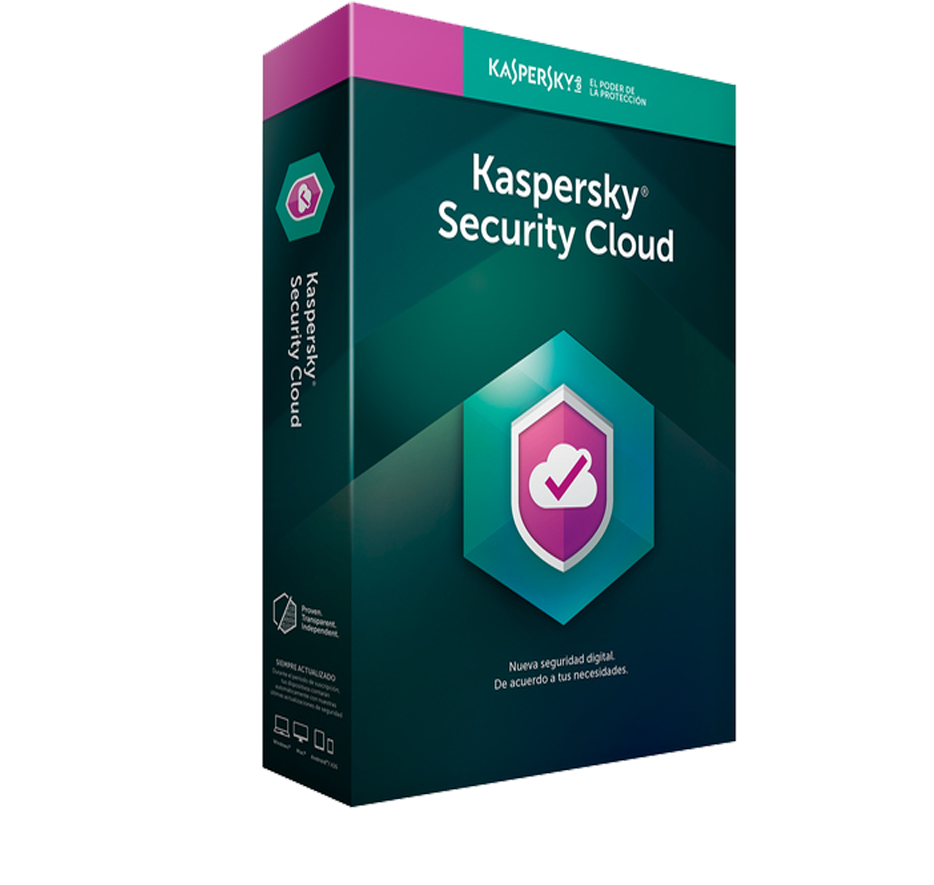

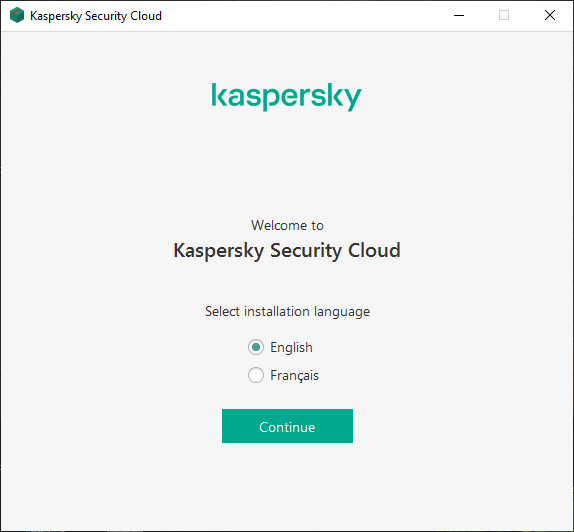
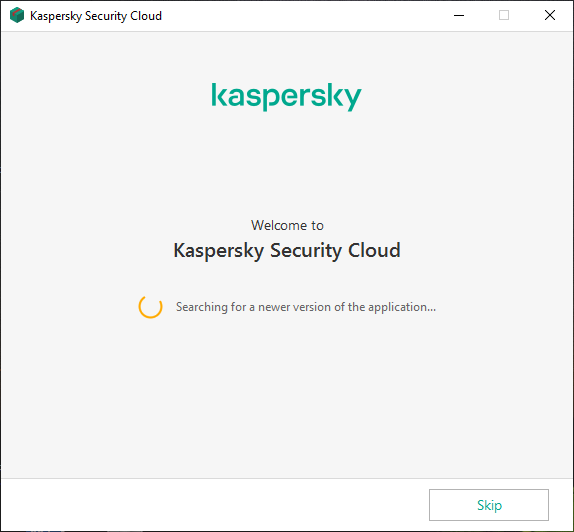
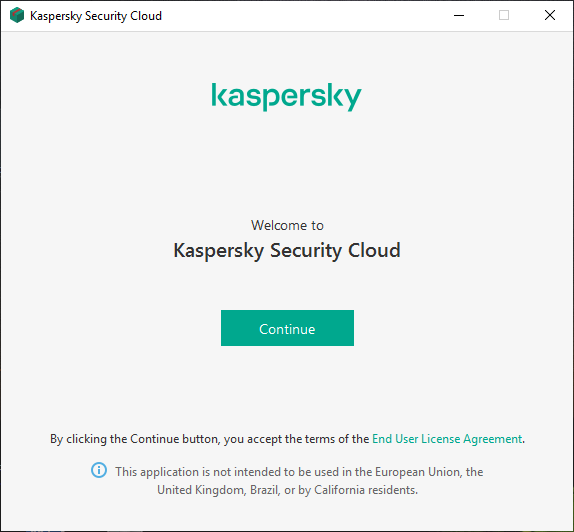
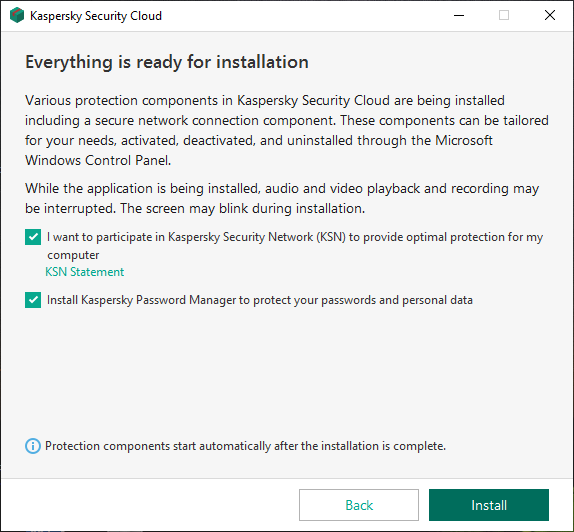
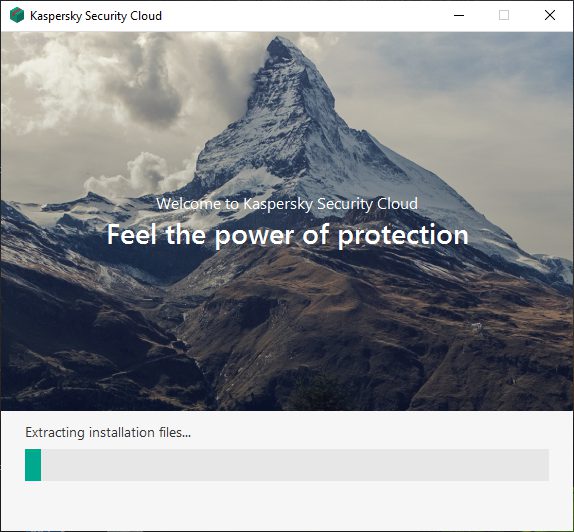
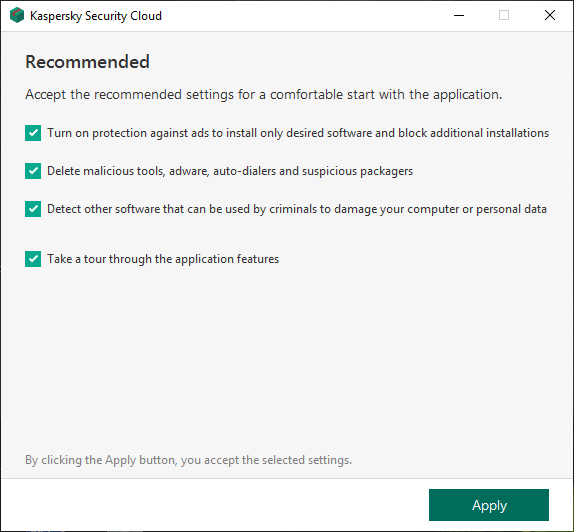
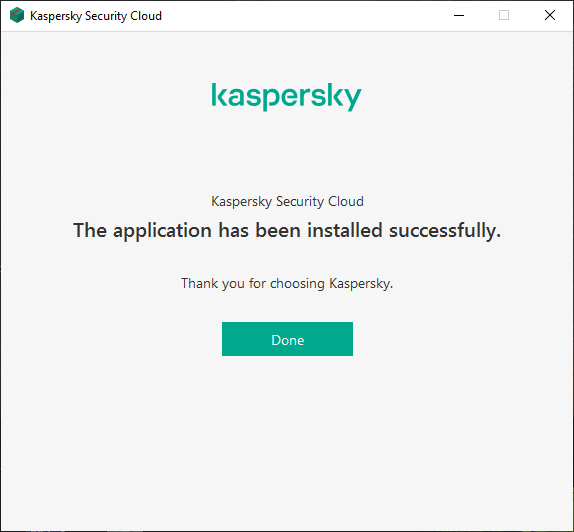
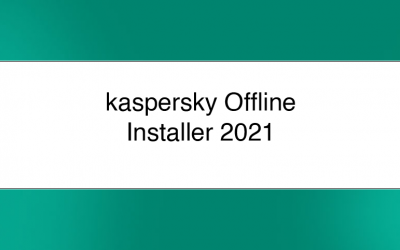
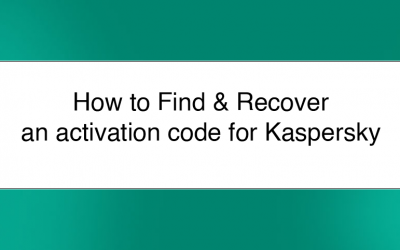
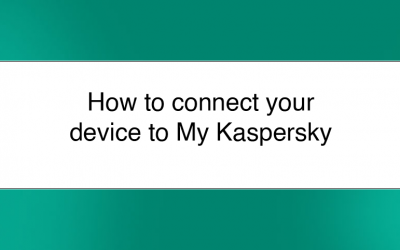



0 Comments