Remove Kaspersky Password Protection
This article concerns Kaspersky:
- Security Cloud
- Internet Security
- Anti-Virus
- Total Security
- Kaspersky Free
It is good to provide a password to prevent other users from accessing the Kaspersky application. So, anyone who wants to close the Kaspersky, change its settings, and remove it from the computer, must first provide that password.
How to disable Kaspersky Password Protection?
If you forget the password, when booting the computer in Safe Mode, it is only possible to disable the password for Kaspersky. Follow the steps below in order to reset it:
1. Download on your PC the password disabling tool from here.
2. Open the downloaded file.
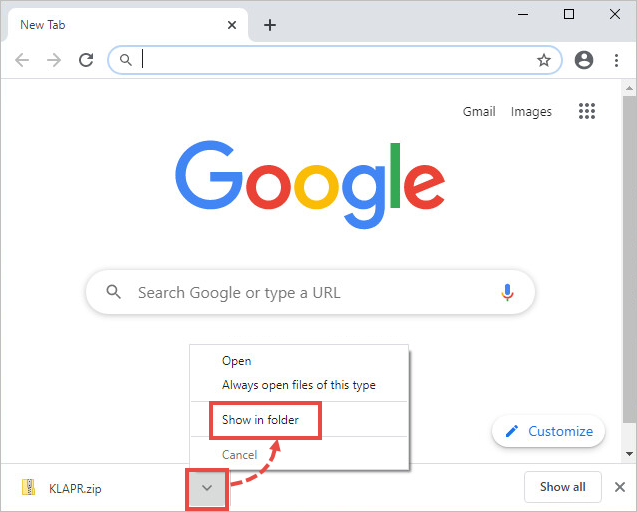
3. Extract All after Right-click the archive.
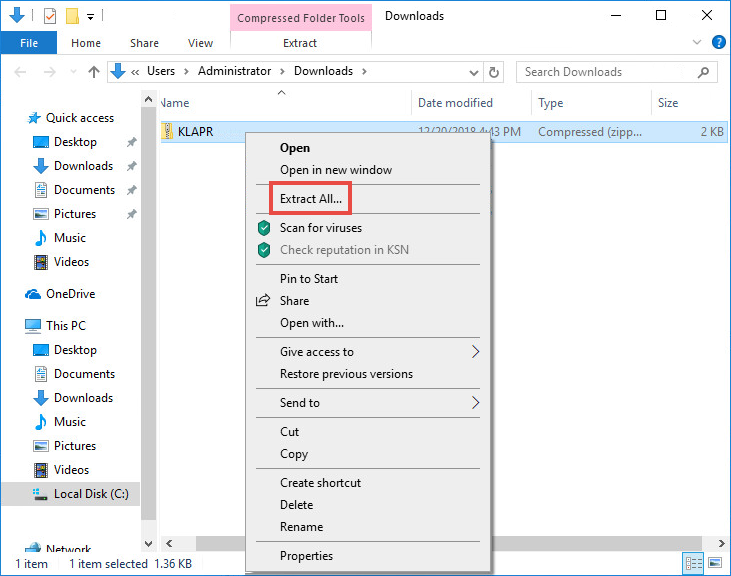
4. Click Extract.
* If you want you can change the address to save it.
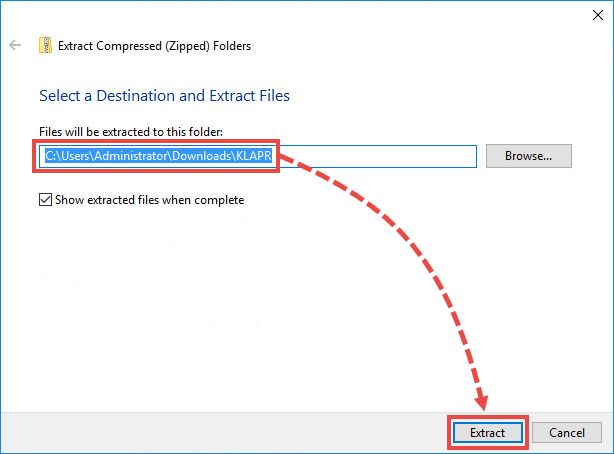
5. Restart Windows in Safe Mode. You can use this article to know how to start your Windows PC in safe mode.
6. In Safe Mode, run the KLAPR.bat file.
The command prompt will open.

7. Press any key on the keyboard. You will see a message stating that the password has been disabled successfully.
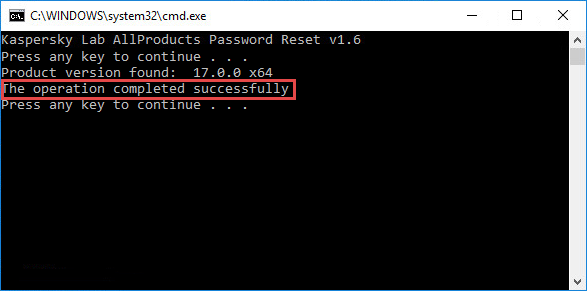
7. Close the command prompt and restart the PC normally
You will be able to make changes in the Kaspersky interface without being prompted for a password.
What to do if the problem persists?
If your Kaspersky application still asks for the password so do the steps below:
- Create a restore point. See the Microsoft support website for instructions.
- Uninstall your Kaspersky application using the kavremover tool. See this article.
- Install the Kaspersky application again.
source: https://support.kaspersky.com/
Related articles
Kaspersky Antivirus Common issues
Kaspersky Antivirus Common issues Kaspersky is a comprehensive security software to prevent your system from viruses...
How to transfer a Kaspersky product license from one device to another
To transfer a license between computers, you must remove it from the old computer and activate it on the new computer....
Kaspersky offline installer 2021
This tutorial shows you how to download and install Kaspersky offline installer for Windows PCs, instead of using the...




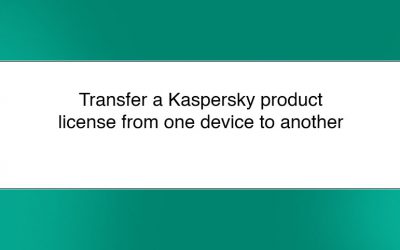
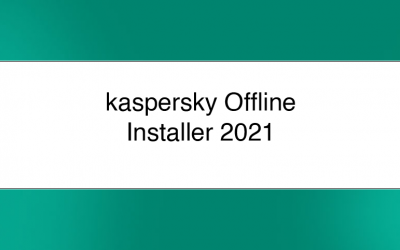



0 Comments