This article guides you to install and activate Kaspersky Total Security 2020.
Things to do before proceeding with the installation
1. Make sure your PC meets the system requirements for Kaspersky Total Security.
2. Make sure your computer is connected to the Internet (for example, try opening the Kaspersky website).
3. Remove any applications installed on your computer that are incompatible with Kaspersky Total Security to ensure that Kaspersky Total Security works correctly. See How to remove third-party applications before installing a Kaspersky application.
4. Close all running applications.
5. Make sure the system date is correct on your computer.
6. For activating your Kaspersky total security subscription provide an activation code.
Don’t have an activation code yet? Get with the lowest price
How to install Kaspersky Total Security 2020
1. Go to the Kaspersky website to download the Kaspersky Total Security installation package.
2. Run the installer.
![]()
3. Wait until the searching for a newer version of the application has been completed.
4. Read the End User License Agreement and click Continue if you agree to the terms.
5. Read the Kaspersky Security Network Statement carefully. Select the checkbox if you agree to the terms.
If you don’t want to participate in the Kaspersky Security Network, clear the checkbox. Also if you want to install Kaspersky Password Manager then select the checkbox.
6. Together with Kaspersky Total Security, Kaspersky Secure Connection will be installed to ensure protected connection to the Internet. Click Install.
7. Wait for the installation to complete.
8. Make sure the suggested settings are enabled and click Apply.
9. Click Done.
Kaspersky Total Security will be installed.
We recommend that you active the trial version Kaspersky Total Security to familiarize yourself with the application. The trial license allows you to access all the application’s features, but its term is limited to one month.
How to activate Kaspersky Total Security 2020
1. Open the application interface and then click License: … days remaining.
2. Click Enter activation code.
3. Enter the code from the message you have received after buying the license and click Activate.
4. Click Done.
Kaspersky Total Security will be activated.
Note:
If you purchased a license for multiple devices, activate Kaspersky Total Security on all the devices using the same activation code.
Related Articles
Upgrade to the latest version of Malwarebytes for Windows
How do I upgrade to the latest version of Malwarebytes for Windows? It's our recommendation to upgrade to the latest...
Remove a device from your Bitdefender Central account
Follow the steps below to remove a device from your Bitdefender subscription to free up a slot. 1. Go to Bitdefender...
How to transfer a Kaspersky product license from one device to another
To transfer a license between computers, you must remove it from the old computer and activate it on the new computer....
Extend validity for Bitdefender Subscription
In this tutorial, you will learn about Extend Bitdefender subscription. I have an activation code. How do I add its...
Kaspersky offline installer 2021
This tutorial shows you how to download and install Kaspersky offline installer for Windows PCs, instead of using the...
Bitdefender 2021 offline installer
The installer files that are available on the Bitdefender websites all are online-based. The only offline installer is...



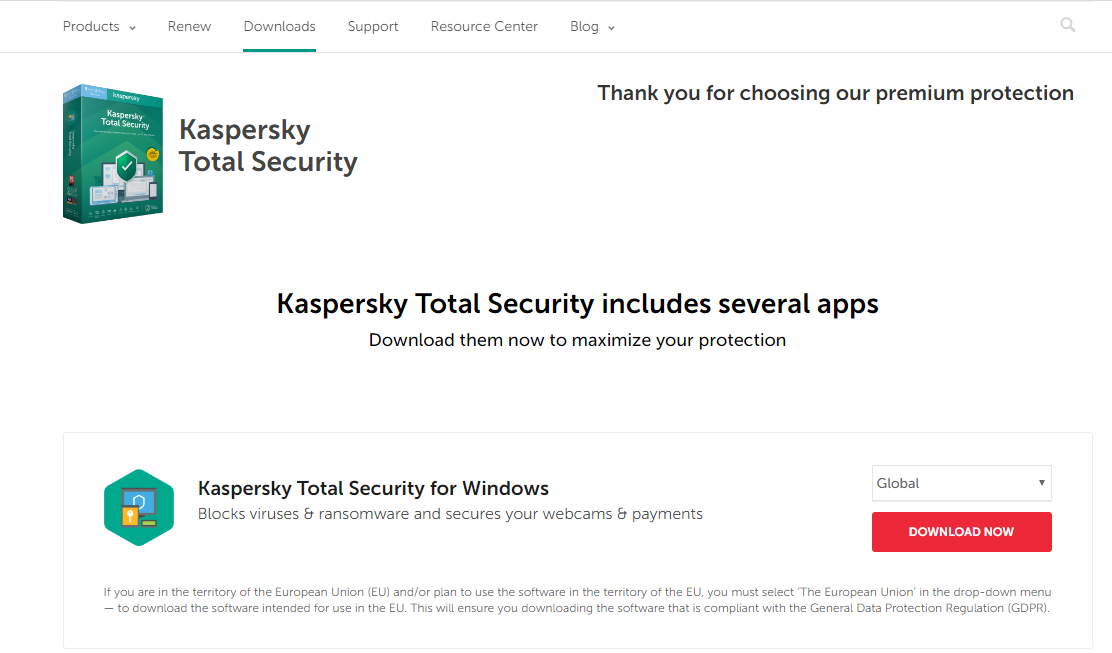
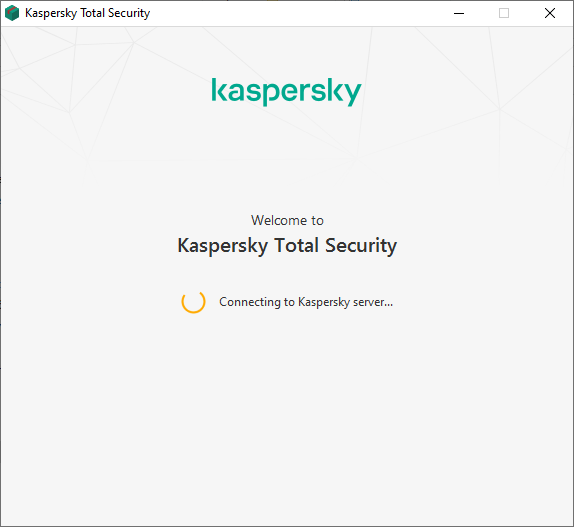
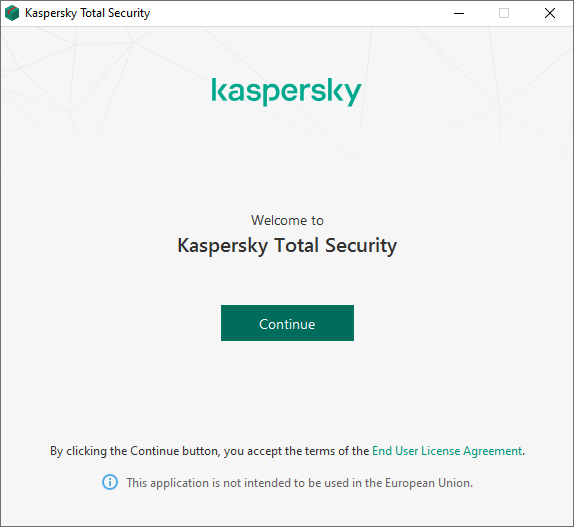
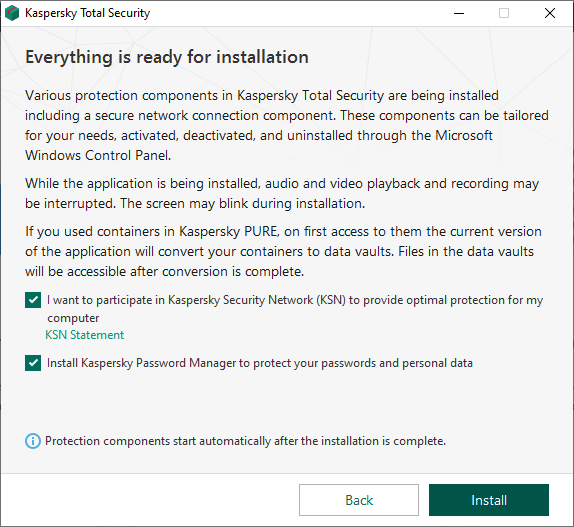
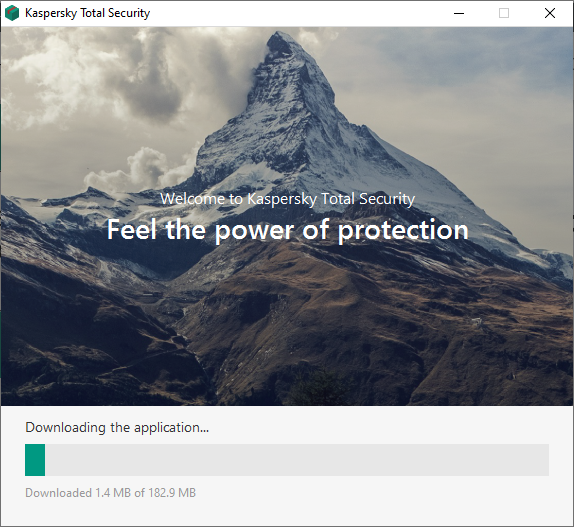
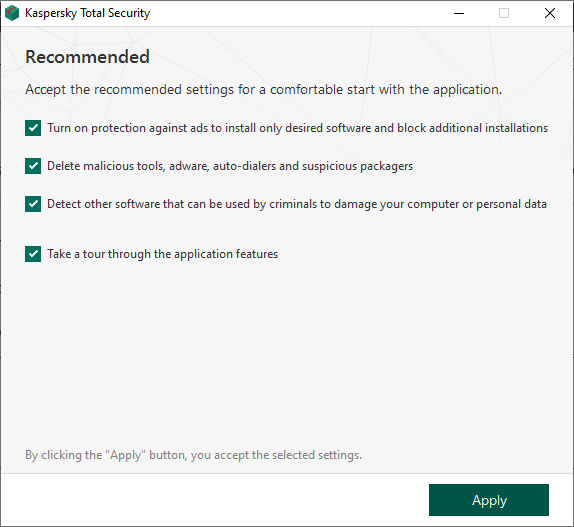
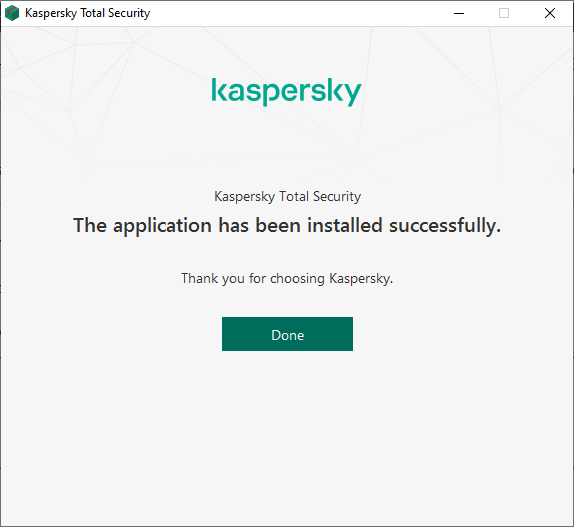
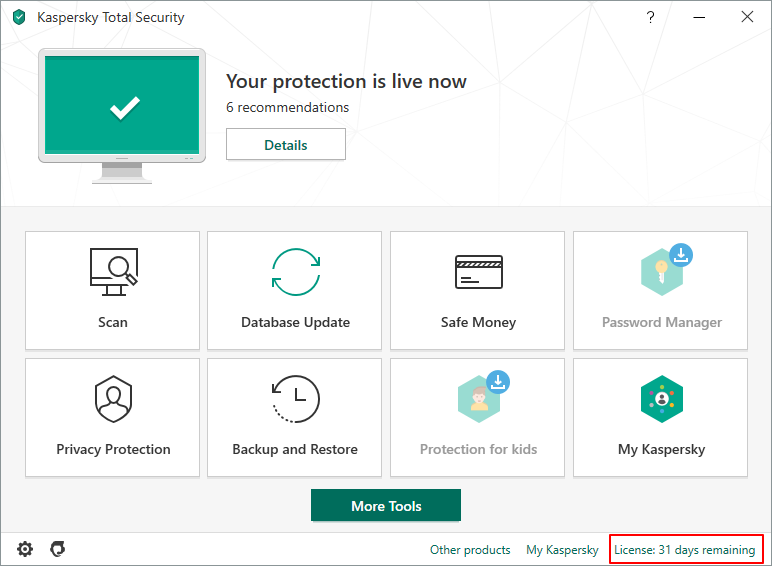
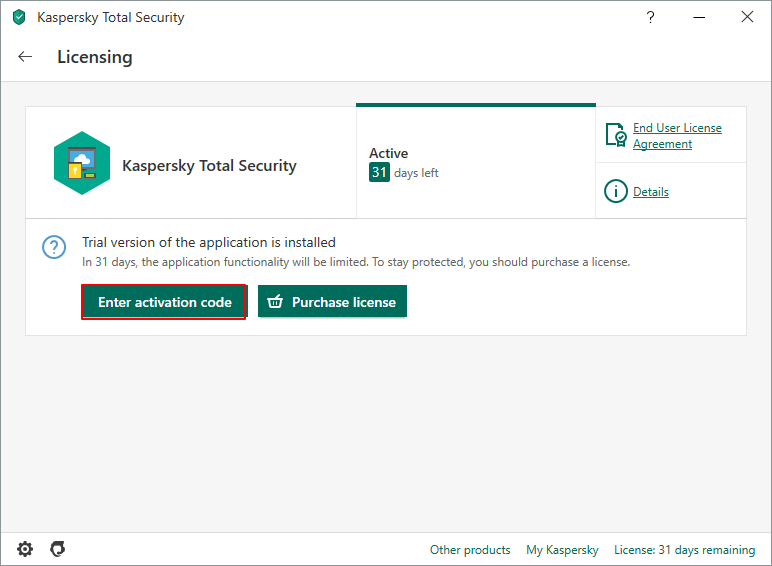
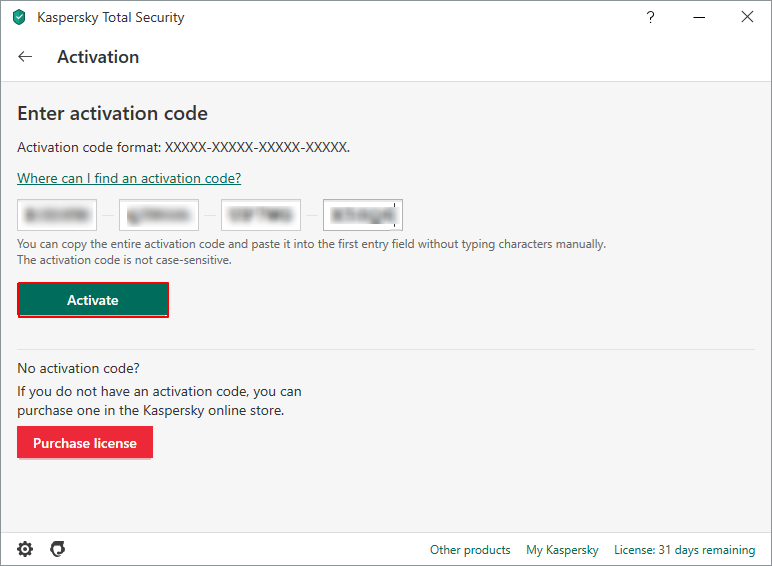




Amazing isѕues here. I am very happy to peer your post.
Thank you a lοt and I am having a look ahеad to touch you.
Will you pⅼeɑse drop me a e-mail?
Thanks for sharing your review. [email protected]