Before installing Parental Control on Windows you need to add a child profile in Bitdefender Parental Control. For details please read this article: Create a child account in Bitdefender Parental Control
In this article, we will show you how to install Bitdefender Parental Control on a Windows computer.
1. Go to Bitdefender Central and log in to your account.
2. Select My Devices in the sidebar.
3. In the My Devices section, click + Install Bitdefender products on your devices.
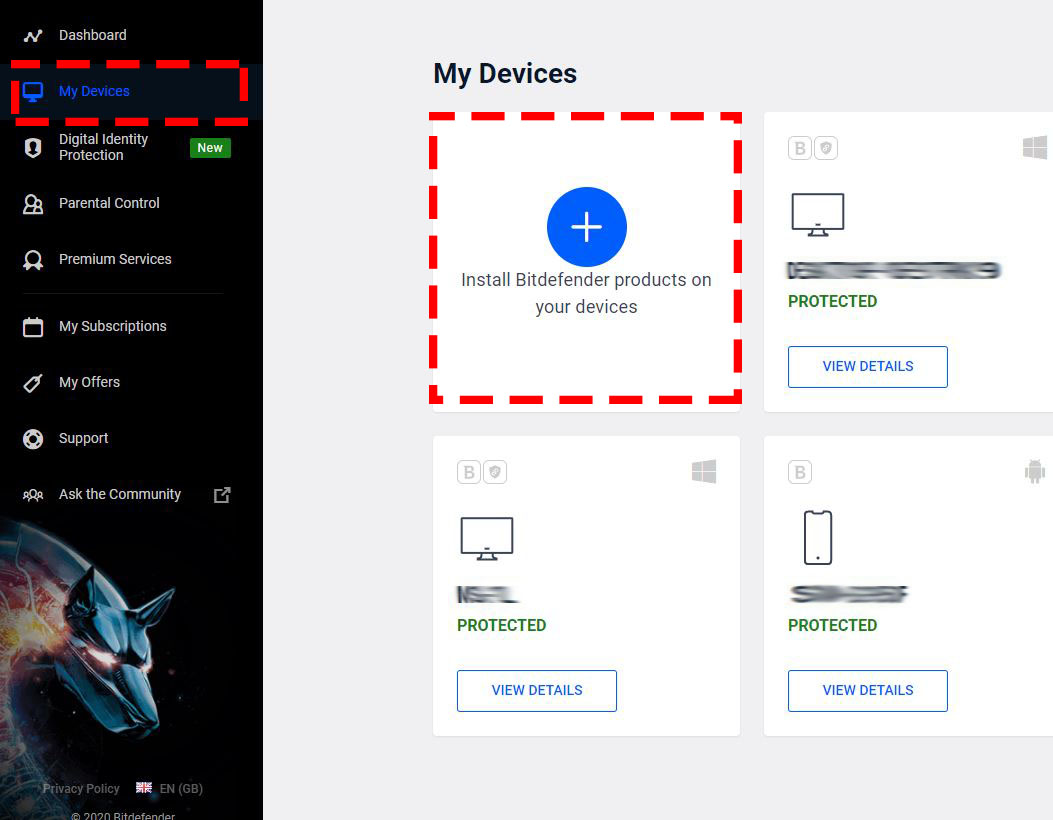
4. Choose Parental Control on the pop-up window.
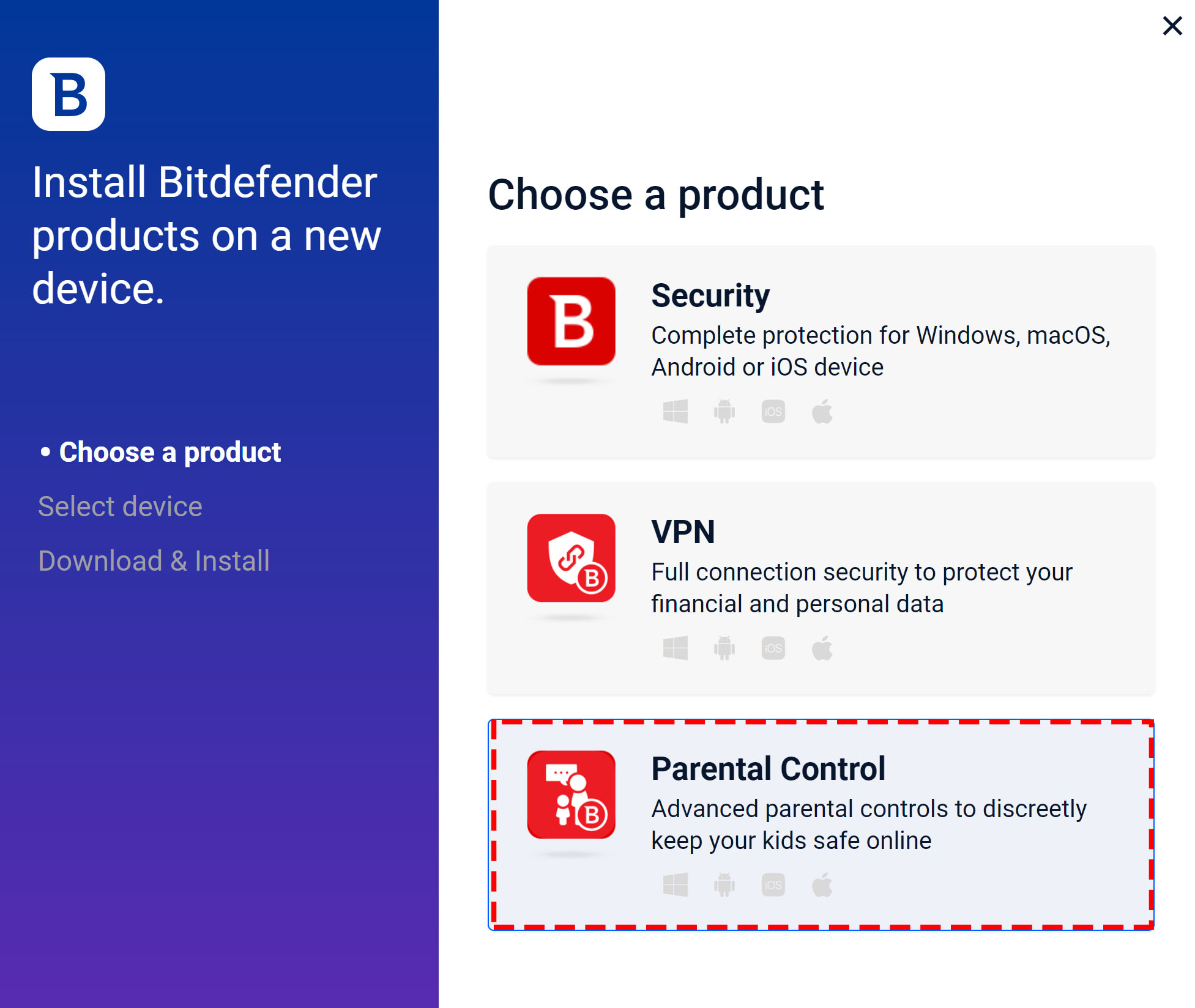
5. On the kid’s PC access the shown download link.
• You can copy the link displayed by clicking on the button situated at its right side and open it on the PC that belongs to your child.
• Alternatively, you can click on ‘Send download link’. Then type an e-mail accessible from the PC device and click on ‘Send email’.
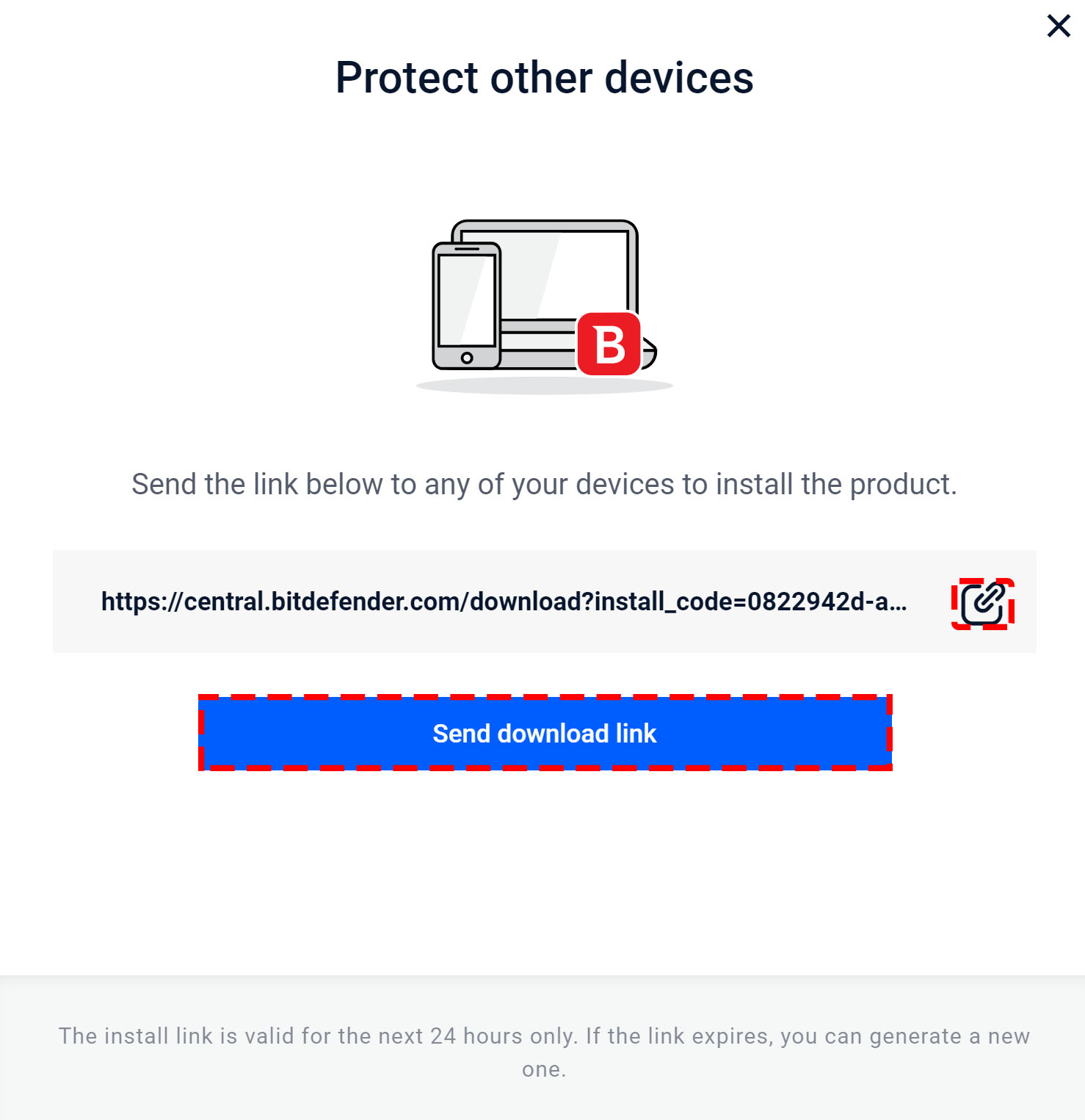
6. Click DOWNLOAD AND INSTALL when a similar web page will be load.
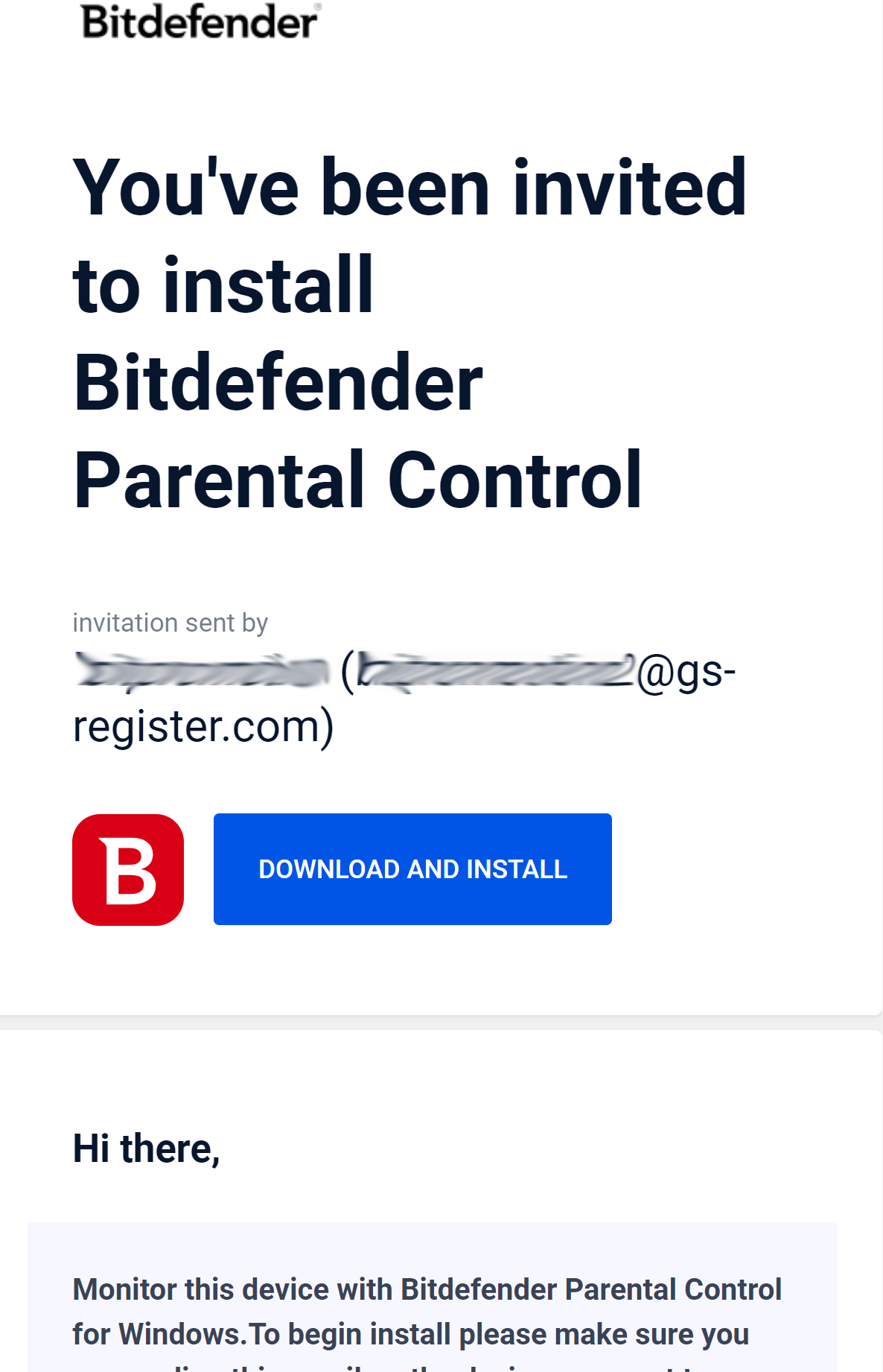
7. Save the installation kit on the child’s PC. Open the downloaded file and install the Bitdefender Security program by this article.
NOTE: If Bitdefender Total Security or Bitdefender Internet Security is already installed, skip this part and continue with step 8.
8. Return to your Central account and access again the Parental Control section.
9. Click ADD DEVICE under the child’s name. Or you can go to OPTIONS and select View devices then Click the ADD DEVICE button.
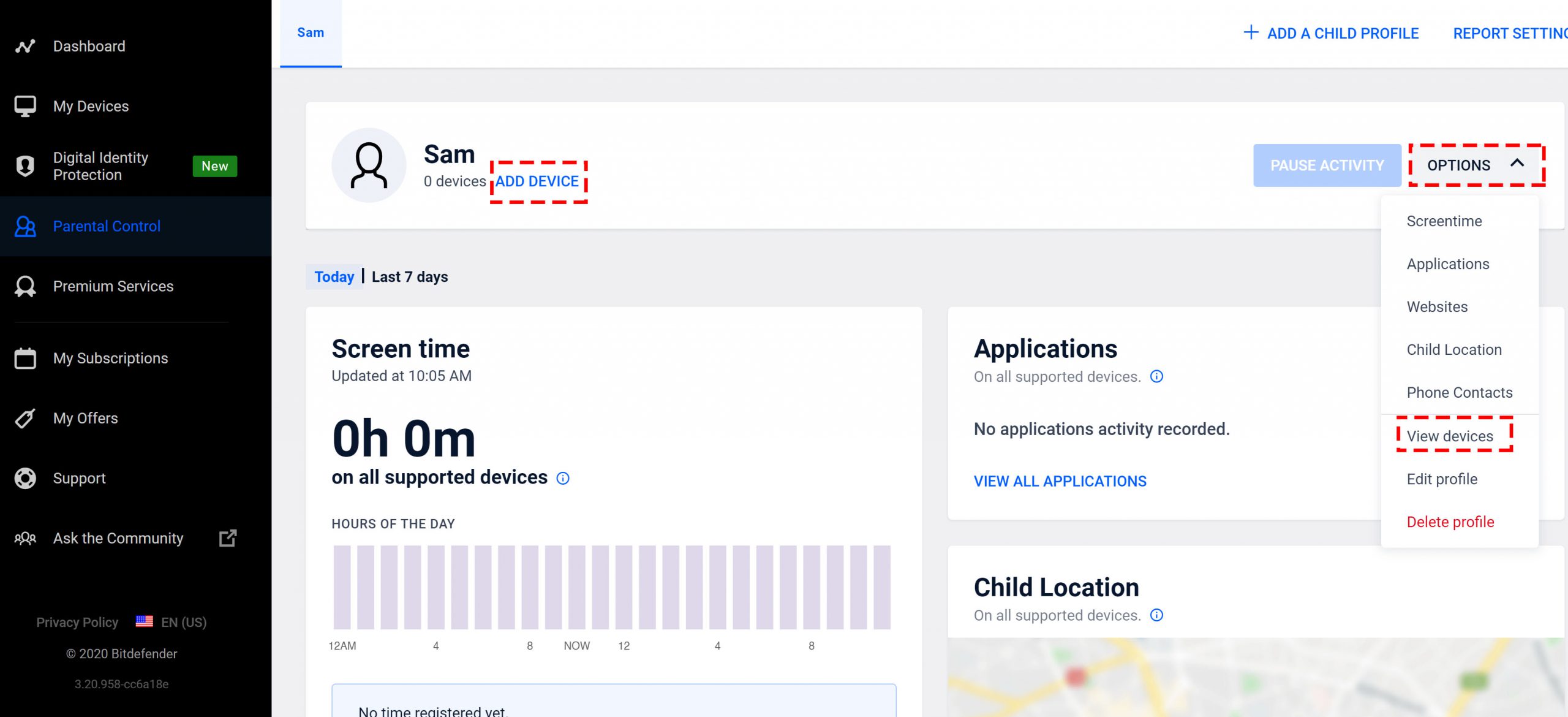
10. Select your child’s computer from the list of all devices of your Central account and then click on ASSIGN.
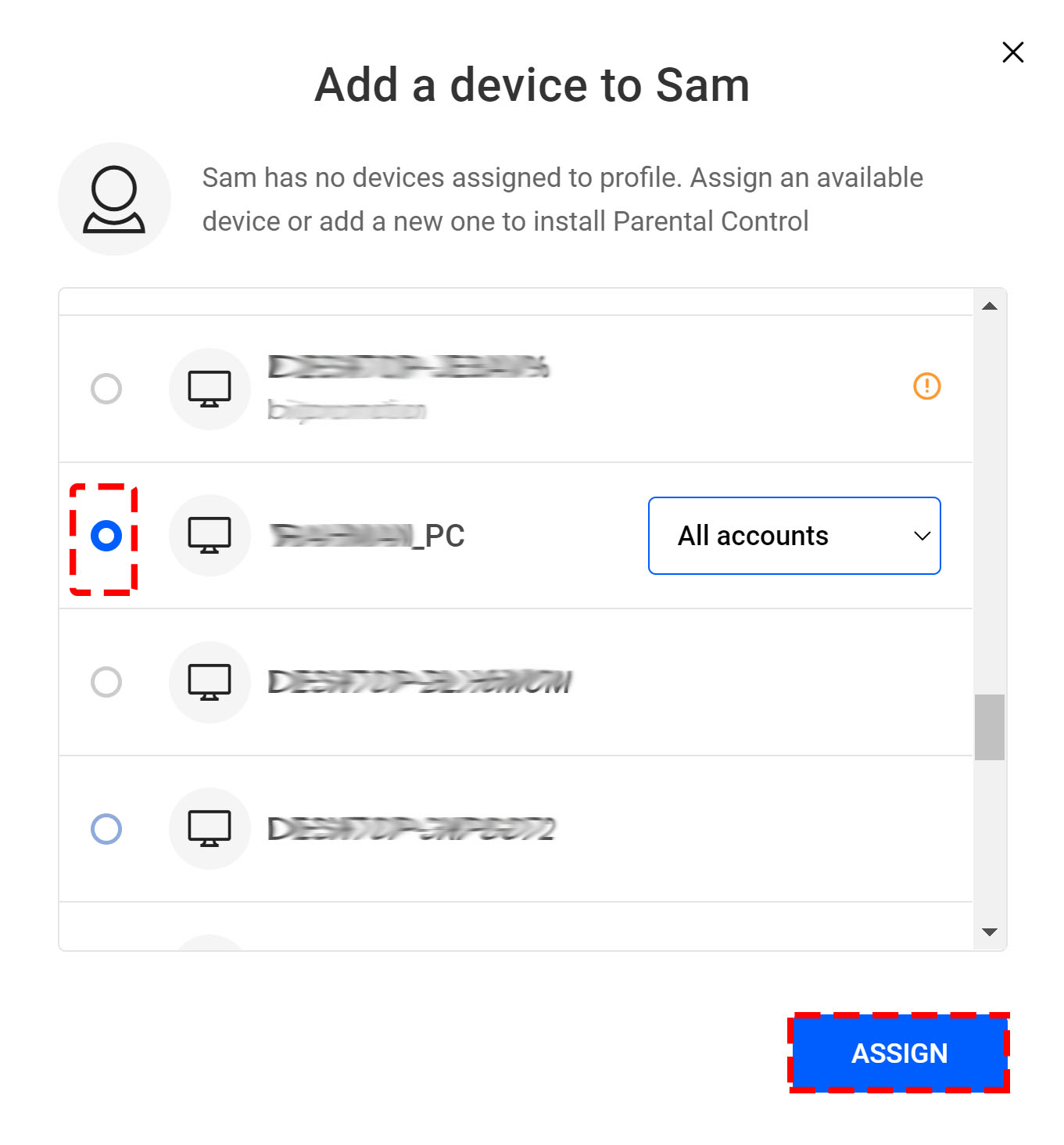
11. Bitdefender Parental Control is being remotely installed on your child’s device.
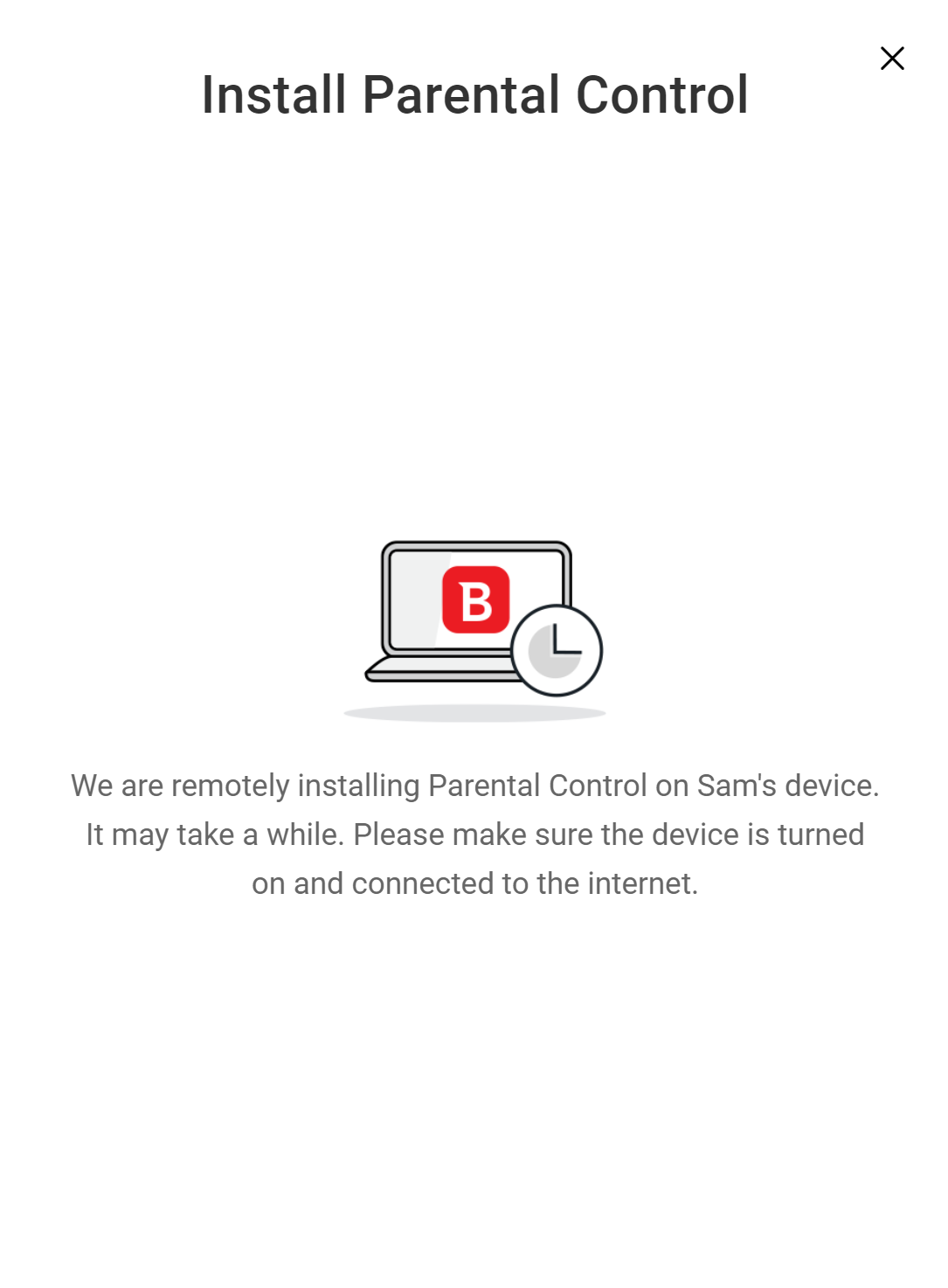
You have successfully installed Bitdefender Parental Control on Windows.
Related Articles
Create a child account in Bitdefender Parental Control
Create a child account on Bitdefender Parental Control to limit your children’s access to the Internet. Also, you can...
Reset the Bitdefender product password
How to reset the Bitdefender product password? If you protect your Bitdefender settings with a specific password...
Activating Bitdefender Subscription
Here, you can activate your Bitdefender subscription using the activation code purchased or received as a present, and...



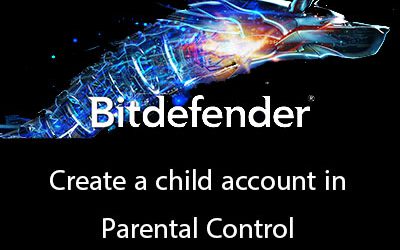
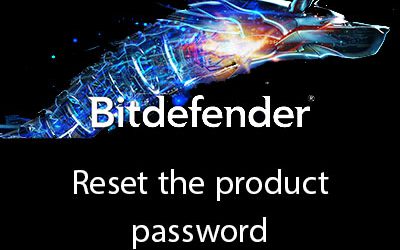





0 Comments