To transfer a license between computers, you must remove it from the old computer and activate it on the new computer. to do this:
1. Find your activation code. Refer to this article: Find & Recover an activation code for a Kaspersky application
2. Remove the Kaspersky product from the old computer. See Uninstall Programs in Windows & Uninstall tools for antivirus software
3. If your old computer does not work, move on to the next step.
4. Download the application you have been using from the Kaspersky website to a new computer.
* If you do not remember which application you were using, but you have an activation code, use the instructions in this article.
5. Run the installation file and Activate the application. See the guides in these articles:
Transfer Kaspersky license from dead pc to the new one
If activation fails with the error “You have exceeded the maximum number of activations allowed for the entered activation code” error
Solution
Contact Kaspersky Technical Support to reset the activation counter. To do this, send a request with a detailed description to Kaspersky Technical Support:
- Through My Kaspersky for Kaspersky Internet Security, Kaspersky Anti-Virus, and Kaspersky Total Security.
- Through Kaspersky Small Office Security Management Console for Kaspersky Small Office Security.
Your request must include the following details:
- If you purchased your license on the official Kaspersky website, specify the email address you entered when completing the purchase.
- If you purchased your license in the online store of a different company, attach a screenshot or a copy of the email which contained your activation code.
- If you purchased the product offline on a CD, attach a photograph of the card or brochure with the activation code printed on it.
- If you purchased the activation card, attach a photograph of the flip-side of the card with the activation code printed on it.
Source: https://support.kaspersky.com
Transfer a Kaspersky product license from one device to another
Related Articles
Find & Recover an activation code for a Kaspersky application
For installing on different devices or in case of occurring any license problems you need your activation code for...
How to connect your device to My Kaspersky
Connect your device to My Kaspersky Learn about: connect your device to My Kaspersky. If you downloaded Kaspersky ...
Kaspersky Security Cloud 2021 Offline Installer
Download Kaspersky Security Cloud 2021 Offline InstallerThis tutorial shows you how to download and install Kaspersky...


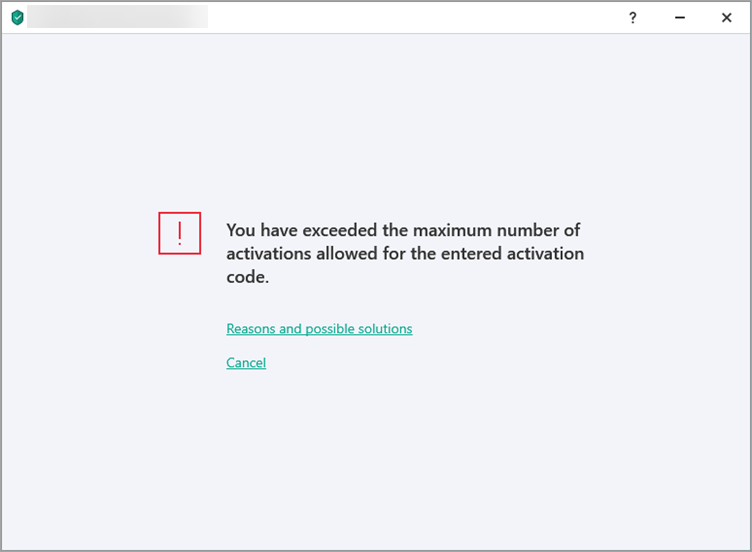

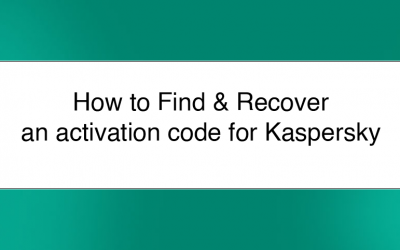
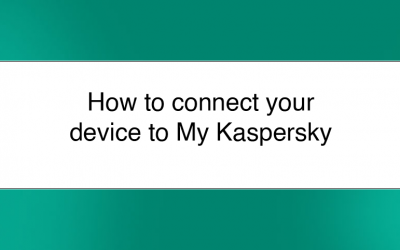
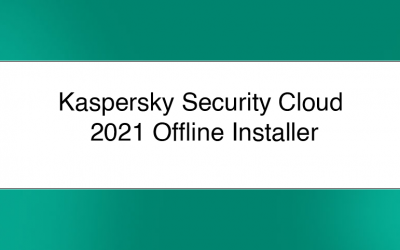



0 Comments