This article guides you to install and activate Kaspersky Anti-Virus 2020.
Things to do before proceeding with the installation
1. Make sure your PC meets the system requirements for Kaspersky Anti-Virus.
2. Make sure your computer is connected to the Internet (for example, try opening the Kaspersky website).
3. Remove any applications installed on your computer that are incompatible with Kaspersky Anti-Virus to ensure that Kaspersky Anti-Virus works correctly. See How to remove third-party applications before installing a Kaspersky application.
4. Close all running applications.
5. Make sure the date is correct on your computer.
6. For activating your Kaspersky Anti-Virus subscription provide an activation code.
Don’t have an activation code yet? Get with the lowest price
How to install Kaspersky Anti-Virus 2020
1. Go to the Kaspersky website to download the Kaspersky Anti-Virus installation package.
2. Run the installer.
![]()
3. Wait until the searching for a newer version of the application has been completed.
4. Read the End User License Agreement and click Continue if you agree to the terms.
5. Read the Kaspersky Security Network Statement carefully. Select the checkbox if you agree to the terms.
If you don’t want to participate in the Kaspersky Security Network, clear the checkbox. Also if you want to install Kaspersky Password Manager then select the checkbox.
6. Together with Kaspersky Anti-Virus, Kaspersky Secure Connection will be installed to ensure protected connection to the Internet. Click Install.
7. Wait for the installation to complete.
8. Make sure the suggested settings are enabled and click Apply.
9. Click Done.
Kaspersky Anti-Virus will be installed.
We recommend that you active the trial version Kaspersky Anti-Virus to familiarize yourself with the application. The trial license allows you to access all the application’s features, but its term is limited to one month.
How to activate Kaspersky Anti-Virus 2020
1. Open the application interface and then click License: … days remaining.
2. Click Enter activation code.
3. Enter the code from the message you have received after buying the license and click Activate.
4. Click Done.
Kaspersky Anti-Virus has now been activated.
Note:
Activate Kaspersky Anti-Virus on all the computers with the same activation code.
Related Articles
Install Bitdefender Parental Control on Windows
Before installing Parental Control on Windows you need to add a child profile in Bitdefender Parental Control. For...
Create a child account in Bitdefender Parental Control
Create a child account on Bitdefender Parental Control to limit your children’s access to the Internet. Also, you can...
Reset the Bitdefender product password
How to reset the Bitdefender product password? If you protect your Bitdefender settings with a specific password...
Start your PC in safe mode
Safe mode is a diagnostic mode of a computer operating system and provides access to diagnostic programs so a user can...
Activating Bitdefender Subscription
Here, you can activate your Bitdefender subscription using the activation code purchased or received as a present, and...
Malwarebytes for Windows version 4 offline installer
Malwarebytes for Windows v4 Malwarebytes is one of the most popular security software to defend your PC against...



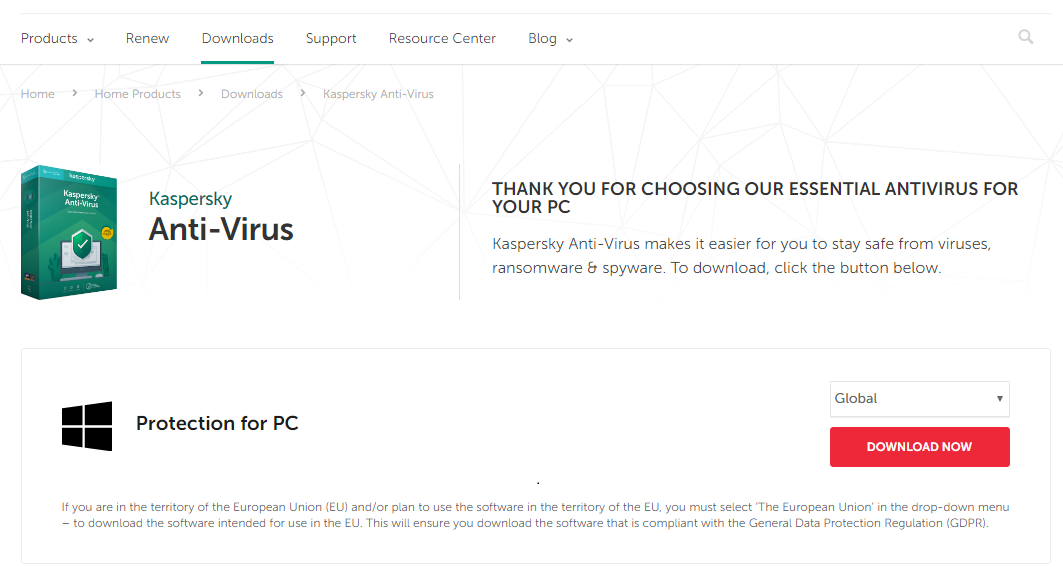
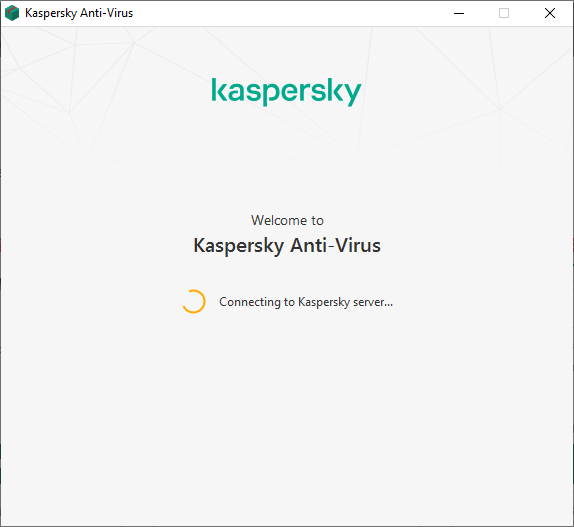
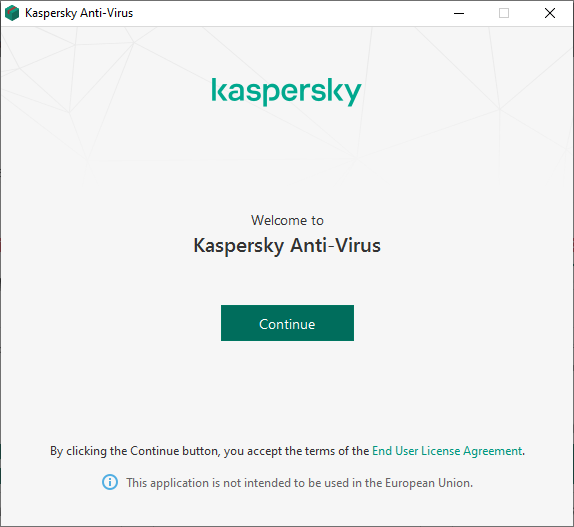
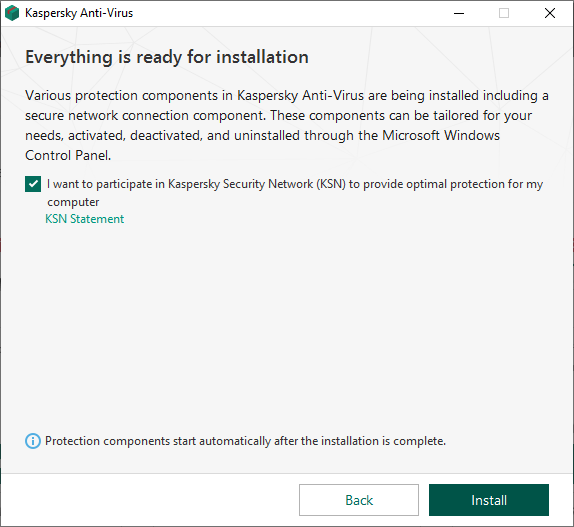

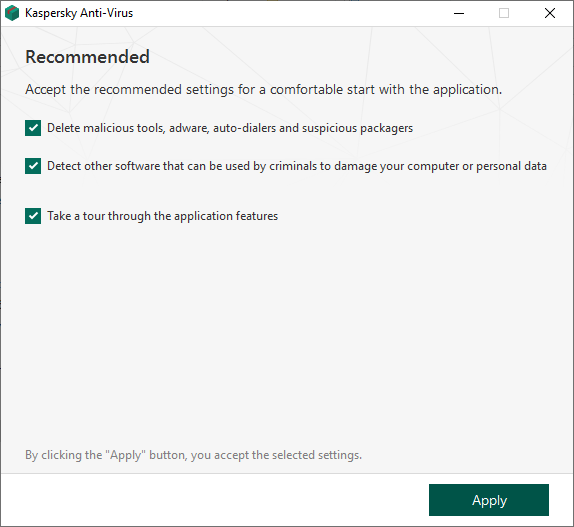
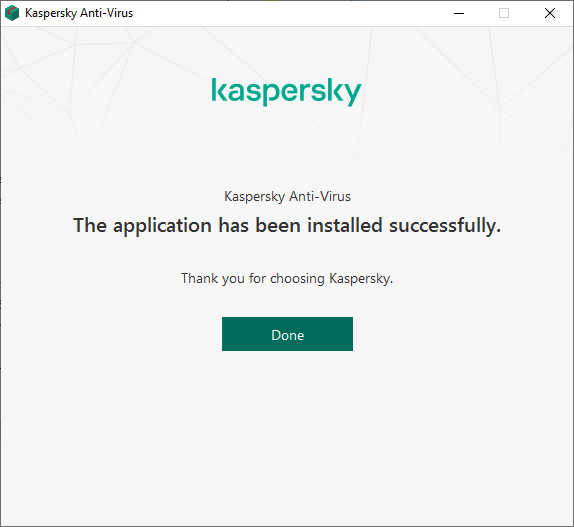
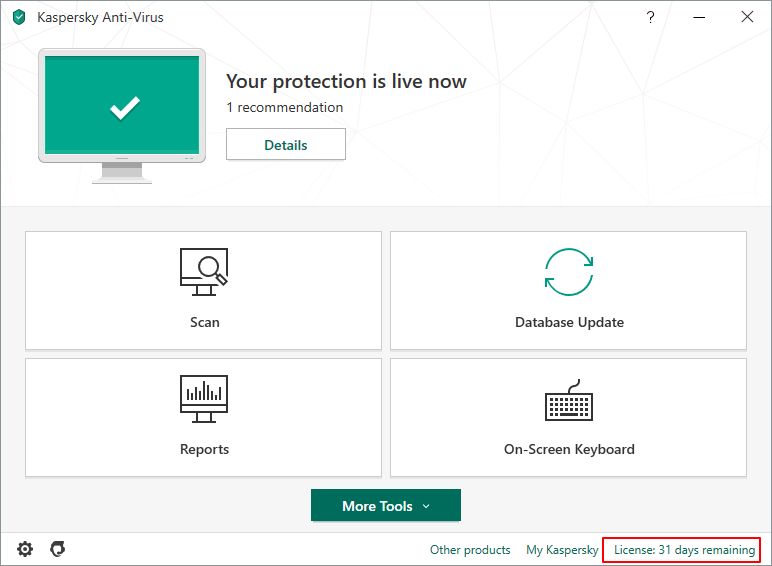
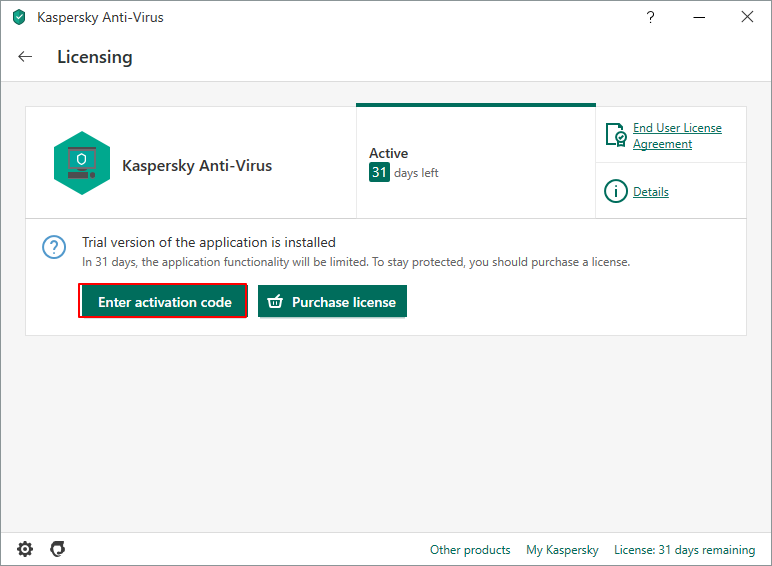
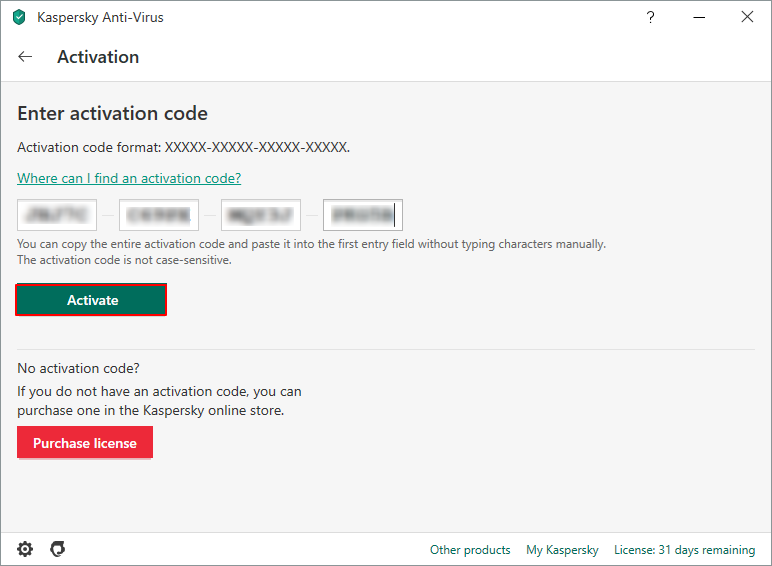




0 Comments